Google Chrome is one of the most popular web browsers, especially for PC users. The browser offers a lot of options for a fast and unique browsing experience. However, the popular browser might get slower sometimes or day by day due to a few issues. Of course, there are ways to return it to the fast version. Here are the 9 tips to make your Google Chrome faster…
Keep Google Chrome updated
One of the most important issues to keep safety and performance is the updating. Updating Google Chrome to the latest version keeps the performance at the high level, includes bug fixes, vulnerabilities, and more. The brand is constantly releasing updates to offer a better browsing experience.
While the browser can update itself automatically in the background, you can also update it manually. You can update your browser by following these steps: Click the vertical dots > Help > About Google Chrome > Check for Updates > Click Relaunch.
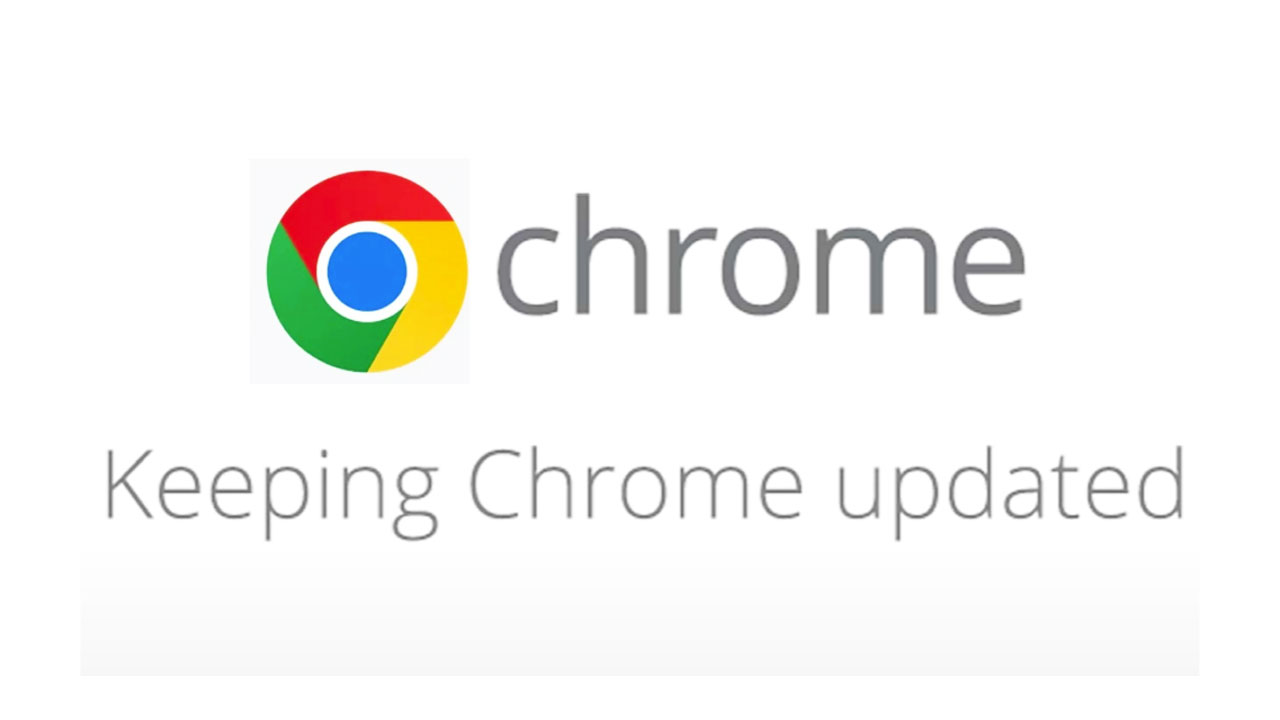
Remove unnecessary extensions
From time to time, we install some extensions that are necessary for a moment, then we forget to remove them. Although these extensions are small software programs, they can be the reason for having a slow Google Chrome. You need to follow this way to remove unused extensions: Go to chrome://extensions, Toggle the slider to the Off position, or Click Remove.
Clear your browsing data
While it is a personal choice to clear or keep your browsing data, its impact on the browser is a bit high. Since the data includes history, cookies, and cached files, it can be a reason that makes your browser slower. You can clear your browsing data by following this way: Click the three vertical dots > Settings > Privacy and Security > Choose the data you want to clear > Clear.
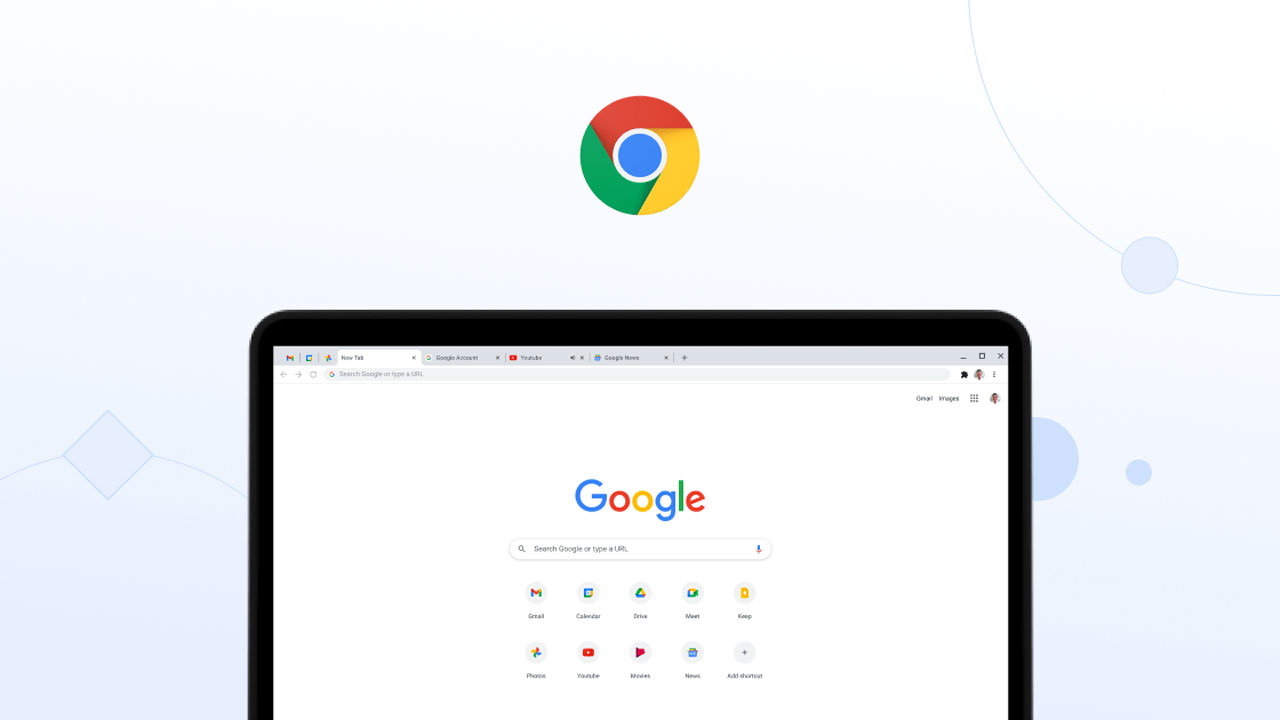
While there are more ways to make Google Chrome faster, the company is already bringing new updates to keep the browser’s performance improved. The recent Google Chrome 112 comes with important performance developments to offer a better performance browsing experience. Here are the other tips that you can try to have a faster browser.
- Reset Google Chrome
- Enable GPU rasterization in Google Flags (Experimental)
- Activate Hardware Acceleration
- Turn on Energy Saver
- Preload web pages by activating Cookies
- Don’t open many tabs on browser













