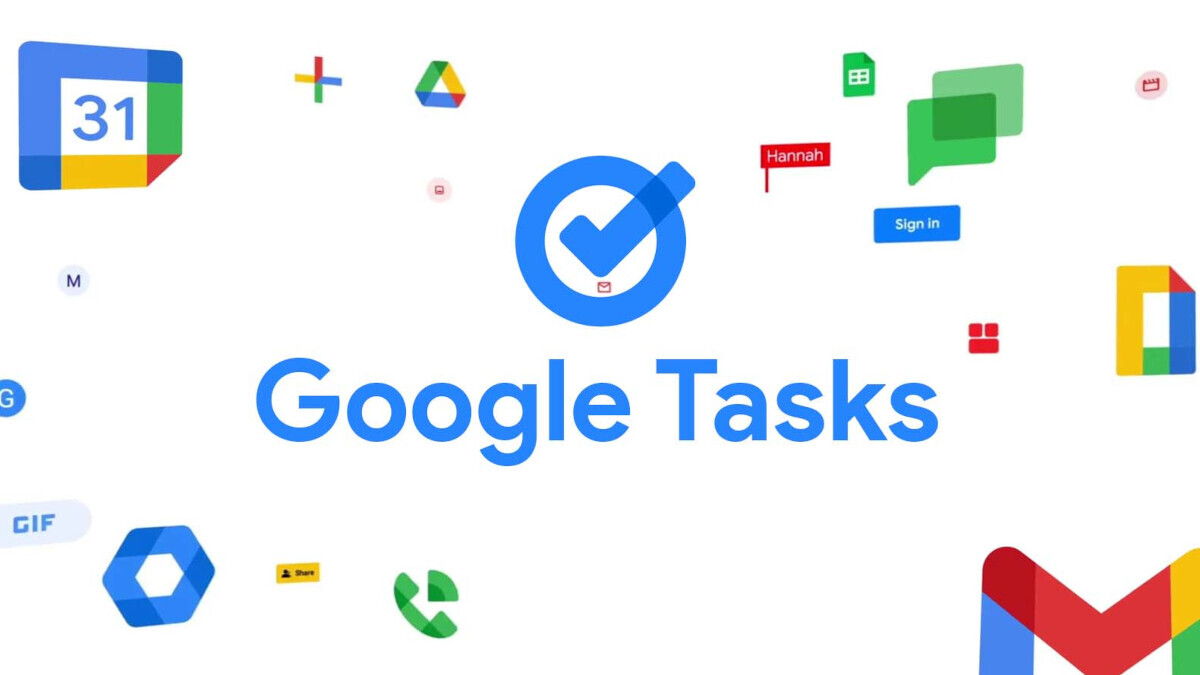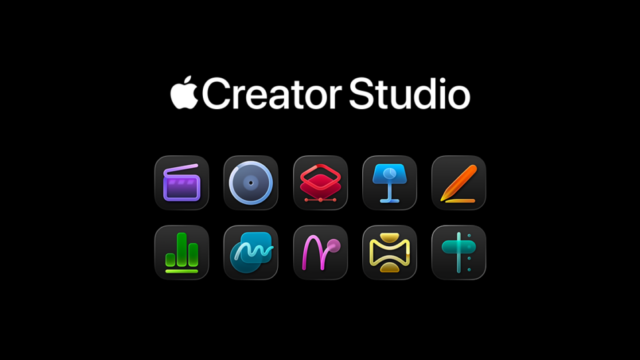Google Tasks, a seemingly simple task management tool, provides more features than meets the eye. With its integration into Google Workspace, including Gmail, Google Calendar, Google Docs, and more, it offers ease of access and a plethora of useful functions. Let’s dive into some Google Tasks secrets!
Unveiling Google Tasks secrets
Accessing Google Tasks is as simple as locating the icon on the vertical toolbar within Google Workspace apps, such as Calendar, Chat, Gmail, Docs, Drive, Sheets, and Slides. Tasks is also available as an app for Android, iPad, and iPhone.
Creating tasks and building a task list is straightforward. Add a task, enter a title and optional details, then continue adding tasks to build your list. Rearrange the tasks as desired by dragging them up or down the list.
Mastering subtasks and notifications
Subtasks, indented under a main task, represent parts of the overall task meant to be completed before the main task. Create a subtask by clicking the three-dot icon next to the main task and selecting “Add a subtask.”
Set notifications for tasks to remind you at specific days and times. These notifications will be sent via Gmail and appear as a card while using Google Workspace apps.
Managing your tasks is a breeze. Delete, prioritize, sort, mark tasks as complete, or view completed tasks with a few clicks. Starred tasks help you focus on the most important ones, and you can even create multiple task lists for different purposes.
Gmail, Google Chat, and Google Calendar integration
Turn any email in your Gmail account into a task by clicking the “Add to tasks” icon at the top of the email. Similarly, turn a chat message from Google Chat into a task by hovering over the message and selecting “Add to Tasks” from the three-dot menu.
Google Calendar integration lets you manage your tasks on your calendar and import reminders from your calendar into a task list in G-Tasks. To see your tasks in Google Calendar, click “Tasks” under “My calendars.” Create, edit, delete, or mark tasks as completed directly from Google Calendar.