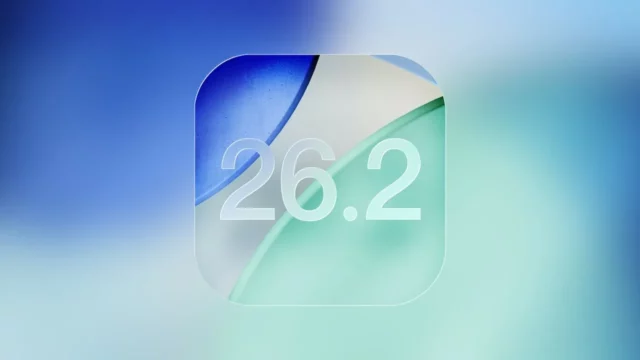You can speed up your iPhone by clearing the cache. Here’s How to clear cache on iPhone.
Xache is the temporary storage of some data, like parts of a website from the last time you visited. Browser cache is content from a website that is stored on your phone during a browser session to help the browser perform faster the next time you visit that page.
Why clearing the cache?
Cache data can slow down your phone’s browsing performance since it takes up storage space in your device, so it’s good to clear it out regularly.
To delete cache on iPhone for both your browser and other apps, open Settings > General > iPhone Storage. From there, scroll through your apps and select the app you want to clear. You’ll see some options depending on whether you’re clearing your browser cache, or deleting iPhone app caches.
Clear cache in Safari
Here’s how to clear the Safari browser cache on iPhone:
- Open Settings > General.
- Tap iPhone Storage and select Safari from the list of apps.
- Tap Website Data to view a breakdown of your data by website. Tap Remove All Website Data at the bottom of the screen, and confirm with Remove Now.
- Or, delete an individual site’s data by swiping left and tapping Delete.
Note that deleting website data will clear your cookies as well as your cache — it’s not possible to clear them separately on an iPhone.
Once you know how to clear your iPhone cache, you’re all set for iOS devices, as the steps for clearing cache and cookies on iPad are almost identical. Keep in mind that clearing cache on Mac computers is a slightly different process.
Clear cache in Chrome
Here’s how to clear the Chrome cache on iPhone:
- Tap the menu (three dots) in the bottom-right corner of Chrome and select Clear browsing data.
- If you only want to clear cache data, make sure only the Cached Images and Files box is selected, then tap Clear Browsing Data. Tap Clear Browsing Data again to confirm.
Clear your app cache
Unlike browser cache, which can be cleared through the app menu, the only way to clear cache on iPhone apps such as Facebook, Instagram, Snapchat, or YouTube, is to remove them completely from your device, and then reinstall the app.
To do this, go to Settings > General > iPhone Storage. Choose the app you want to delete, then tap Delete App.
Then, go to the App Store and download the app again — it will be installed without all the cache files and any other related data you used to have. Clearing the app cache on iPhone this way is a slightly clunky process, but it only takes a few moments.