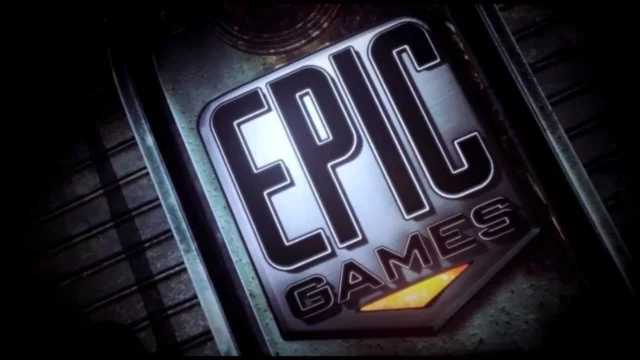Samsung smartphones are immensely popular, selling millions of units. However, not all these devices always operate flawlessly. Lag and delays in the interface, particularly noticed in some models, can diminish the joy of using smartphones. Yet, there’s a way to speed up the phone by just modifying one setting.
One setting is enough to speed up a Samsung phone
If your Samsung smartphone isn’t as fast as expected, even in the fastest high-end models, the issue might be more related to software problems than hardware capacity. Instead of waiting for a software update from Samsung or looking to speed up an older model, you can enhance your device’s performance by changing a single setting.

How to turn off animations?
One of the main reasons for performance issues in Samsung smartphones is the animations. These animations work smoothly when the device’s software is functioning correctly, but this isn’t always the case. Despite having adequate performance capabilities, lags while closing apps or transitioning between content can make the device feel sluggish.
To resolve this, you have the option to turn off animations. Follow these steps to disable animations:
- Settings
- Accessibility
- Visibility Enhancements
- Remove Animations
Once you enable this setting, all animations on your Samsung phone will be disabled. This becomes immediately noticeable when closing apps, opening the camera, or taking photos. The quick response of your device significantly enhances its performance, but it may take some time to get used to. The absence of animations can be particularly noticeable when taking pictures with the camera.
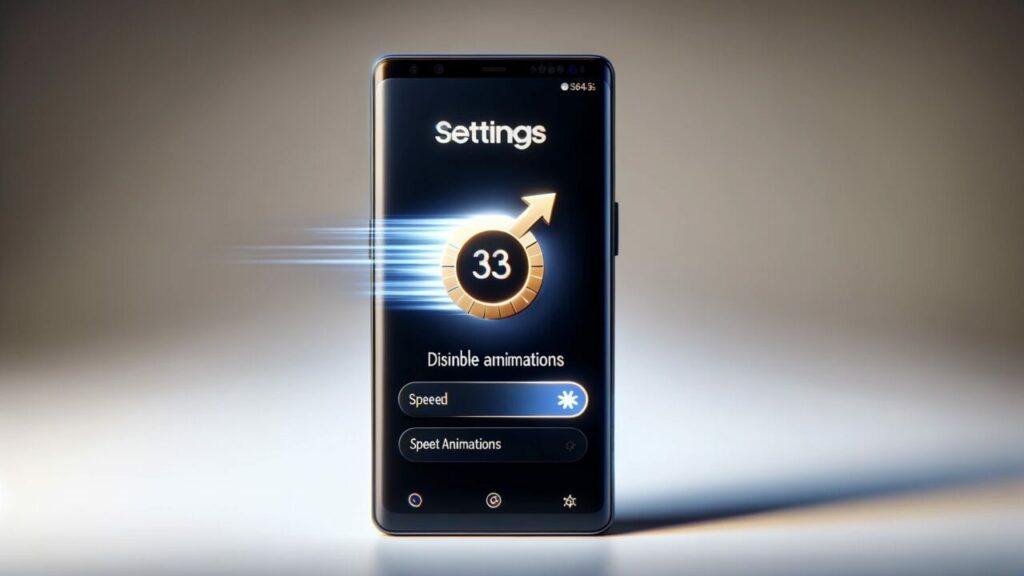
Note: This feature can sometimes cause issues and lead to errors in certain apps. If you encounter problems, you may need to re-enable animations. In this case, you won’t be able to use this speed-boosting tip.
What do you think about this speed-up setting? Did it work for you? Share your thoughts in the comments section below.