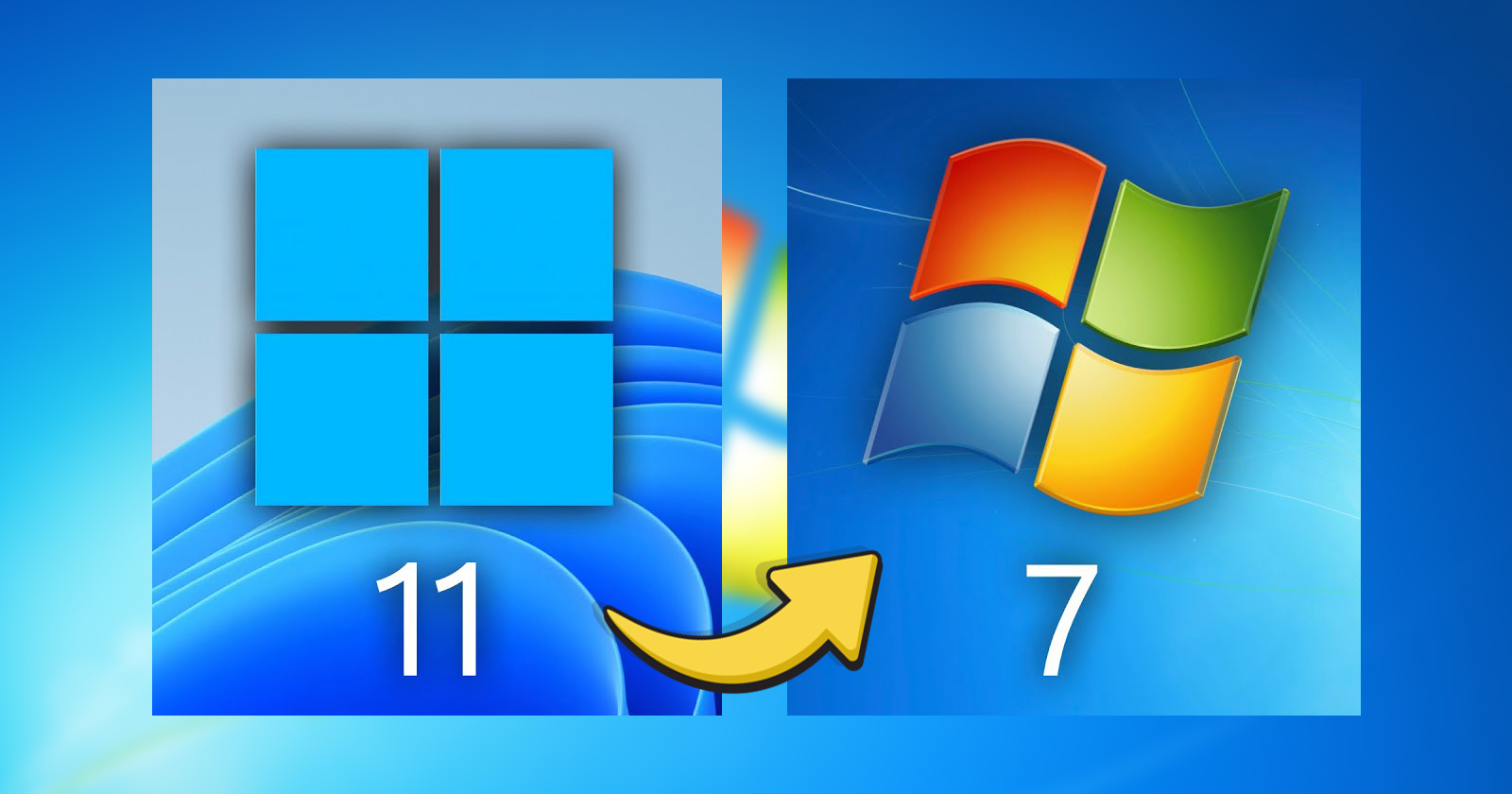Even though years have passed since Windows 11 entered our lives, users’ love for Windows 7 still continues. In this article, we will share a simple method for those who want to add a Windows 7 look to the Windows 11 operating system. Here’s what you need to do to install a Windows 7 theme on Windows 11.
Give your Windows 11 a Windows 7 look in just a few steps!
The first step of this process, which takes place in several stages, is to move the taskbar, which is in the middle in Windows 11, to the left. To do this, first open the Settings application. Then go to the Personalization tab and click on the Taskbar tab. Here, first turn off the Widgets and Task view toggles. Then go to the Taskbar Behaviors option and select left alignment from the Taskbar Alignment section. The first step was that simple. Now your taskbar is on the left side like Windows 7.
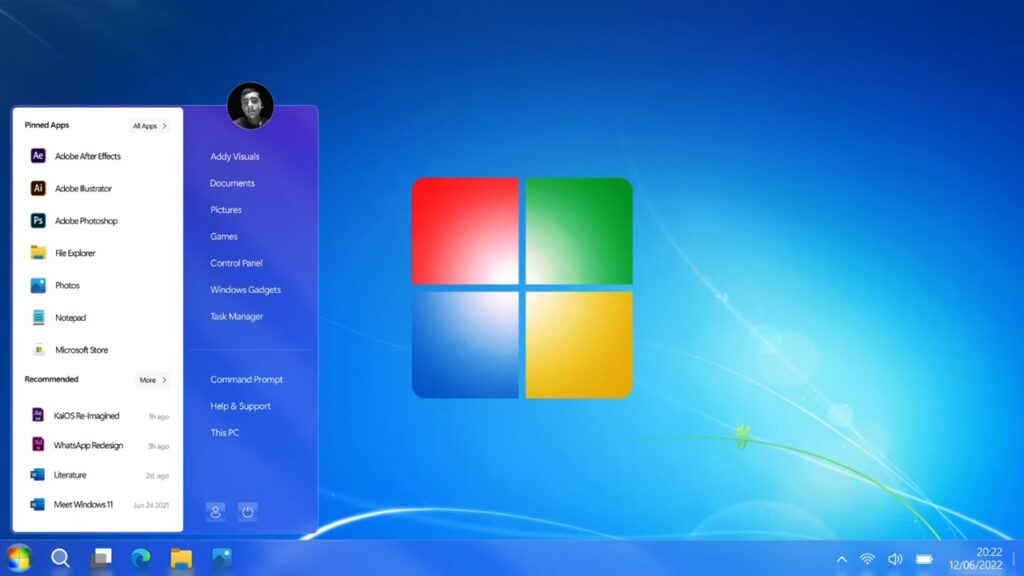
Now we come to where we will make the real big change. Here we will need third-party applications. There are three alternatives for this: Start11, GitHub and WindowsBlinds 11. While Start 11 offers 30 days of free use, WindowsBlinds 11 changes the theme completely for $27. GitHub is completely free. In this article, we will use WindowsBlinds 11 as the basis because it best reflects the Windows 7 theme. However, if you want to do it for free, you can follow the steps at the end of our article.
Switching to Windows 7 theme with WindowsBlinds 11!
First, download WindowsBlinds from the official website. Then run the installation file and confirm the installation location. After WindowsBlinds 11 is installed, run the program and open the Download More Styles tab. Find Aero 11 here and click download. Once complete, return to the Styles tab and click the Apply Style to Desktop button. Now your Windows 11 will be exactly like Windows 7. Of course, don’t forget to add Windows 7’s popular wallpaper.
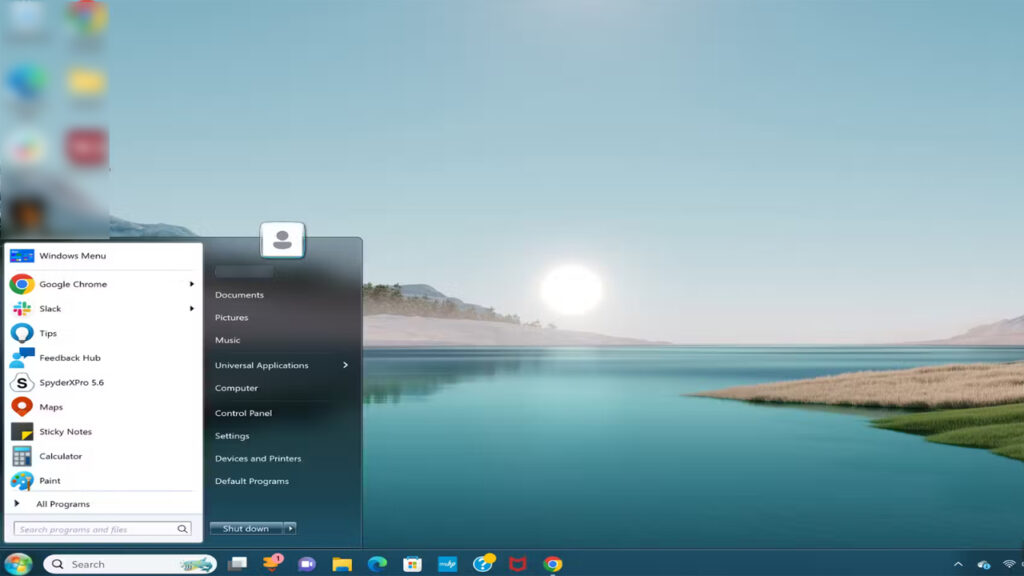
Switching to Windows 7 theme with GitHub!
Although the theme is not exactly similar to GitHub, log in to GitHub and download OpenShell to do this for free. Then, when you open the start menu for the first time, OpenShell will open. In the window that opens, select Windows 7.
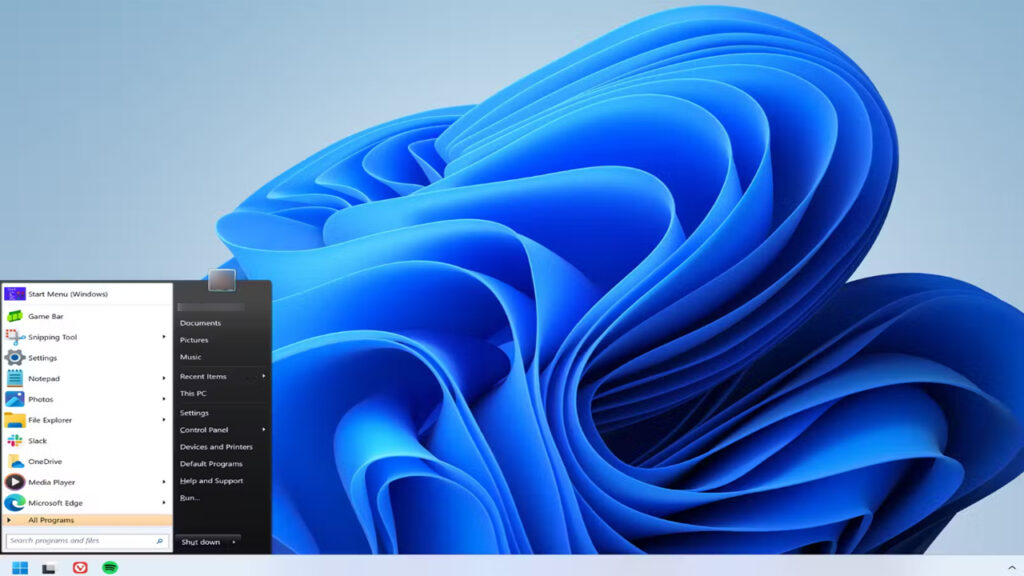
Then switch to the View tab and select Windows Aero from the pop-up window. Finally, select the Reduce Glass Color option at the bottom of the menu and click OK. And so, transform your Windows 11 into Windows 7 for free.