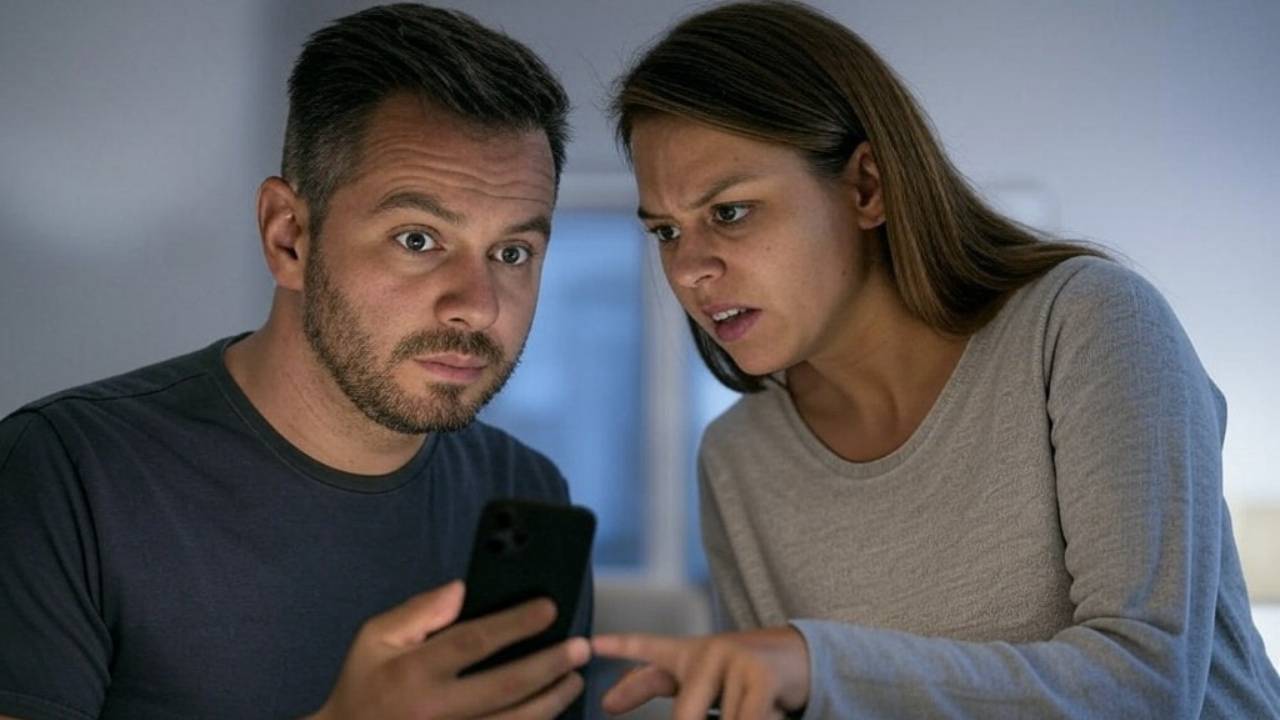The iPhone’s built-in photo hiding feature is both practical and easy to use. However, knowing how to properly apply it is crucial for your privacy. If you’re wondering how to hide your gallery on an iPhone, here’s everything you need to know.
There are several ways to hide Gallery
Your photo gallery is one of the most private areas on your phone. But sometimes, you might worry about someone else having access to it. Whether you’re handing your phone to a friend or showing someone a specific image, you might not want them to scroll through your gallery. Fortunately, iPhone provides a great solution for this.

How to Hide Photos on iPhone
- Select the photo: Open your Photos app and choose the image or video you want to hide.
- Tap the share button: Tap the share icon (a square with an upward arrow) in the bottom-left corner.
- Choose “Hide”: In the menu that appears, select “Hide.” Confirm your action, and the photo will be moved to the “Hidden” album.
How to Make the Hidden Album Invisible
Even after hiding photos, the “Hidden” album remains visible in the Photos app. To completely hide it, follow these steps:
- Open Settings: Go to the Settings app on your iPhone.
- Find the Photos option: Scroll down and tap on “Photos.”
- Disable the Hidden Album: Toggle off “Show Hidden Album.” Now, your hidden album will no longer appear in the Photos app.
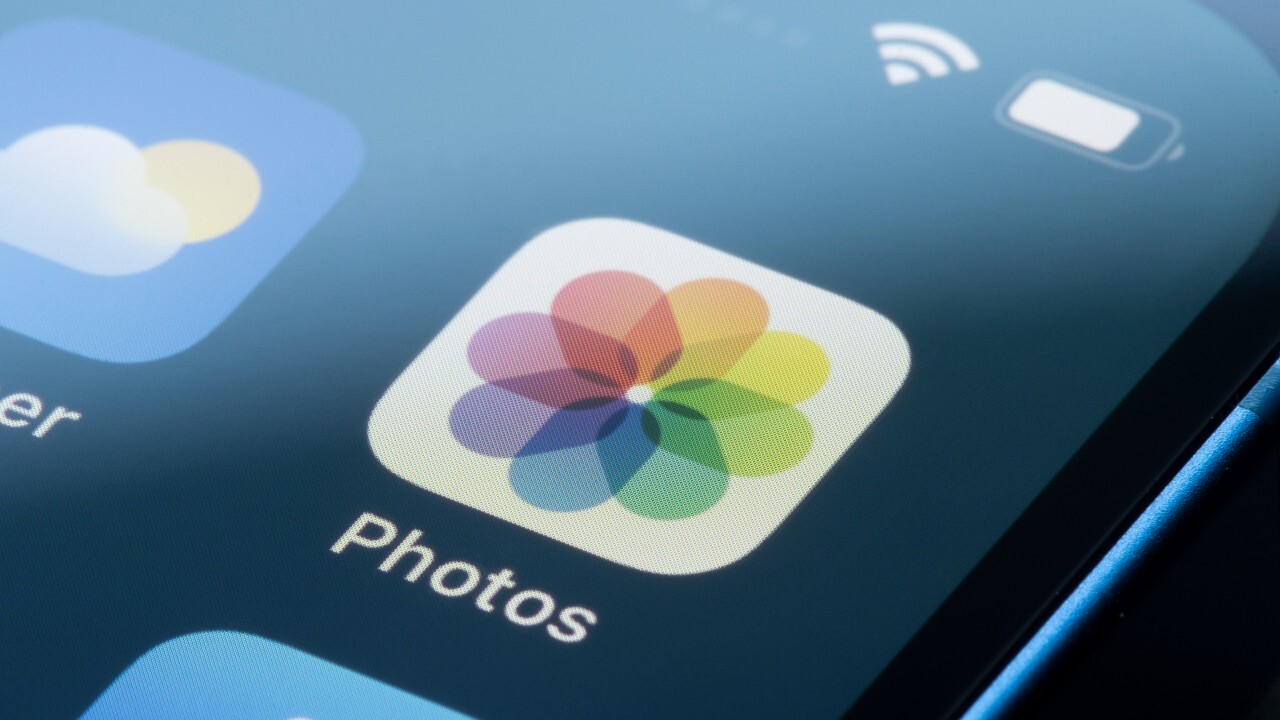
Enhancing Gallery Privacy
Hiding your photos not only boosts privacy but also gives peace of mind. Now, you can confidently hand over your phone without worrying about someone accessing your private pictures. Follow these steps to secure your gallery on iPhone!
The iPhone’s built-in photo hiding feature is both practical and easy to use. However, knowing how to properly apply it is crucial for your privacy. If you’re wondering how to hide your gallery on an iPhone, here’s everything you need to know.
How to Hide the Gallery on iPhone?
Your photo gallery is one of the most private areas on your phone. But sometimes, you might worry about someone else having access to it. Whether you’re handing your phone to a friend or showing someone a specific image, you might not want them to scroll through your gallery. Fortunately, iPhone provides a great solution for this.

How to Hide Photos on iPhone
- Select the photo: Open your Photos app and choose the image or video you want to hide.
- Tap the share button: Tap the share icon (a square with an upward arrow) in the bottom-left corner.
- Choose “Hide”: In the menu that appears, select “Hide.” Confirm your action, and the photo will be moved to the “Hidden” album.
How to Make the Hidden Album Invisible
Even after hiding photos, the “Hidden” album remains visible in the Photos app. To completely hide it, follow these steps:
- Open Settings: Go to the Settings app on your iPhone.
- Find the Photos option: Scroll down and tap on “Photos.”
- Disable the Hidden Album: Toggle off “Show Hidden Album.” Now, your hidden album will no longer appear in the Photos app.
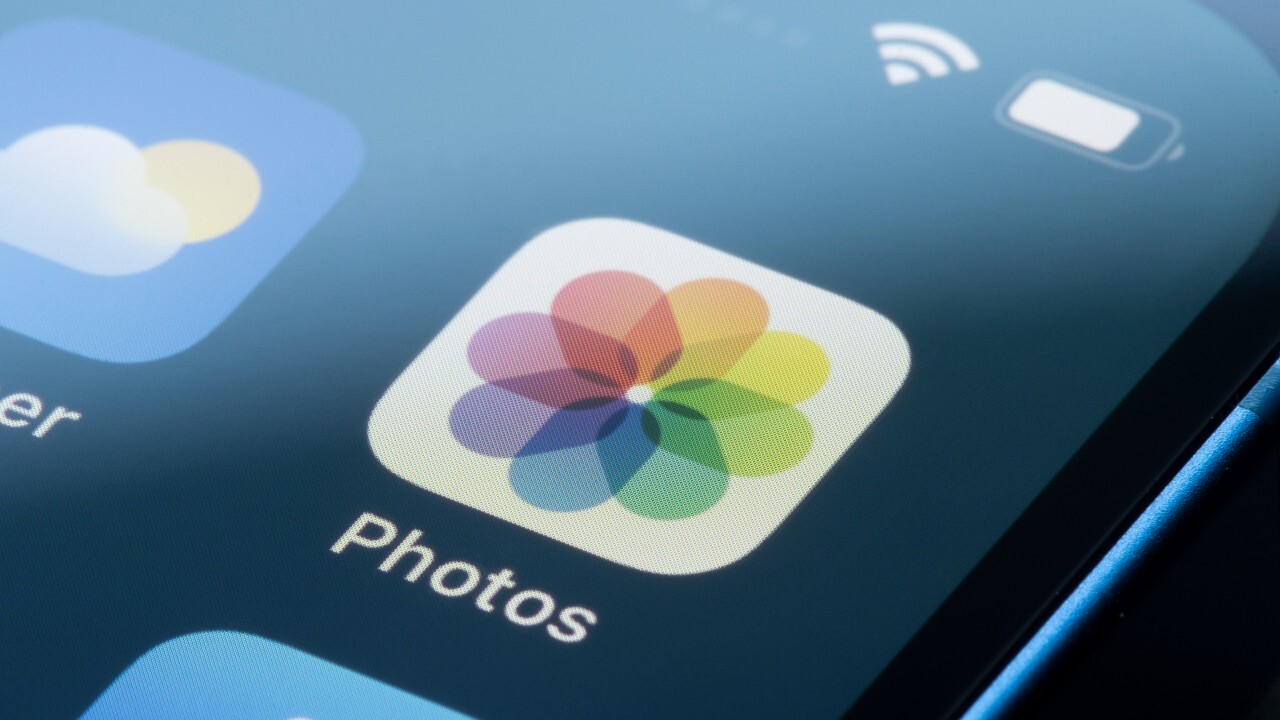
Enhancing Gallery Privacy
Hiding your photos not only boosts privacy but also gives peace of mind. Now, you can confidently hand over your phone without worrying about someone accessing your private pictures. Follow these steps to secure your gallery on iPhone!