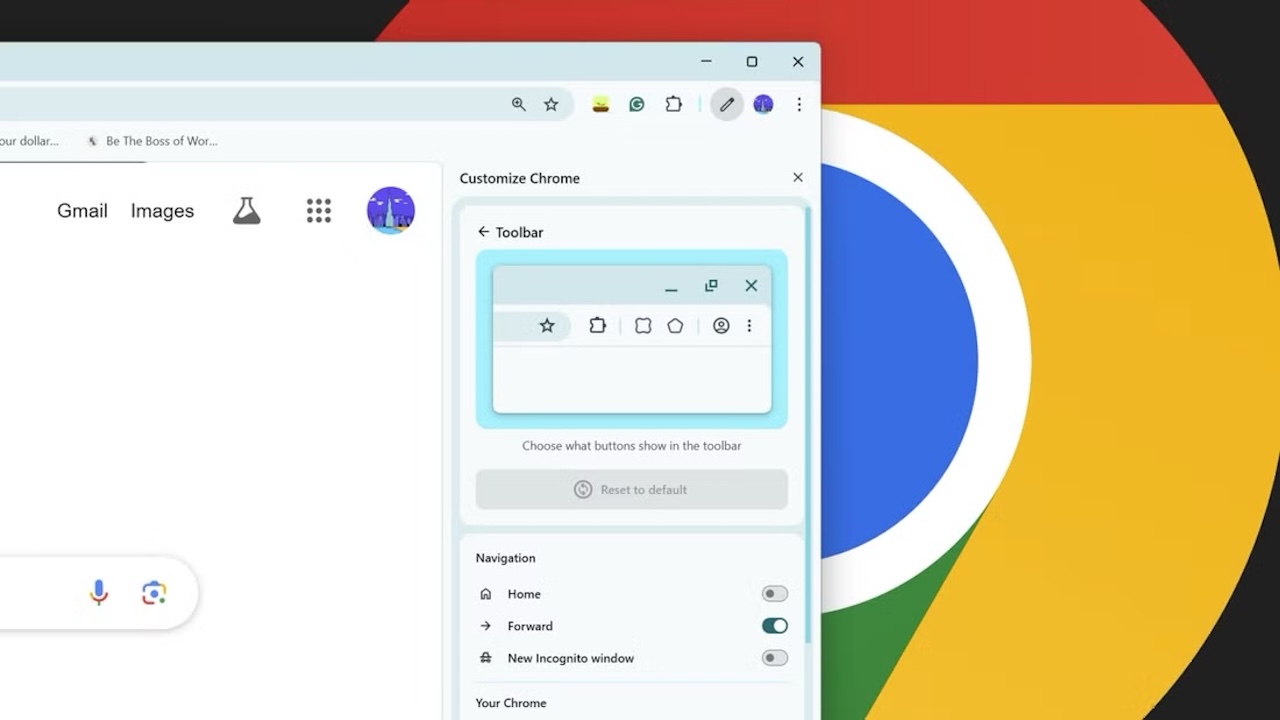Google Chrome Windows version has received a new update and allows users to customize the toolbar. Chrome previously allowed customization of the toolbar, but now it gives users more control.
Users can select and adjust the positions of the buttons they want
The new feature allows users to select and adjust the positions of the buttons they want to pin to the toolbar. The feature allows users to add relevant icons to the toolbar for quick access to frequently used functions.
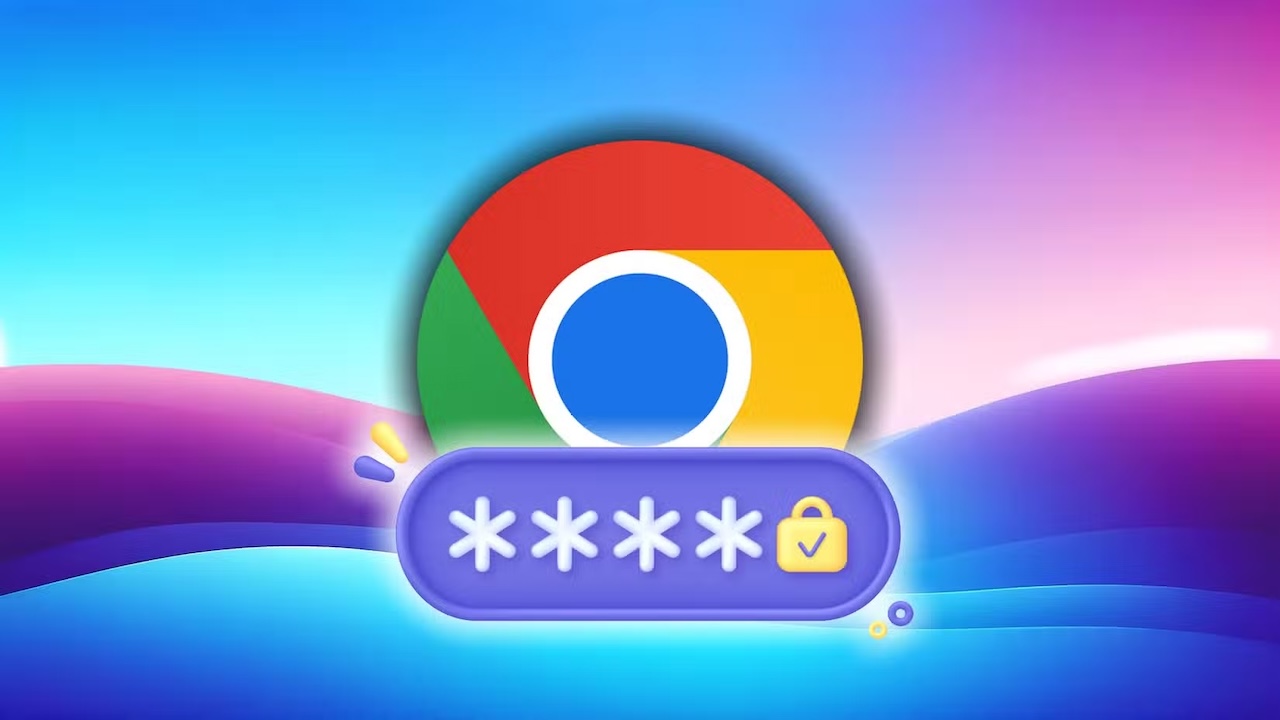
To customize the toolbar, you must first update the Chrome browser. The Chrome Menu > Help > About Google Chrome option is used for the update. This process updates Chrome to the latest version.
After the update is complete, Google Chrome opens and the Chrome Menu, represented by the three-dot icon, is selected. More Tools > Customize Chrome option is clicked from the menu. The Toolbar option is found in the Customize Chrome menu that opens.
In this section, users will see a series of icons. The desired icons can be enabled or disabled. The icons can be dragged and placed in the preferred location. If users want to start over, they can use the Reset to Default button.
This Chrome update also introduces the ability to search, select, and copy text in scanned PDF files. The toolbar customization feature helps users personalize their Chrome experience.
The feature increases browser efficiency by providing faster access to frequently used tools. This innovation comes as part of Chrome’s efforts to improve the user experience.