Apple’s brand new operating system, iOS 26, is now available to all curious users through the public beta program, following the initial release of the developers’ beta program. If you want to try iOS 26, which comes with its new design language, advanced features, and innovations, before anyone else, you’re in the right place. In this step-by-step guide, we explain how to install the iOS 26 Public Beta.
While the excitement of trying out new features is paramount, it’s crucial to remember that beta versions are still unfinished software.
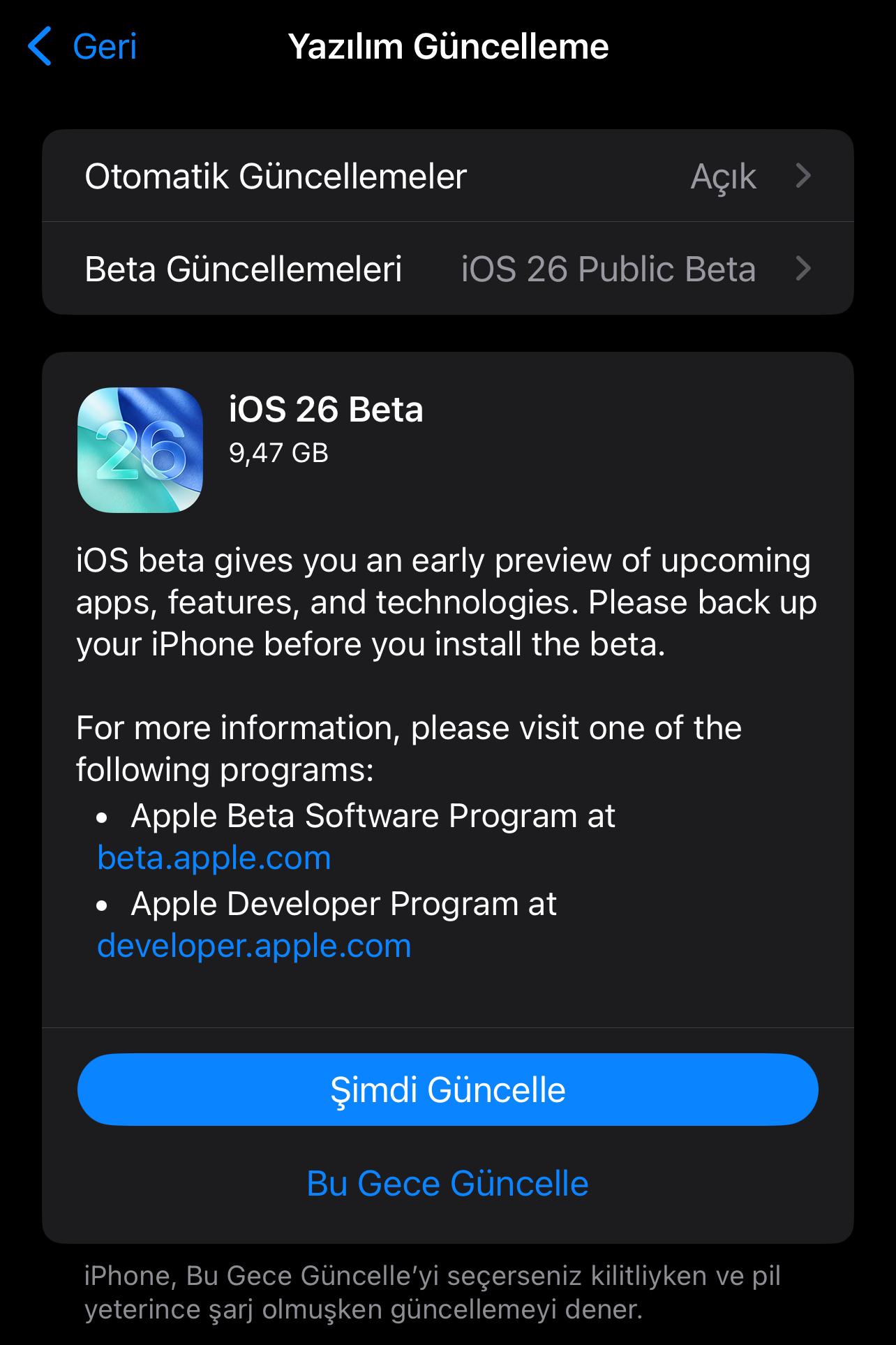
Before installing, consider the following points:
Back Up Your Data: This is the most important step. Beta versions can, in rare cases, cause unexpected errors and data loss. Be sure to make a full backup to iCloud or your computer before installing.
Stability Issues: Apps may crash, your phone may slow down, or restart unexpectedly.
Battery Consumption: Beta software is often unoptimized and may consume more battery power than usual.
iPhone Models Available for iOS 26 Public Beta
If you own one of the following devices, you can install the new beta.
iPhone Models
- iPhone 16 Series (All models)
- iPhone 15 Series (All models)
- iPhone 14 Series (All models)
- iPhone 13 Series (All models)
- iPhone 12 Series (All models)
- iPhone 11 Series (All models)
- iPhone SE (2nd generation and later)
Installing iOS 26 Public Beta Step by Step
If you have your backup and accept the risks, installation is quite simple:
- Step 1: Check Current Version: Make sure your device is up to date. You can check this in Settings > General > About.
Step 2: Enable Beta Updates:
Now that you’re enrolled in the beta program, go to Settings > General > Software Update on your device.
On this screen, you’ll see a new “Beta Updates” option. Tap it.
Step 3: Select the Correct Beta Version:
Select iOS 26 Public Beta from the drop-down menu.
Step 4: Download and Install:
When you return to the previous “Software Update” screen, you’ll see that the iOS 26 Public Beta is available for download. - Tap “Download and Install” to begin the process. The process will proceed faster if your device is plugged in and connected to Wi-Fi.













