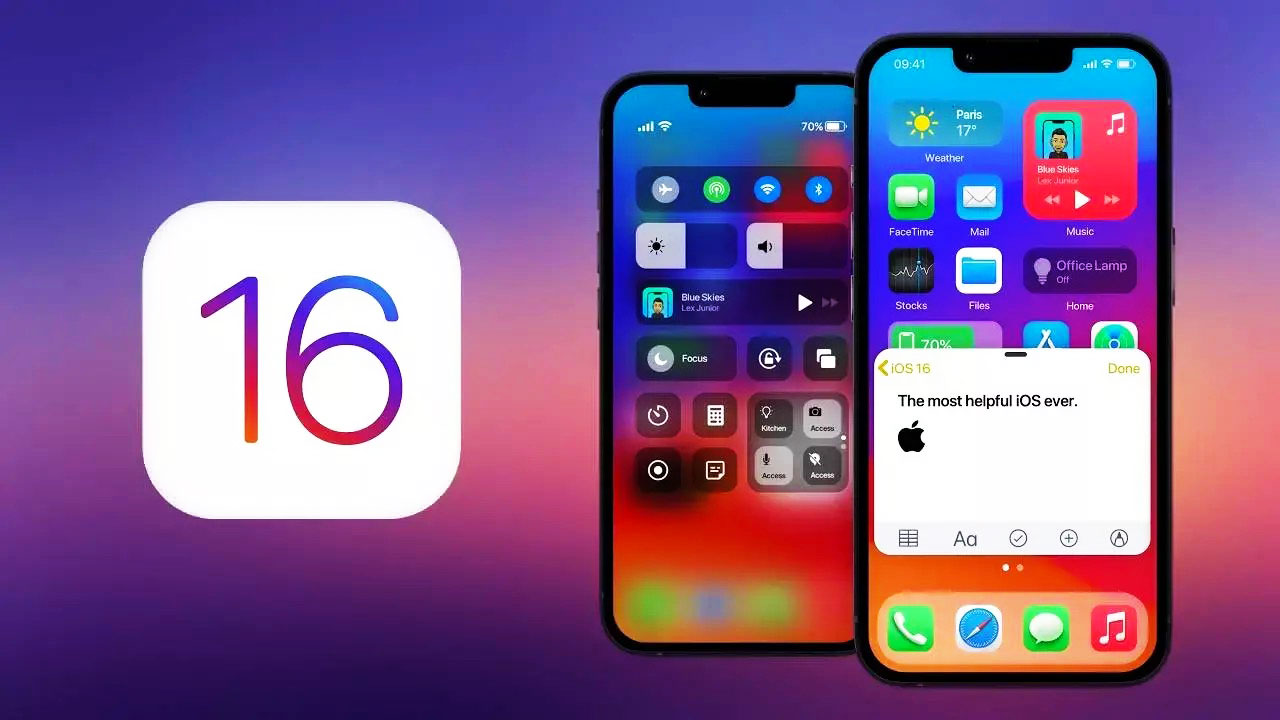Apple launched new betas of the operating systems. The company seeded the fourth betas of iOS 16 and iPadOS 16 updates to developers. With this seed, developers will test the new system features and operation. Developers can download it from Apple Developer Center now. Here are all the details.
Apple seeds the fourth betas of new iOS and iPadOS
Users will have to wait for the fourth beta because we know that public beta versions of the developer builds are released after the developer versions. Therefore, Apple may release it to the public in the fall. For example, the first developer betas for iOS 16 and iPadOS 16 arrived on June 6, the second released on June 22, and the third released on July 6. Today, Apple released the fourth developer beta version, 20A5328h, after the third developer beta, 20A5312g.

What’s coming in iOS 16 for your iPhone?
Apple launched new features with iOS 16. To give examples, customisable Lock Screen, Focus Modes, improvements to Photos, Messages editing and SharePlay, improved device AI, developed controller support, Apple Pay features, and other elements. You can check them all here and all the details here.
With this update, Apple also releases many protection features for journalists, activists, administrators, and politicians. The third beta version was published with the improved Lock Mode. Additionally, there are only a few weeks for the event in September.
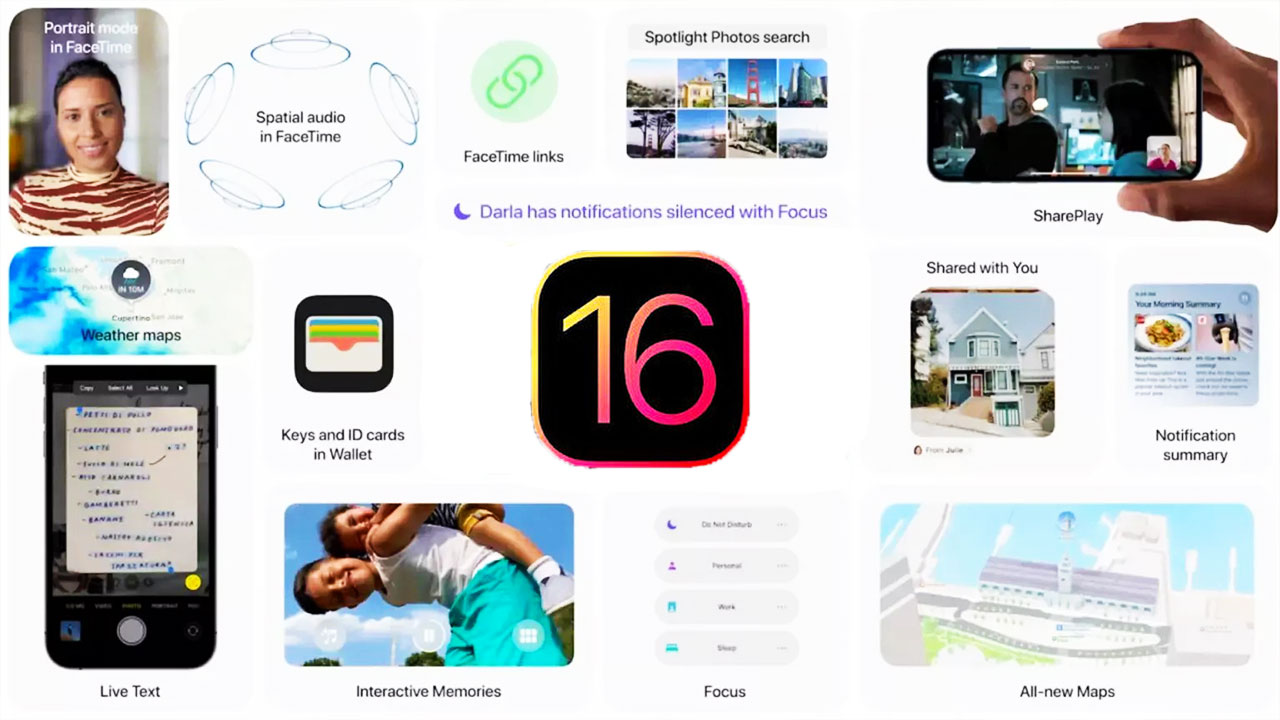
How to install Apple developer beta version?
Firstly, you need to sign up for the developer account. Of course, it is not easy to do. You have to pay $99 per year to Apple for this account. With the Apple developer account, you won’t wait for the public beta and will be one of the first users to test new updates.
You can learn how to install the developer beta below if you paid your fee.
- Go to the developer page on the Apple website and log in to your account.
- Go to the Downloads section, choose iOS 16 beta and click Install Profile, then accept.
- Open the Settings app. You should see Profile Downloaded at the top of the main screen; click it. If you cannot see it, go to General > VPN and Device Management and tap on the iOS 16 beta profile there.
- Click the Install button in the top-right to install the iOS 16 beta profile.
- Read the developer consent form and give your consent (you accept the risks with this consent).
- Restart your iPhone.
- Go to Settings > General > Software Update, you should see the iOS 16 beta is available. Tap Download and Install.
- Wait for your iPhone to end downloading the update, then click Install when prompted.

Which iPhones will get iOS 16?
- iPhone 13
- iPhone 13 mini
- iPhone 13 Pro
- iPhone 13 Pro Max
- iPhone 12
- iPhone 12 mini
- iPhone 12 Pro
- iPhone 12 Pro Max
- iPhone 11
- iPhone 11 Pro
- iPhone 11 Pro Max
- iPhone XS
- iPhone XS Max
- iPhone XR
- iPhone X
- iPhone 8
- iPhone 8 Plus
- iPhone SE 2 and 3