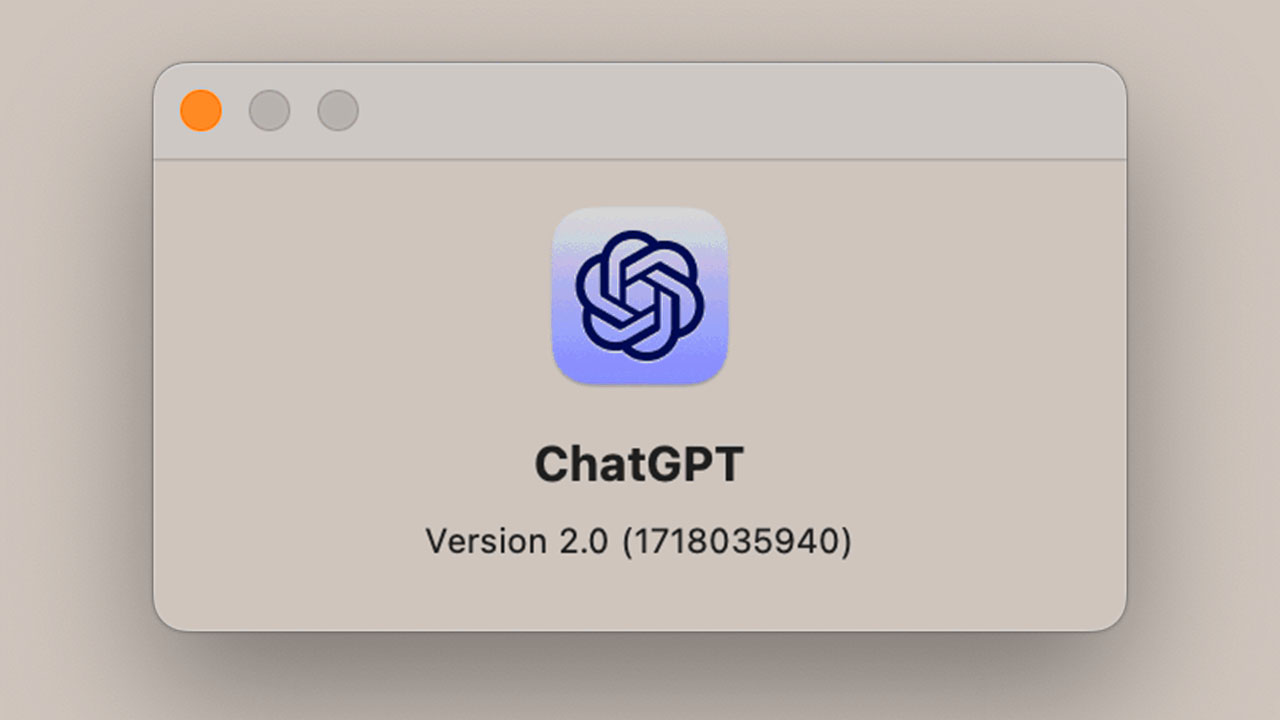With macOS Sequoia, Apple plans to introduce many new AI and machine learning features. However, we’ll have to wait a little longer to even try most of these features. At this point, you can start using similar functionality immediately with the already integrated ChatGPT’s Mac app.
Here are 4 Apple Intelligence features you can use in ChatGPT’s Mac app.
Writing tools
ChatGPT can help you write, and it’s just a command away. Chat bots using productive artificial intelligence have long been able to help you edit your writing or write something new from scratch. With a good command, you can use ChatGPT to find a title, edit a sentence, or create a new template. With ChatGPT for Mac, you can already use writing tools similar to those that Apple Intelligence plans to offer.
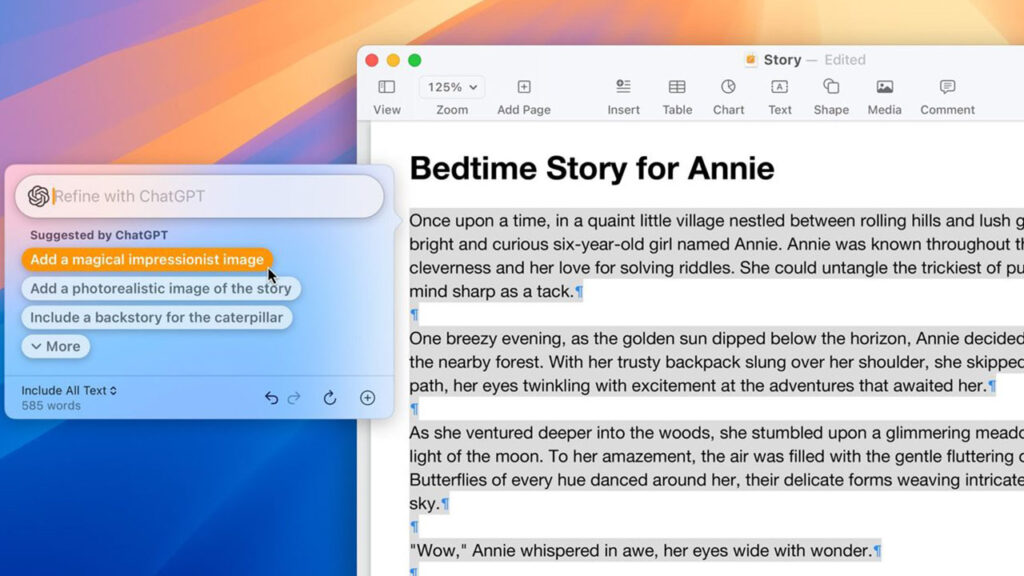
After installing ChatGPT for Mac, you can directly access the ChatGPT “Chat Bar” from anywhere on macOS. The Chat Bar can be accessed with the Option + Space command, similar to the Command + Space command used to trigger a Spotlight search.
File and data analysis
If you give ChatGPT your files, it can summarize them and answer your questions in context. Of course, it’s important to remember that AI chatbots are not always 100% accurate and will confidently give their answers as if they are. However, providing chatbots like ChatGPT with source material to pull directly is one way to improve the quality of the results. You can upload photos, documents and more to the Chat Bar and ask ChatGPT questions about this source material.
AI-powered emails
ChatGPT can create email templates with a specific purpose and tone. Apple plans to use AI to revolutionize your email inbox and make it easier to search. It can also respond to emails for you using generative AI.
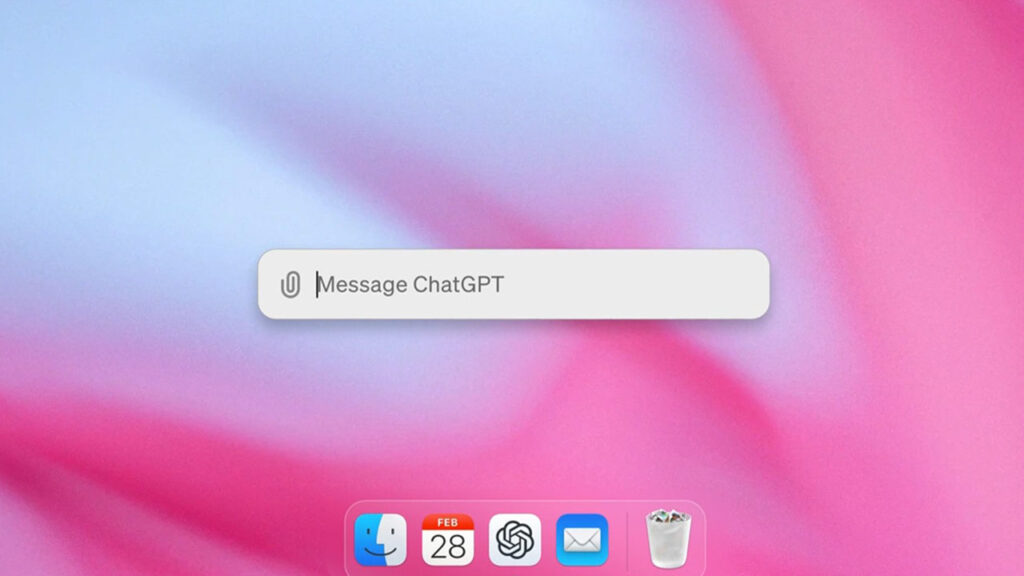
While ChatGPT doesn’t have the integration to fulfill Apple’s initial goal, it can respond to emails for you. Tell ChatGPT what you want as descriptively, clearly and precisely as possible and you’ll probably get a great template.
Smart assistant
ChatGPT can display the contents of your screen and provide context. The most exciting feature of Apple Intelligence in macOS Sequoia is undoubtedly a super-powered Siri. This allegedly smarter Siri can access your system files and information and provide accurate and helpful responses. You can already use some similar features with the ChatGPT Mac app. By allowing the Chat Bar to take screenshots, ChatGPT can answer your questions and provide context about what you see on your screen.
After clicking the Add-ons icon in the Chat Bar, you can select Screenshot AI to share part or all of your screen. Be careful what you share and avoid sharing sensitive information. Once the screenshot is added to the Chat Bar, type a command asking a question about what you see on your Mac’s screen.
ChatGPT’s Mac app already offers a lot of functionality similar to the Apple Intelligence features Apple plans to offer soon. With typing tools, file and data analysis, AI-powered emails, and smart assistant features, ChatGPT is becoming a powerful tool for Mac users.