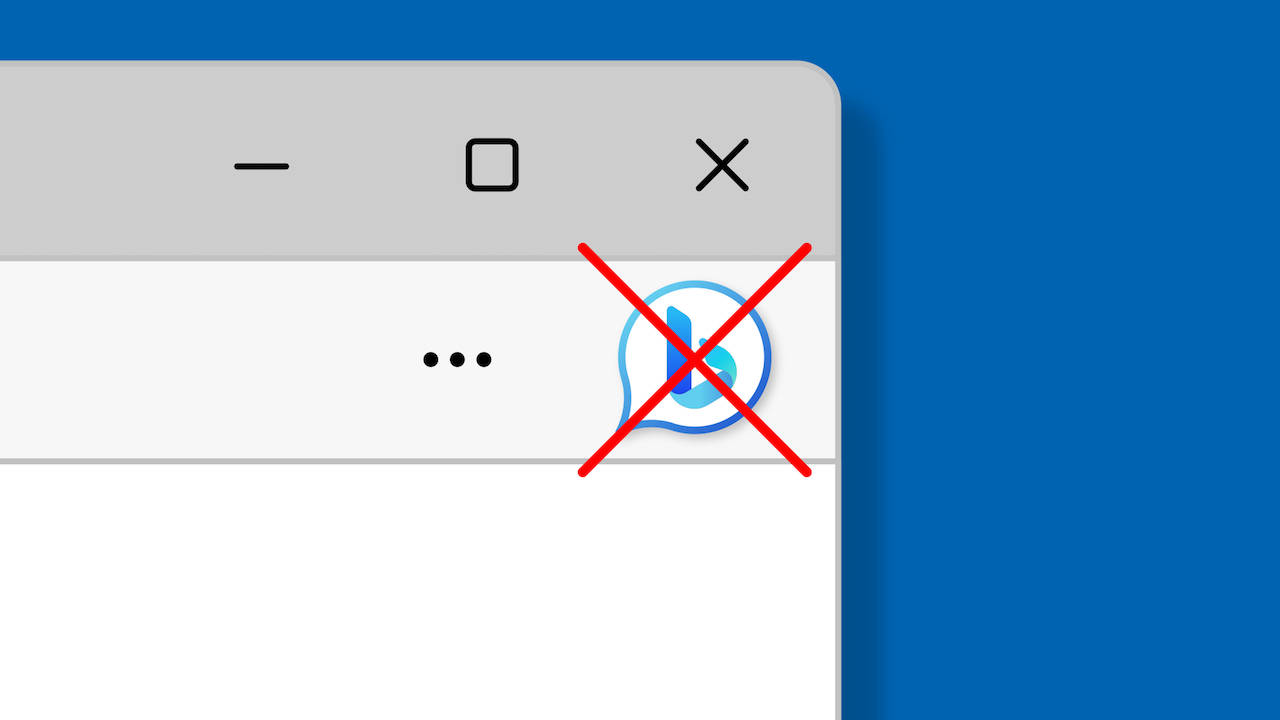Microsoft Edge version 111 now features a Bing button that opens Bing Chat when you hover over it. However, some users might find this feature intrusive. If you’re one of them, here’s a guide on how to disable the Bing button on Microsoft Edge 111 and later versions.
Disable the Bing button
Disable the Bing button on Microsoft Edge 111 and higher with enterprise policies. Note that enabling enterprise policies on a non-managed device will display a “Managed by your organization” message in the browser’s settings. Additionally, disabling the Bing also disables the Sidebar since the current version of Microsoft Edge uses a single policy to manage both features. However, Microsoft plans to separate the two in future policy updates.
1. Launch Windows Registry Editor by pressing Win + R and typing regedit.
2. Navigate to Computer\HKEY_LOCAL_MACHINE\SOFTWARE\Policies\Microsoft. Using this path will turn off the Bing button system-wide, not only for the current user. If you want to disable Bing in Edge for your current Windows account, go to Computer\HKEY_LOCAL_MACHINE\SOFTWARE\Policies\Microsoft. You can copy-paste the path to speed up the process.
3. Right-click the Microsoft key and select New > Key, then rename the new key or folder to Edge.
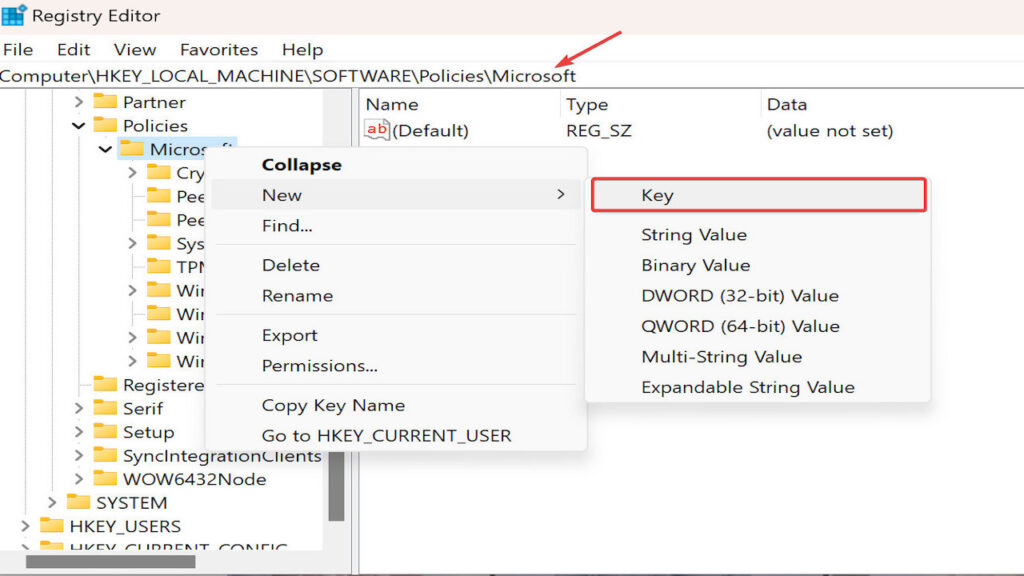
4. Click the new Edge key and right-click anywhere on the editor’s right side.
5. Select New > DWORD (32-bit) Value and rename the value to HubsSidebarEnabled.
6. Ensure the value’s data is set to zero (it should be zero by default). Double-click the HubsSidebarEnabled value to check it.
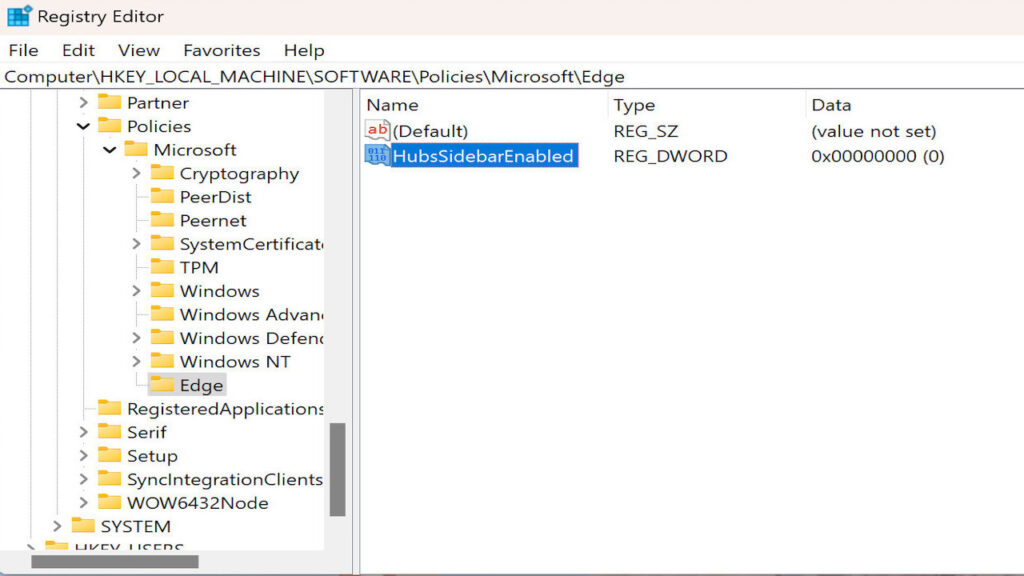
7. Launch Microsoft Edge and go to edge://policy.
8. Click Reload policies and watch the Bing button go away. How to restore the Bing button in Microsoft Edge? You can turn on the Bing by launching Windows Registry Editor and deleting the Computer\HKEY_LOCAL_MACHINE\SOFTWARE\Policies\Microsoft\Edge or Computer\HKEY_CURRENT_USER\SOFTWARE\Policies\Microsoft\Edge key (depending on whether you used a system-wide key or a one for the current user only).
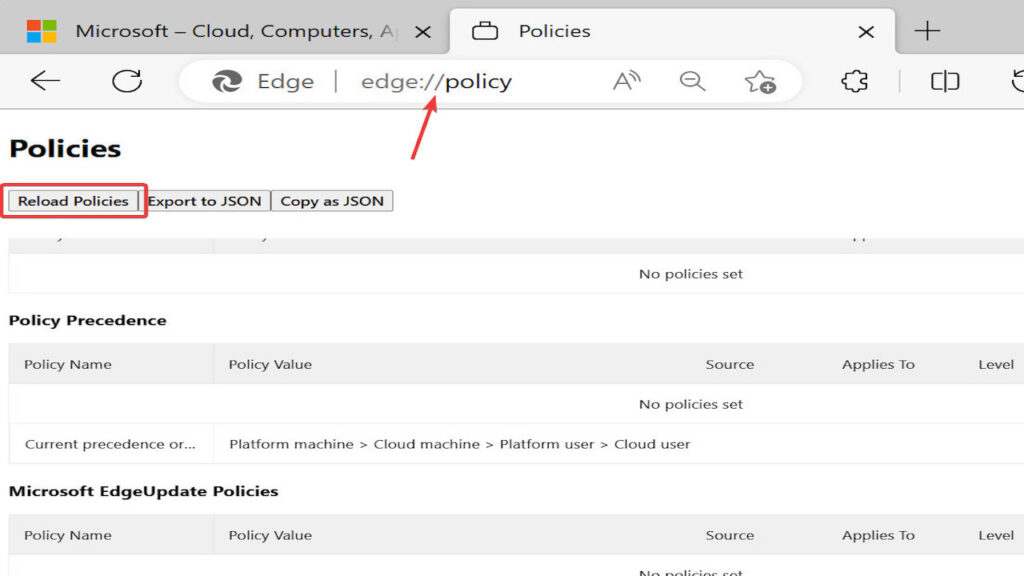
Re-enabling the Bing button in Microsoft Edge
To restore the button in Microsoft Edge, launch Windows Registry Editor and delete the key for either Computer\HKEY_LOCAL_MACHINE\SOFTWARE\Policies\Microsoft\Edge or Computer\HKEY_CURRENT_USER\SOFTWARE\Policies\Microsoft\Edge (depending on whether you used a system-wide key or one for the current user only).