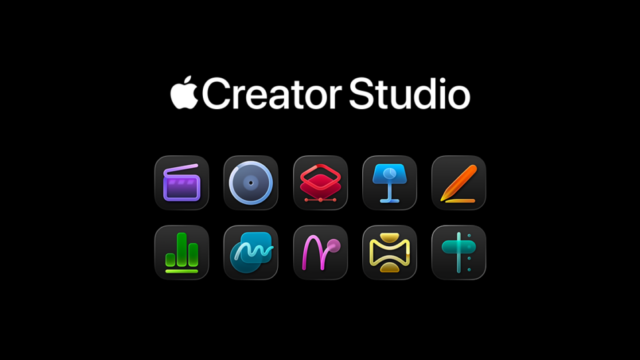Xbox finally brings the expected feature. Discord and Microsoft are bringing Discord voice calls to the Xbox. The feature is currently only available to Xbox Insider members and will soon be available to all users.
How to use Discord voice chat on Xbox
You need to take some steps to connect your account and start using voice chat. You can hold voice calls over Xbox, but you’ll have to set up calls via Discord on mobile or desktop and then transfer them to your console.
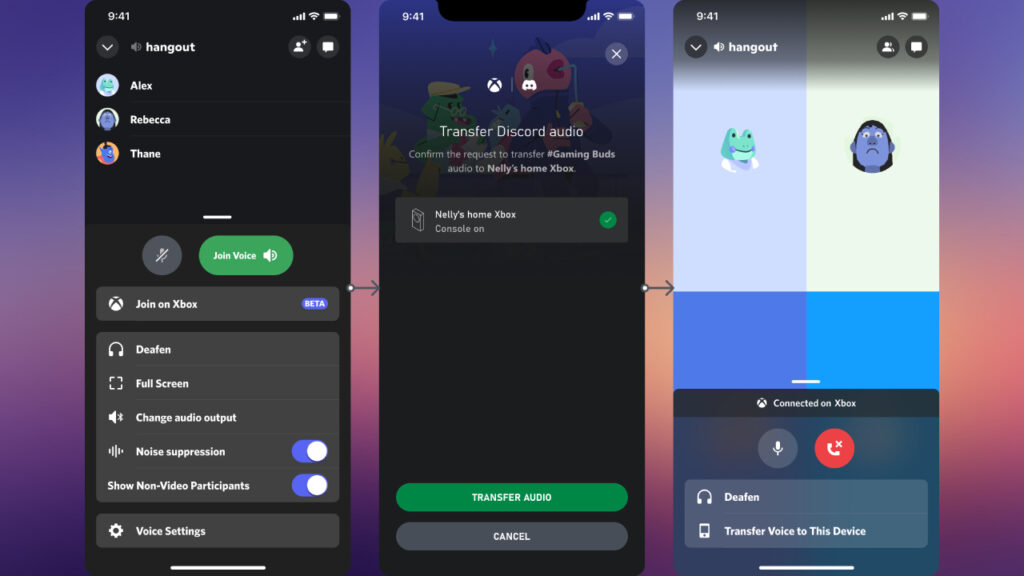
Download the Xbox mobile app to your phone to transfer calls. Then connect your Xbox account to your Discord account. The critical point here is even if you have done these steps before, the system asks you to do it again.
After completing these steps, you can start a voice chat with your friends on Xbox. You can create a call from Discord and hit “Export to Xbox.” Then select your desired Xbox console from the Xbox mobile app. That is all. You will also be able to make a transfer from the desktop or over the web. A QR code to the Xbox mobile app will appear on your screen.
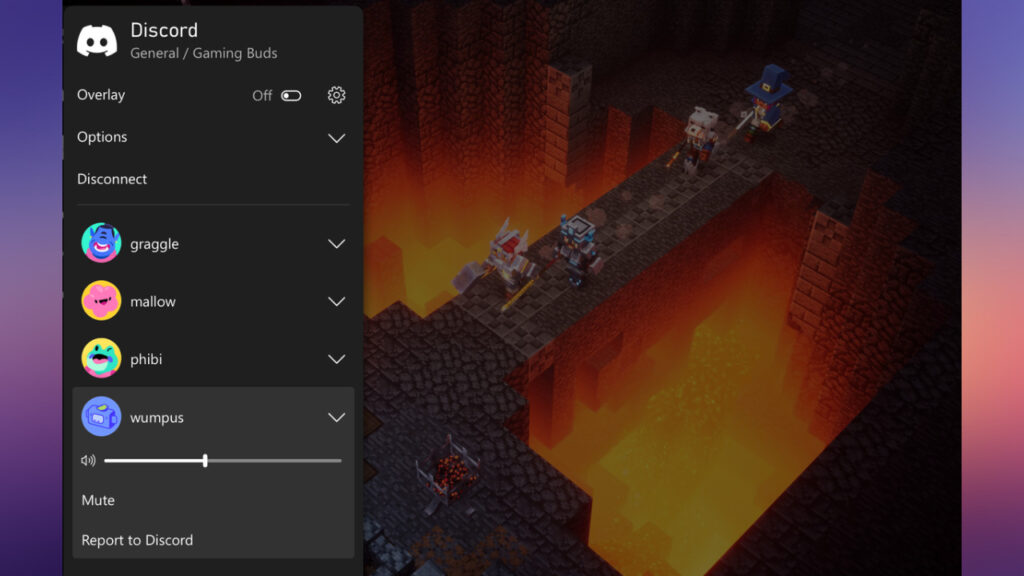
This new feature is available for all Xbox consoles. You can only do it via streaming if you want to use Discord voice chat on your Xbox console. This means that there is no Discord app specific to your consoles. Instead, you’ll always use the Xbox mobile app to forward calls.
Discord said in a press release:
Transferring Voice calls to Xbox supports Voice channels within servers, Direct Messages, and Group DMs. We look forward to continuing our partnership with Xbox and creating even deeper, more meaningful experiences for your friends and communities. Who knows what the future holds! Besides more video games, obviously.
While playing the game, you can see who is in chat and talking. Also, you can adjust the volume and switch between Discord Voice and Xbox game chat.