Discord, with millions of active users from gamers and people all around the world, was introduced in 2015. At that time, it quickly gained popularity due to its innovative features compared to other messaging apps.
Continuing to work on improving the user experience, Discord has now announced the streaming feature for Xbox users. Here are the details of the news…
Discord now allows Xbox game streaming!
Until now, Xbox console users could only use the Discord app for voice communication, which was introduced last year. Unlike the PC version, it didn’t have screen sharing capability. However, Discord has finally brought this feature to Xbox Series X/S and Xbox One users.
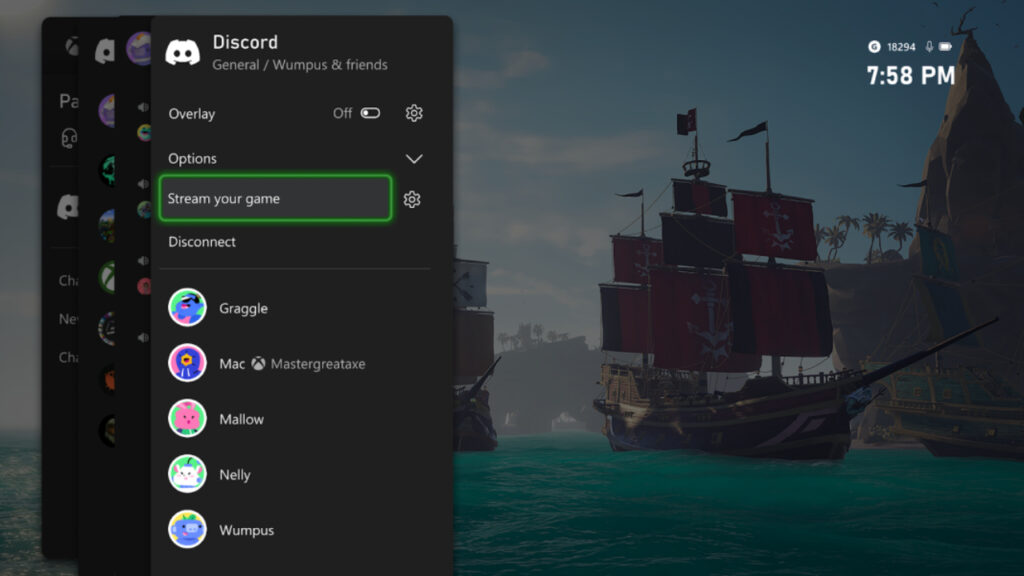
To stream your Xbox game through Discord, you first need to log in to Discord on your computer or smartphone and connect your Xbox account from the Connections tab in Settings.
Afterward, when you open Discord on your Xbox console, you can start the stream by clicking the “Go Live” option in any private message or server you prefer. Just like on PC, Nitro subscribers can stream in 1080p resolution at 60 FPS, while non-subscribers are limited to 720p at 30 FPS.
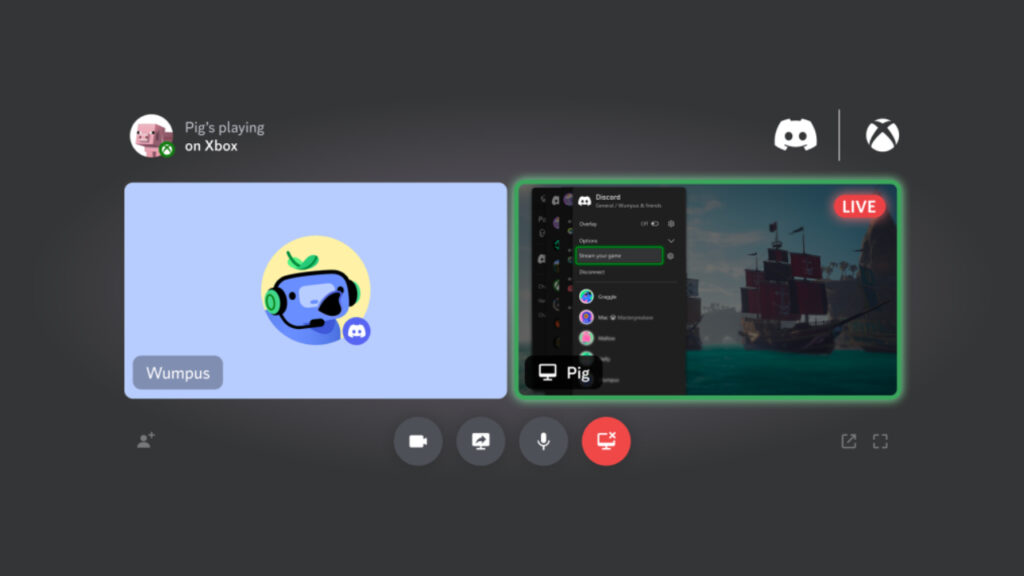
It’s worth mentioning that streaming games through Discord on Xbox may affect console performance as the app consumes resources in the background. Therefore, the resolution may automatically lower to improve performance.
How to stream Xbox games on Discord? Step by step:
To explain how to stream Xbox games on Discord step by step, follow these instructions:
- Step 1: Log in to Discord on your computer or smartphone.
- Step 2: Go to Settings. Step 3: Navigate to the Connections tab.
- Step 4: Click on the Xbox option to establish a connection between the two accounts.
- Step 5: Open Discord on your Xbox console and enter the private message/server where you want to stream.
- Step 6: Click on the “Go Live” option.
What are your thoughts on this matter? How do you feel about Discord’s new feature? Feel free to share your opinions with us in the comments section below.














