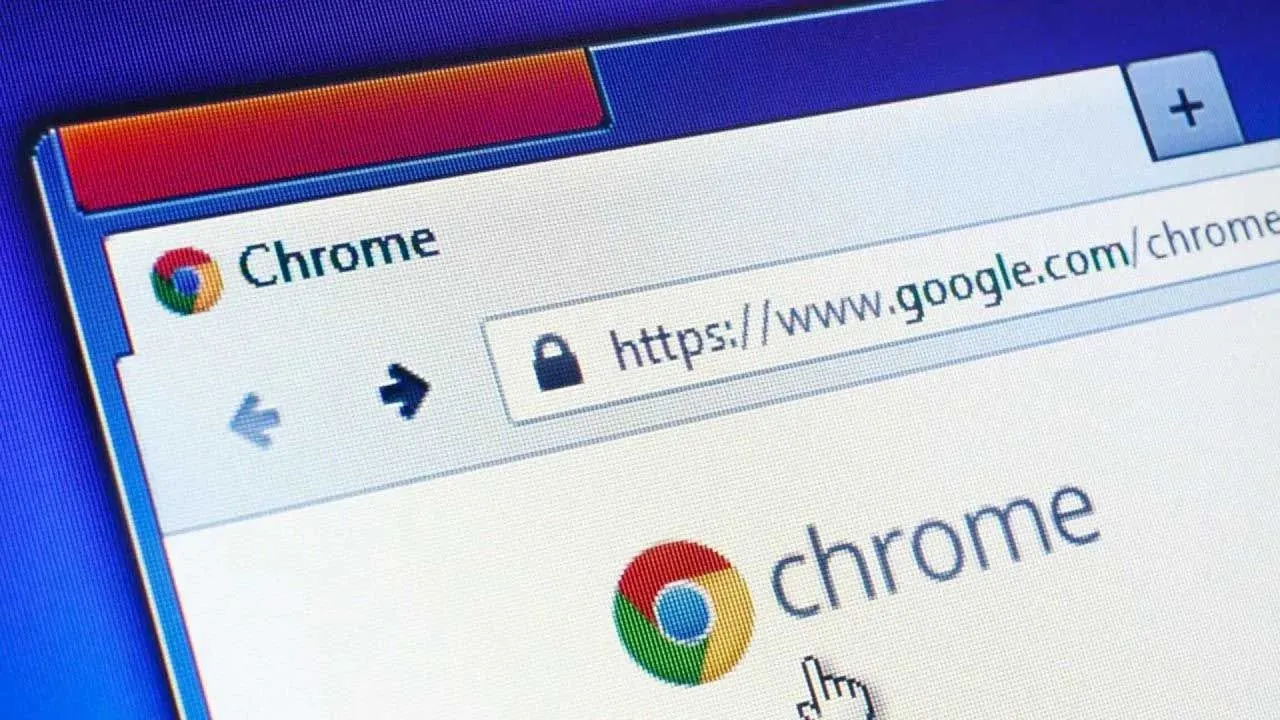Google Chrome is one of the most popular web browsers in the world, and it’s packed full of features that help make your browsing experience faster, easier, and more efficient. One of the best ways to take advantage of these features is by using keyboard shortcuts, which allow you to quickly perform common actions without having to use your mouse or touchpad.
The best Google Chrome keyboard shortcuts
Here are some of the most useful Google Chrome shortcuts that you should definitely know:
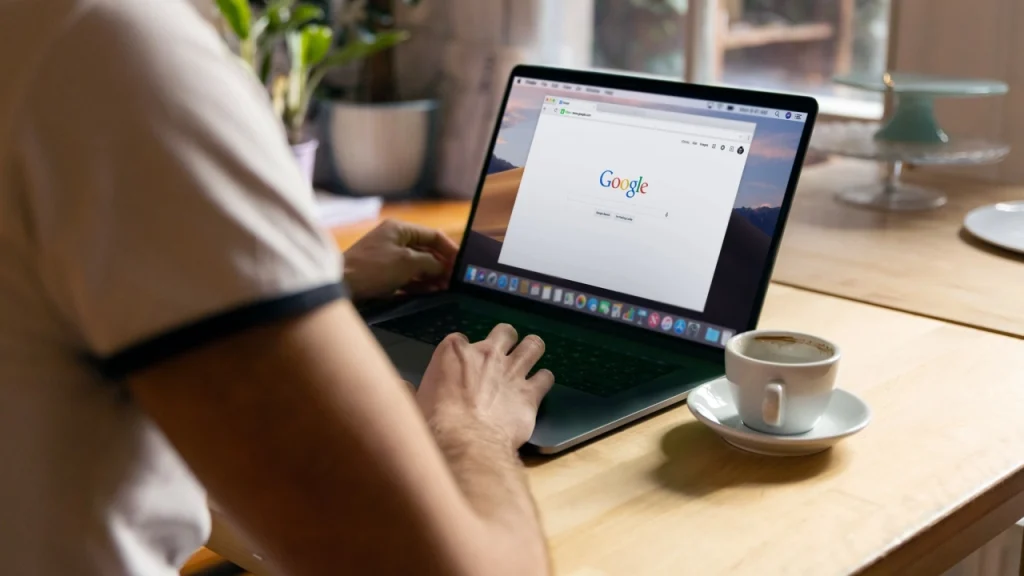
- Ctrl + T: This shortcut opens a new tab in Chrome. This is a great way to quickly open a new tab without having to click the “+” button with your mouse.
- Ctrl + W: This shortcut closes the current tab. This is especially useful if you have a lot of tabs open and you want to quickly close one without having to click the “x” button with your mouse.
- Ctrl + Shift + T: This shortcut reopens the last tab you closed. This is handy if you accidentally close a tab and want to quickly get it back.
- Ctrl + L: This shortcut highlights the address bar, so you can type in a new URL or search query without having to click on the address bar with your mouse.
- Ctrl + D: This shortcut allows you to bookmark the current webpage. This is a great way to save pages you want to visit again later without having to go through the bookmarking process with your mouse.
- Ctrl + F: This shortcut opens the find bar, which allows you to search for a specific word or phrase on the current webpage. This is a great way to quickly find what you’re looking for without having to scan the page with your eyes.
- Ctrl + H: This shortcut opens the history tab, which allows you to see a list of all the websites you’ve visited recently. This is handy if you want to quickly go back to a page you were on earlier without having to search for it.
- Alt + Left Arrow: This shortcut goes back to the previous page. This is handy if you’ve clicked on a link and want to quickly go back to the page you were on before.
- Alt + Right Arrow: This shortcut goes forward to the next page. This is useful if you’ve used the Alt + Left Arrow shortcut to go back to a previous page, and now want to return to the page you were on before you went back.
- Ctrl + +/-: This shortcut allows you to zoom in or out on a webpage. This is useful if you want to make the text or images on a page larger or smaller.
- Ctrl + 0: This shortcut resets the zoom level on a webpage to the default setting. This is handy if you’ve used the Ctrl + +/- shortcut to zoom in or out, and now want to return to the default zoom level.
- Ctrl + Shift + Delete: This shortcut opens the Clear Browsing Data window, which allows you to delete your browsing history, cookies, and other data. This is useful if you want to protect your privacy or free up some space on your computer.
These are just a few of the many keyboard shortcuts available in Google Chrome, but they’re some of the most useful ones that you should definitely know. By using these shortcuts, you can save time and make your browsing experience more efficient.