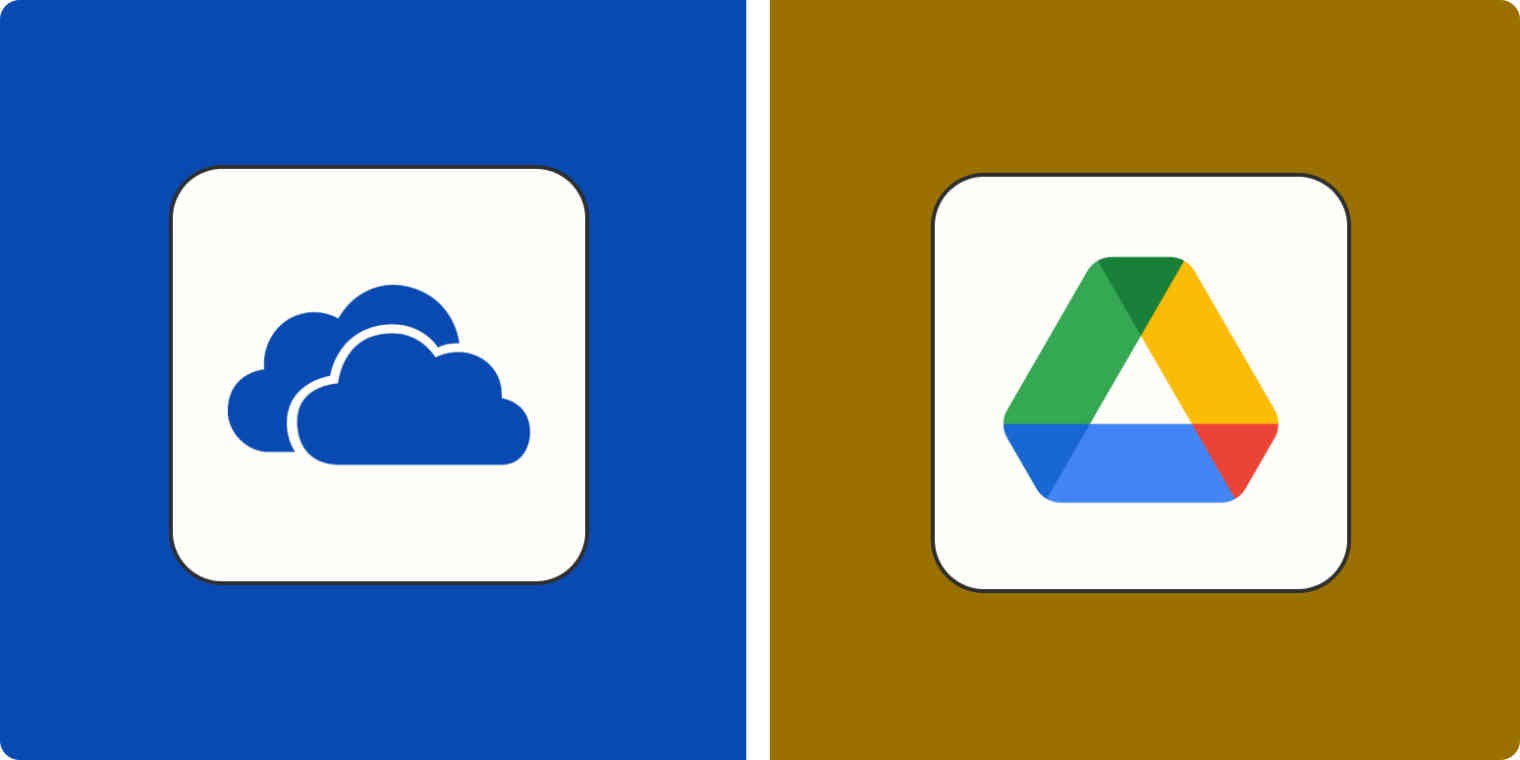There are many online storage solutions to choose from, but Google Drive and Microsoft OneDrive are two of the most commonly used options, both for personal users and in the workplace. They both have their pros and cons. Let’s explore some key metrics to help you decide which one will work best for you.
Storage (free and paid)
If you’re basing your storage choice purely on what they offer for free, Google Drive is likely the better option. Google Drive provides 15 GB of free storage compared to OneDrive’s 5 GB. However, this space can fill up quickly, especially if you use Google Photos, which shares the same storage space.
It’s important to note that Google Drive’s storage includes your Google Photos, the default cloud storage solution on Pixels and most Android brands. If you change your backup quality to Storage Saver or High-Quality, these take up less space than original-sized photos and videos. Without these adjustments, your storage can deplete quickly, particularly if you shoot in RAW format.
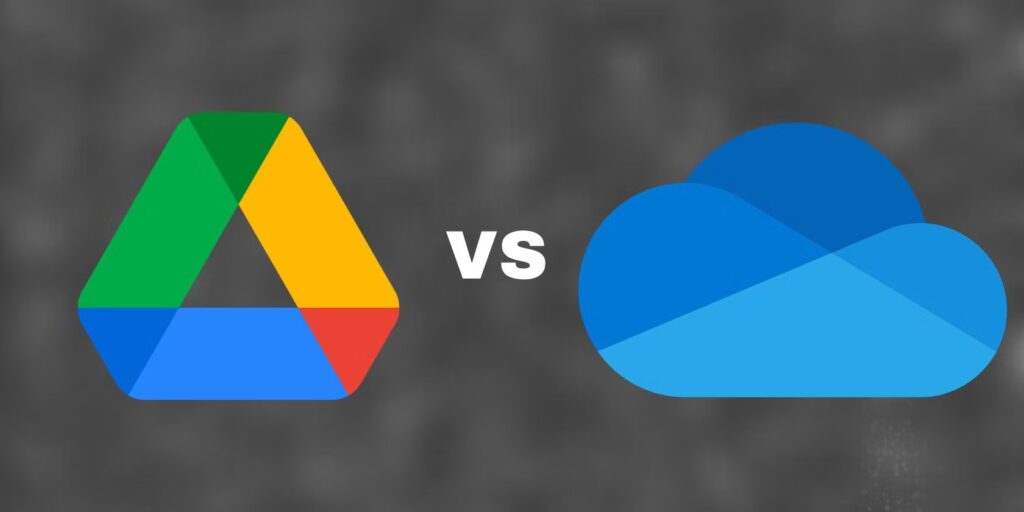
For more storage, consider the paid subscriptions. The choice depends on how much space you need and your budget. Both Microsoft and Google offer a 100GB plan for $1.99 a month. However, for higher storage, the pricing and offerings diverge. Google Drive’s Standard package costs $2.99 a month for 200 GB. In contrast, OneDrive offers 1 TB for $6.99 as part of the Microsoft 365 Personal package, which includes other Microsoft perks like desktop apps. This package offers substantial value and storage capacity.
Google also offers a 2 TB plan for $9.99. Comparing this to OneDrive depends on how many users you have. Microsoft 365 Family plan provides 1 TB per person for up to six people for $9.99, making it more cost-effective if you utilize its full capacity.
Verdict—Google Drive is better if you don’t want to spend anything, while OneDrive offers better value for mid-level pricing and multiple users.
Browser layout
Both Google Drive and Microsoft OneDrive have similar browser interfaces designed to perform the same functions. They allow you to switch between list and type layouts. OneDrive, however, offers a super-condensed layout option that Google Drive lacks.
Both platforms feature a Recent folder in the menu, updating automatically to give you quick access to the files and folders you worked on most recently.
Verdict—Aside from OneDrive’s condensed layout, which is not widely used, there’s little difference between the two in terms of browser layout.
Searching for files and folders
An effective search function is crucial for saving time. Google Drive excels in this area, leveraging Google’s search expertise. It allows you to narrow down searches with specific conditions like file type, collaborators, modification date, and location.
OneDrive’s search bar is more straightforward, with fewer filtering options compared to Google Drive’s detailed search capabilities.
Verdict—Google Drive’s search functionality is more advanced, allowing for detailed searches, while OneDrive’s simpler search bar provides fewer options.
Syncing and integration
Your choice might depend on the ecosystem you’re already using. Google Drive integrates seamlessly with Google Suite, including Gmail, Google Docs, Google Sheets, and Google Slides. This integration is beneficial for those already using these services.
For Windows users, OneDrive may be more convenient. If you’re signed in on a Windows computer, OneDrive is ready to go, and Microsoft 365 subscribers will find their documents syncing automatically upon saving. Both Google Drive and OneDrive support most operating systems.
Google Workspace integrates with many well-known apps, offering a broader range of third-party app partnerships than OneDrive. However, OneDrive boasts faster sync speeds thanks to block-level copying, which only updates changes made since the last sync and breaks down data into smaller chunks for quicker uploads.
Both platforms have good mobile apps for file access and organization, and both support offline access, re-syncing once connected to the internet.
Verdict—Windows users and Microsoft 365 subscribers might prefer OneDrive for its seamless integration and faster sync speeds. Google Suite users will likely find Google Drive more compatible with their needs.
Security and privacy
Security and privacy are crucial considerations when choosing a storage platform. Both Google Drive and OneDrive use two-step authentication and data encryption. However, neither offers end-to-end encryption, meaning files are not encrypted throughout their entire journey from one server to another.
Additionally, neither platform uses zero-knowledge encryption, which means the service providers could theoretically access your files. This potential access depends on your trust in these companies and their employees.
OneDrive’s Personal Vault offers an extra layer of security for important documents, with a timeout feature after inactivity. Google Drive allows limiting access to certain files and folders but doesn’t offer a feature as secure as Microsoft’s Personal Vault.
Verdict—Neither platform excels in privacy, but OneDrive’s Personal Vault provides an added layer of security for sensitive documents.
Sharing and collaboration
Both Google Drive and OneDrive allow you to share folders or files, with options to control access levels. Google Drive, with its online-first approach, offers seamless in-program sharing and real-time collaboration, making it easier to share and work on documents with others quickly.
OneDrive’s sharing options include the ability to add passwords and expiration dates to shared links, offering enhanced security for shared items.
Google Drive vs. Microsoft OneDrive: Verdict
Verdict—Google Drive offers a smoother user experience for sharing and collaboration, while OneDrive provides additional security features for shared links.
Ultimately, the choice between Google Drive and OneDrive depends on your specific needs and ecosystem preferences. Microsoft 365 Personal subscribers may find OneDrive more aligned with their needs, while Google Suite users may prefer Google Drive’s integration and search capabilities. Both are excellent cloud storage options, each with unique benefits and drawbacks.