Apple released iOS 16 to the public back in September of 2022, and in the months since, we’ve seen even more iPhone updates, the most recent being iOS 16.4 (and iOS 16.4.1). All this new software brought a fresh set of tricks to the iPhone, like unsending text messages and emails and cutting objects out of your photos. Yet, there always seem to be a few extra features and settings hidden within each iPhone update. In this article, we will explore some of the lesser-known gems in iOS 16.
View and share saved Wi-Fi passwords
One convenient feature of iOS 16 is the ability to view and share saved Wi-Fi passwords. Previously, this was only possible by placing two Apple devices near each other. Now, you can access the Wi-Fi password from your Settings and share it with anyone, regardless of the device they are using.
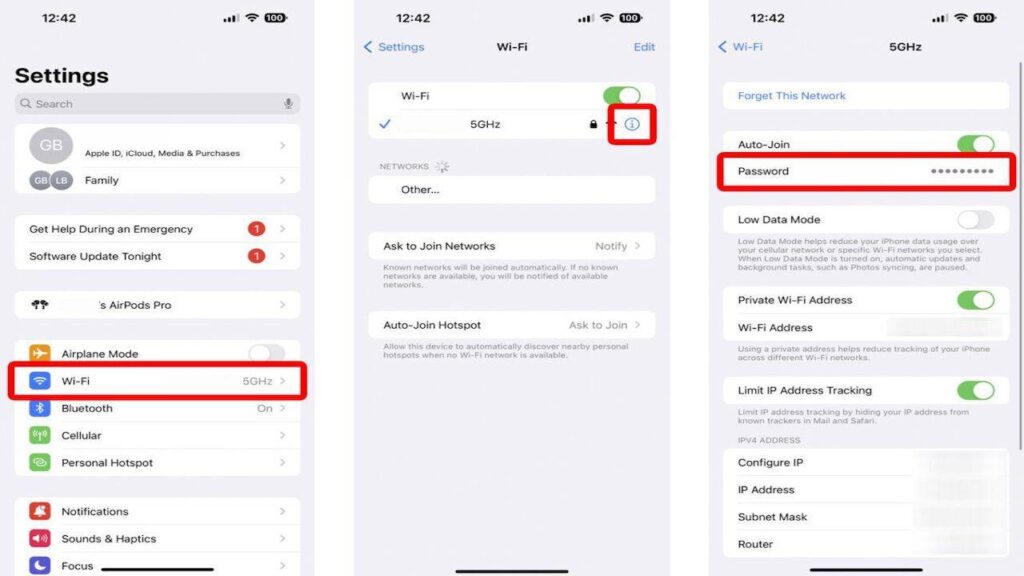
Find and remove duplicate photos and videos
iOS 16 makes it easy to remove duplicate photos and videos from your device. This can be especially helpful if you’re running low on storage space. Just go to the Photos app, and you’ll find a new Duplicates album under Utilities. From there, you can delete duplicates or merge them to keep the highest-quality version.
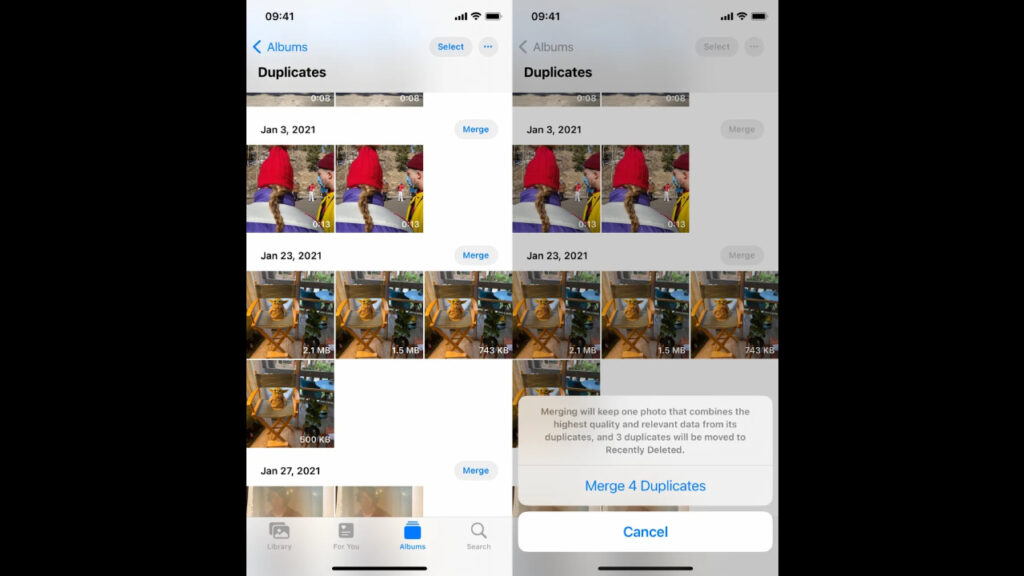
Hang up a phone or FaceTime call with Siri
With iOS 16, Siri can now hang up phone calls for you. To enable this feature, go to Settings > Siri & Search and toggle on Call Hang Up. When you’re on a phone call or FaceTime video chat, simply say, “Hey, Siri,” and ask her to hang up your current call.
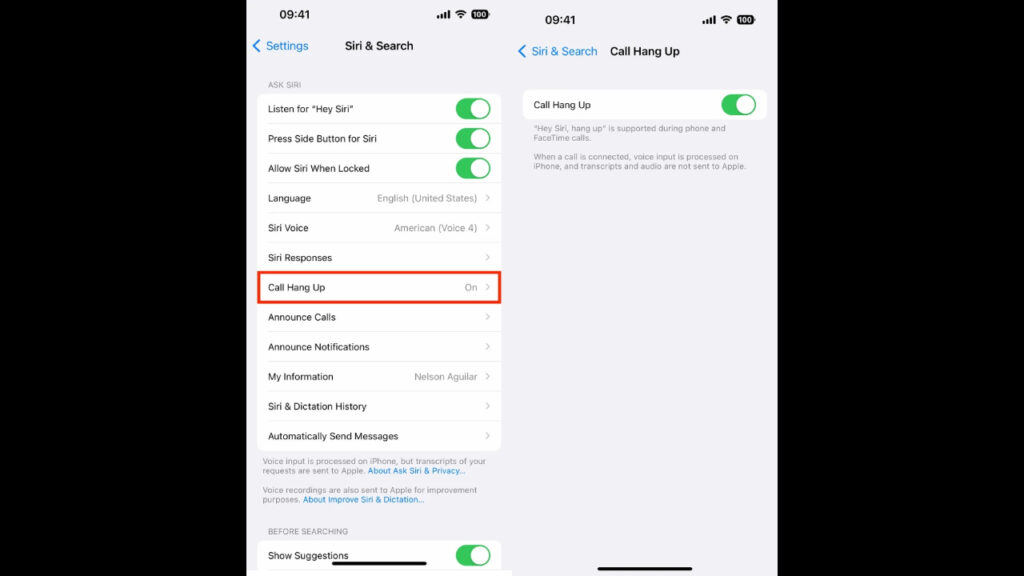
Pair Nintendo Switch Joy-Cons with your iPhone
Apple has allowed users to pair third-party controllers with their iPhones for some time, and iOS 16 brings support for Nintendo Switch Joy-Con controllers. Just put the Joy-Con in pairing mode and select it from the list of Bluetooth devices on your iPhone.
Password-protect your Hidden and Recently Deleted albums
iOS 16 allows you to password-protect your Hidden and Recently Deleted albums in the Photos app. This added security measure requires Face ID or your passcode to access the contents of these albums.
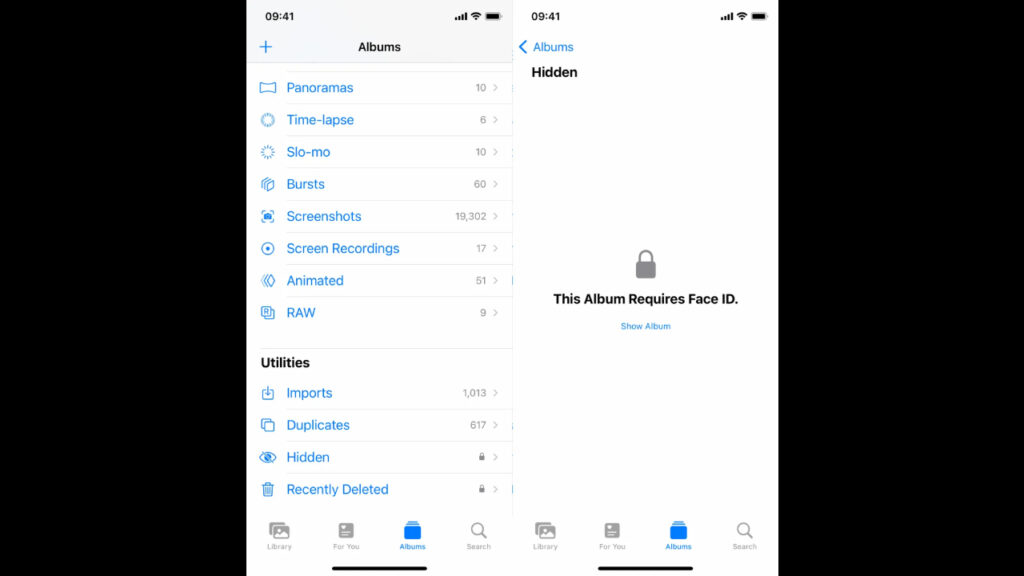
Copy and paste photo and video edits
For those who frequently edit photos and videos on their iPhone, iOS 16 brings a handy new feature that allows you to copy and paste edits between different media files. This can save you time and help maintain a consistent editing style across your content.
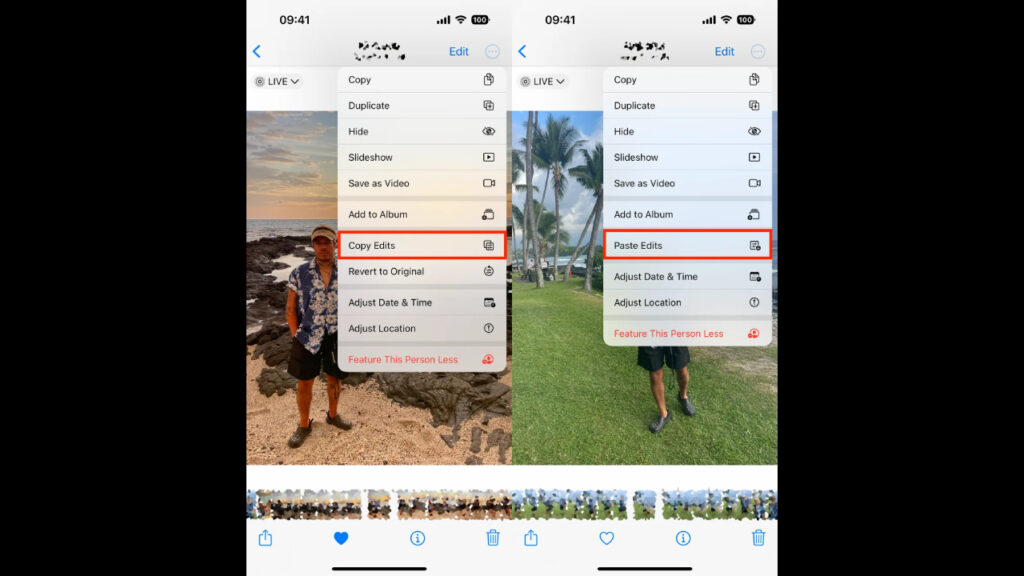
Use Siri to send an emoji
Another new feature in iOS 16 allows you to use Siri to send emojis. As long as you know the name of the emoji, you can ask Siri to insert it into your text message or email.
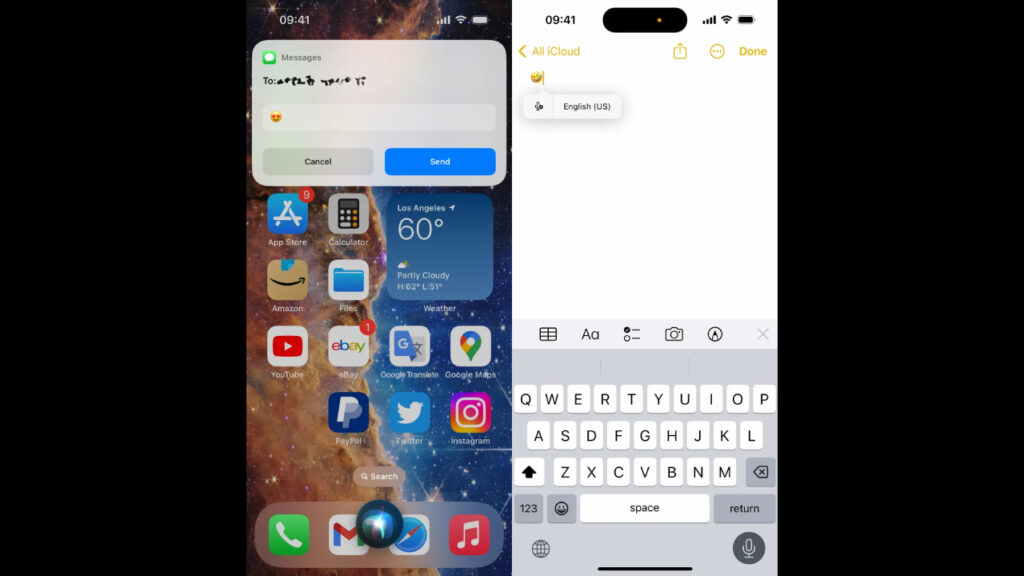
Enable haptic feedback for your keyboard
iOS 16 finally brings haptic feedback to the iPhone’s stock keyboard. To enable a slight vibration for each keypress, go to Settings > Sounds & Haptics > Keyboard Feedback and toggle on Haptic.
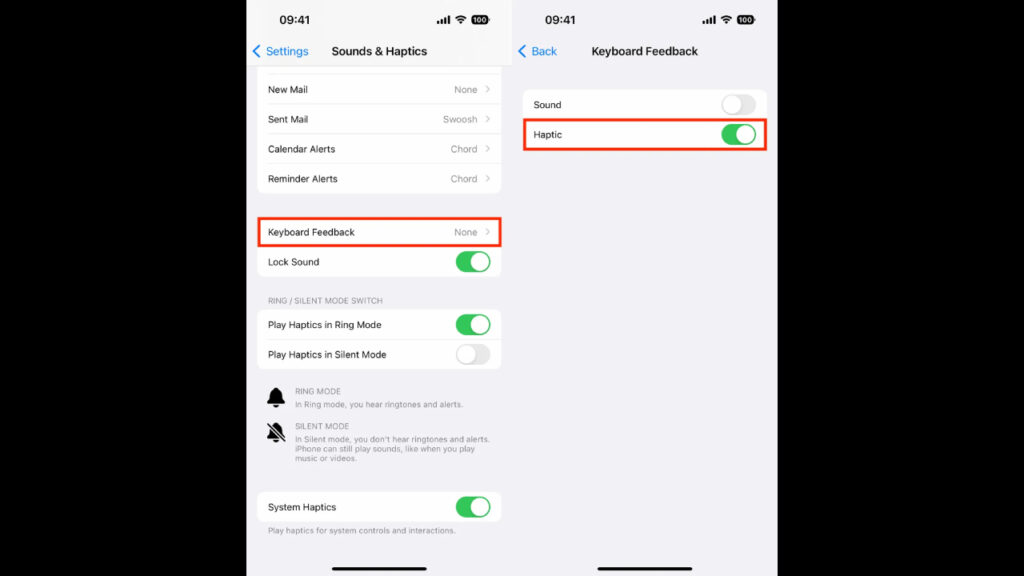
Pin your favorite tabs in Safari
With Safari’s new pinning feature, you can easily keep your most important tabs at the top of the browser for quick access. Simply press down on an open tab and select Pin Tab.
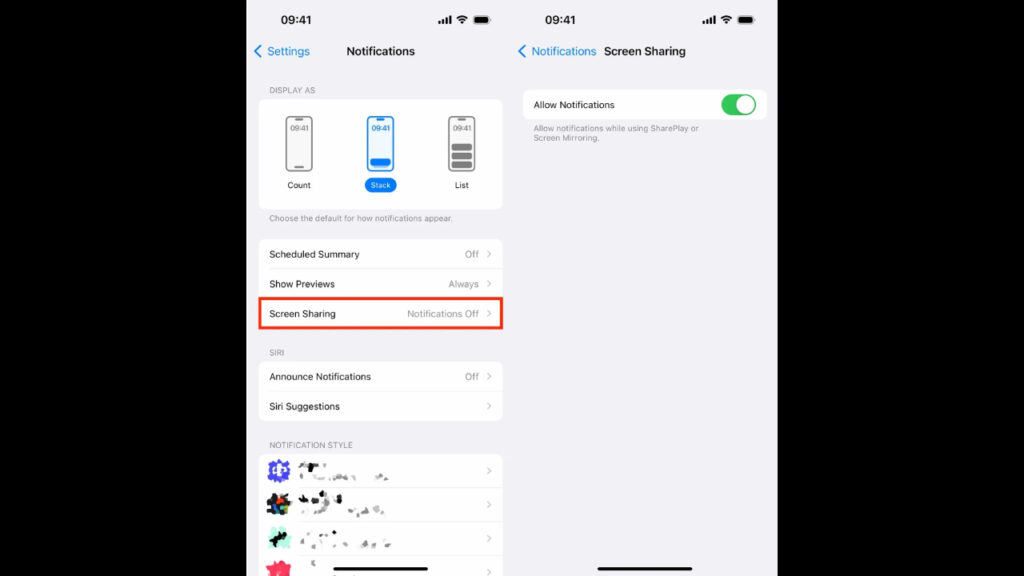
Use Face ID while you’re lying down
iOS 16 now supports Face ID authentication when your iPhone is in landscape orientation. However, this feature is only available on iPhone 13 and 14 models running iOS 16.
Allow notifications when you share your screen
By default, iOS 16 disables notifications when you’re sharing your screen. However, if you’d like to continue receiving notifications while screen sharing, you can enable this option in Settings. Go to Settings > Screen Time > Content & Privacy Restrictions > Notifications, and toggle on Allow Notifications During Screen Sharing.
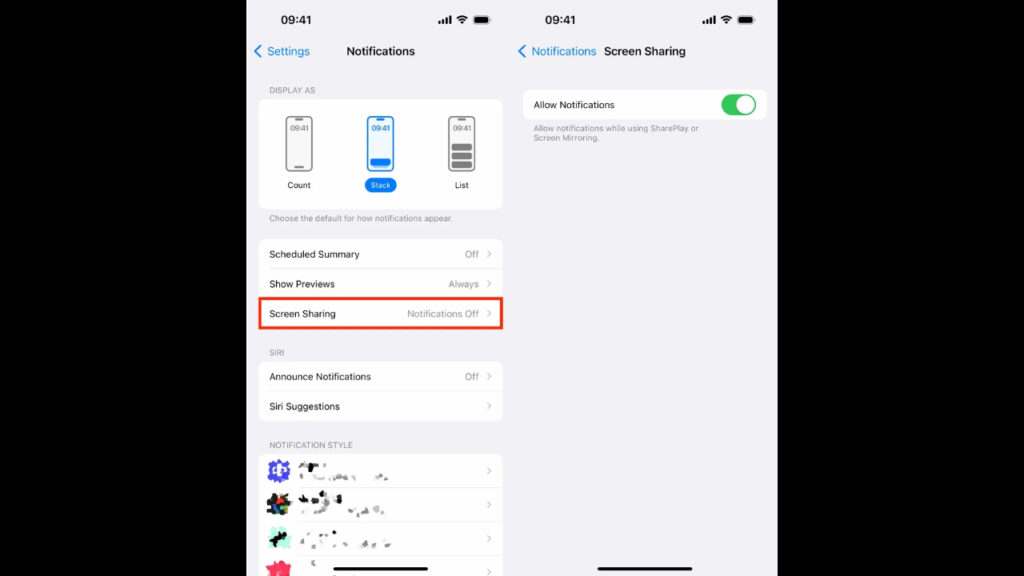
Customize your home screen with App Library
iOS 16 further enhances the App Library feature, allowing you to customize your home screen by adding or removing app categories. To do this, long-press on the App Library icon, then select Edit Categories. From here, you can choose which categories you’d like to display on your home screen.
Select multiple items in the Files app
The Files app in iOS 16 now supports selecting multiple items at once for easier file management. To select multiple files or folders, tap and hold one item, then tap the additional items you’d like to select. You can then move, copy, or delete the selected items in one go.
Disable swipe typing on the stock keyboard
While the swipe typing feature can be convenient, some users may find it annoying or unintentionally activate it. If you’d like to disable this feature, go to Settings > General > Keyboard and toggle off the “Slide to Type” option.
Enable background sounds
iOS 16 introduces background sounds, which can help you focus or relax by playing soothing audio in the background. To enable this feature, go to Settings > Accessibility > Audio/Visual > Background Sounds and select from the available options. You can also adjust the volume and set a timer for the background sounds.













