Apple brings an innovative feature to the podcast world: Transcripts (written texts) of podcast episodes will now be available on Apple Podcasts. This innovation will make it easier for everyone to access podcasts.
How does the new Transcripts feature work?
With transcripts on Apple Podcasts, listeners can read the full transcript of an episode, search for a specific word or phrase, and play back from that episode at any point. While an episode is playing, each word is highlighted, making it easier to follow. Transcripts can also be accessed on the department details page. By pressing and holding on a podcast episode, the option to view the transcript appears.
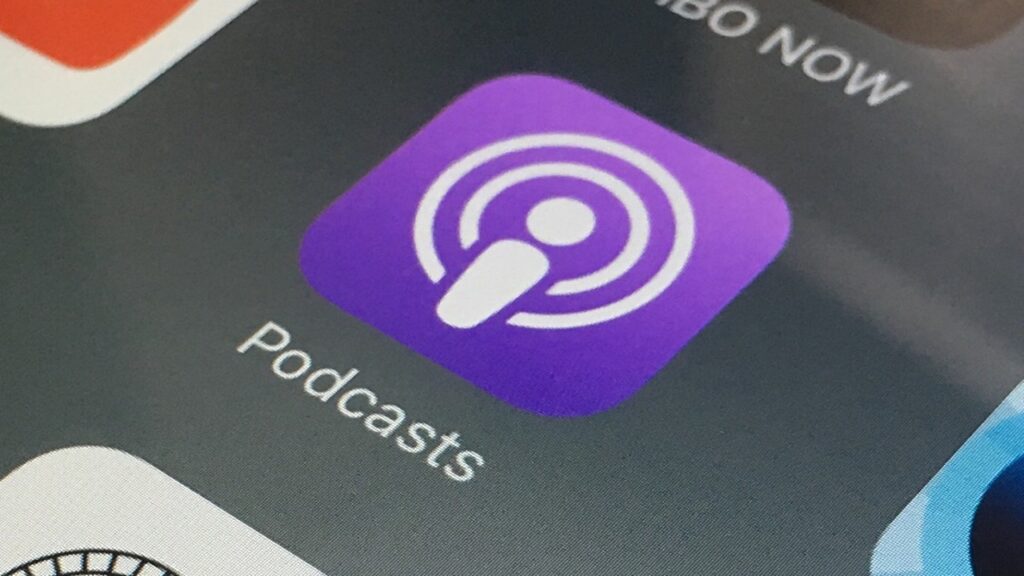
When a new episode is released, Apple automatically creates a transcript. The episode is ready to be listened to immediately and the transcript is available shortly after. If there are dynamically added audio changes, Apple Podcasts does not show them. Musical lyrics are also not included in the transcripts.
Transcripts will be available for podcasts in English, French, German and Spanish starting with iOS 17.4. Past episodes will also be added over time. Transcripts will be available in more than 170 countries and territories.
When you submit your podcast to Apple Podcasts, transcripts will be automatically created. If you would like to provide your own transcripts, you can change the transcript setting on the Accessibility tab of your show page in Apple Podcasts Connect.
To adjust transcript settings for a section:
- Select the relevant episode in Apple Podcasts Connect.
- In the Audio & Transcripts section, select the media you want to update.
- Click Edit.
- On the Chapter Transcript Accessibility screen, select “Use a custom setting for this chapter.”
- Confirm the transcript setting you want to use and click Save.
Downloading and Editing Transcripts
Transcripts are available for download on Apple Podcasts Connect. You can make changes to the transcript and submit the new file by linking it to your RSS feed. Make sure your hosting provider supports transcripts.
Preparing Your Show for Transcripts
To provide the best experience for your listeners:
- Make sure the sound quality is high and meets our requirements.
- Make sure your podcast’s language is set correctly in the RSS feed or Apple Podcasts Connect.
- Make sure that the open content setting for your show and section is correct. When content restrictions are on, transcripts will not be shown for sections with explicit content.
- If you are providing your own transcripts, make sure you provide the correct file type (VTT or SRT) and that your transcripts are free of spelling and punctuation errors and include all segments of the episode.
Troubleshooting Transcript Accessibility
All transcripts are subject to quality standards. Files that do not meet the standards will not be shown.
If you don’t see a transcript for your department:
- Check your episode details in Apple Podcasts Connect and verify if there is an issue or warning message in the Audio & Transcripts section.
- For new episodes, make sure at least 24 hours have passed since your episode aired.
- For older episodes, Apple Podcasts will transcribe them over time.
- Make sure the sound quality is high and meets our requirements. Messy speech or music may limit transcript quality.














