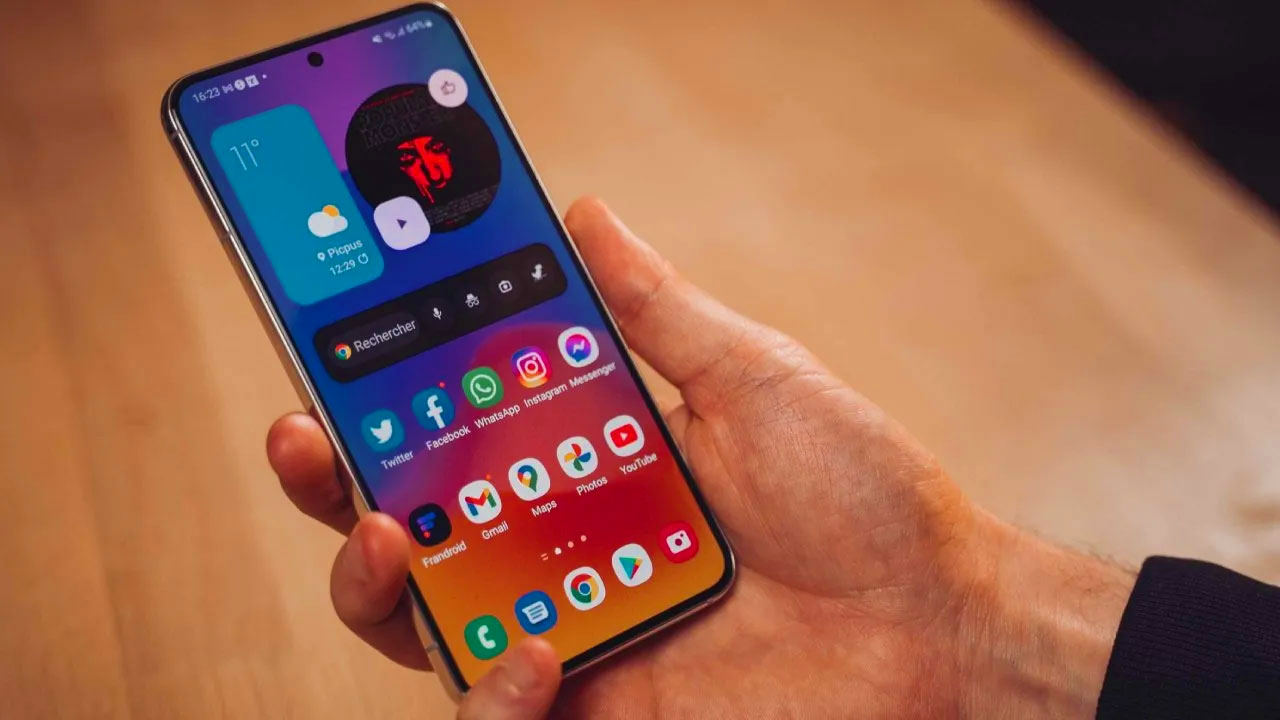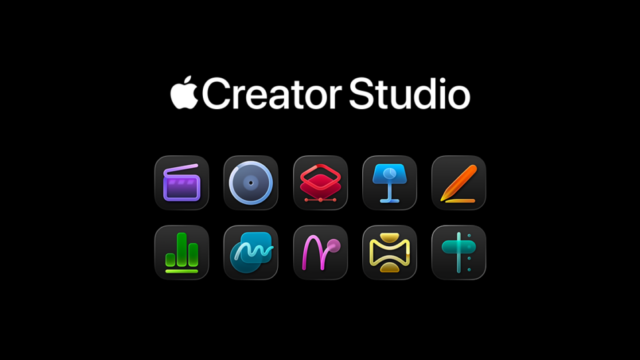Too many apps running in the background on Samsung phones can cause the device to slow down and drain the battery quickly. To prevent this situation, Samsung offers the option to put unused applications to sleep.
How to switch off background apps on Samsung phones?
To manage unnecessary applications running in the background, you can go to Settings > Battery > Background Usage Limits and enable the Sleep Unused Apps option. This feature prevents unnecessary system resource consumption by automatically putting apps you haven’t opened for a while to sleep.

There are two different options for manually putting apps to sleep:
Sleeping apps: Apps in this category only occasionally run in the background, so notifications may be delayed. They are suitable for services such as social media, gaming and video streaming apps.
Deep sleeper apps: These apps never run in the background and only become active when they are switched on. However, apps in this mode do not receive notifications. Ideal for Samsung’s pre-installed but unused apps such as AR Zone, Galaxy Themes, AR Emoji Editor, Samsung Max, Samsung Kids.
To put certain apps to sleep, go to the Sleeping apps or Deep sleeping apps tab, tap the + icon and select the apps you want to add to the list. Some apps need to run continuously in the background to function properly.
These are called memory resident applications. However, having too many such applications running can have a negative impact on performance. To see which apps are running continuously, you can go to Settings > Device maintenance > Memory > Memory Resident Apps.
These steps will help improve the performance of your Samsung phone and extend battery life. However, you should not add too many apps to deep sleep mode, as they may load a little later when they need to be switched on.