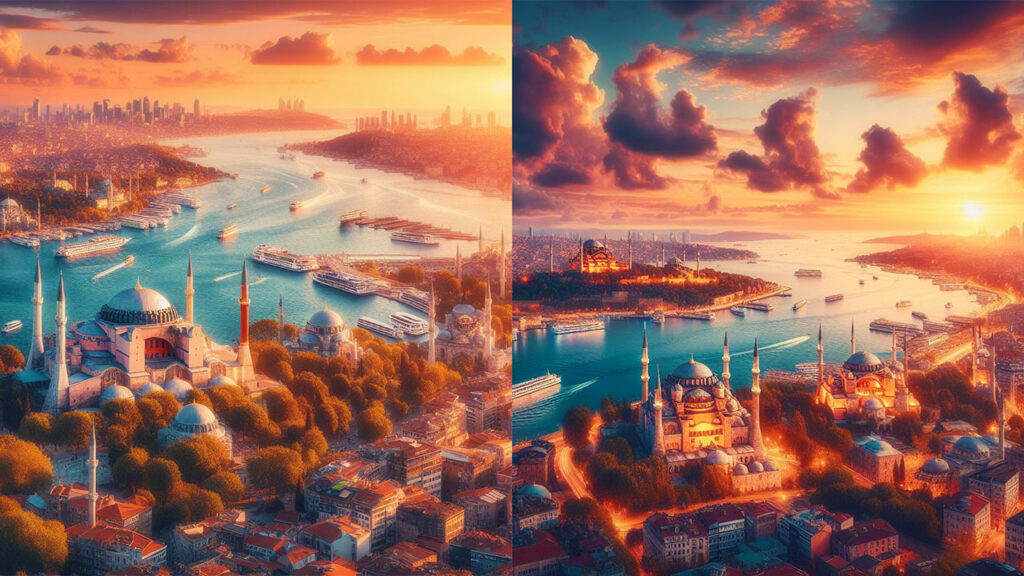Although it’s only a one or two-year-old technology, AI has become much more functional than its initial versions due to its ability to improve itself. Especially with the introduction of GPT-4, the demand for artificial intelligences increased, and many new features were made available. With the new version of GPT-4, we can now create realistic and detailed photographs. If you too want to create photos with AI, here are the ways to do it…
How to create detailed photos with artificial intelligence?
Recently, the use of artificial intelligences to create images has significantly increased with the support of DALL-E in GPT-4. Thanks to this technology, people can now create more detailed, more realistic, and easily generated photographs. Moreover, these photos can be made in different styles. Although there are dozens of AI photo creation tools, most are paid, and a few offer their services for free. Let’s take a look at how you can create photos with AI.

With the technologies developed and the learning of artificial intelligence, we can now create any pictures we want on most platforms. However, while some are of high quality, we cannot get the desired efficiency from many of them. My first recommendation would be to use GPT-4, but if you want to create images through OpenAI, you need to pay 20 dollars a month for GPT-4. This subscription gives you access to most features of GPT-4 and allows you to use the power of artificial intelligence.
Additionally, platforms like Canva and Picsart now allow you to create AI images. If you’ve seen before, you can also create AI photos through some Discord channels. Services like Midjourney, Wombot, and BlueWillow offer you the opportunity to create images with AI on Discord.

Microsoft Copilot ways to create AI photos
Now let’s take a look at an alternative and free service, Microsoft Copilot. This service is developed by Microsoft and offers GPT-4 for free use. Although it may not be as effective as GPT-4, its internet access and features will suffice. Also, you can create AI photos from Copilot. Here are the details:
- First, enter Microsoft Copilot and log in with your email address. Then you will be greeted with a screen like the one below. On this screen, you can change the conversation style, access old chats on the right, and install extensions if you wish.
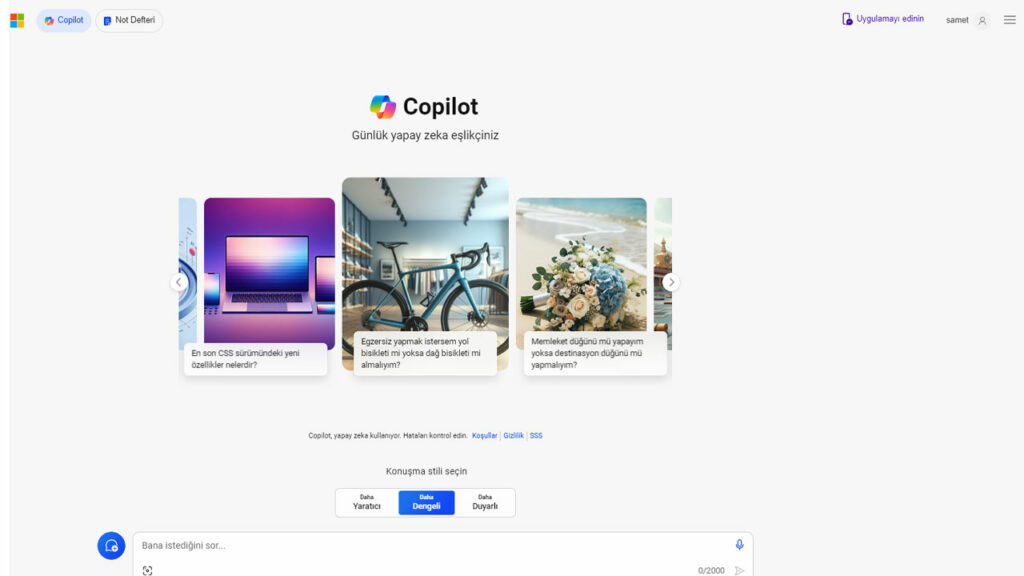
- Then, from the “Ask me anything…” section, we can ask if it has information about the picture we want to make or we can start a conversation by asking questions like “Can you create a picture?”. You don’t have to do these, but the more information the AI has, the better.
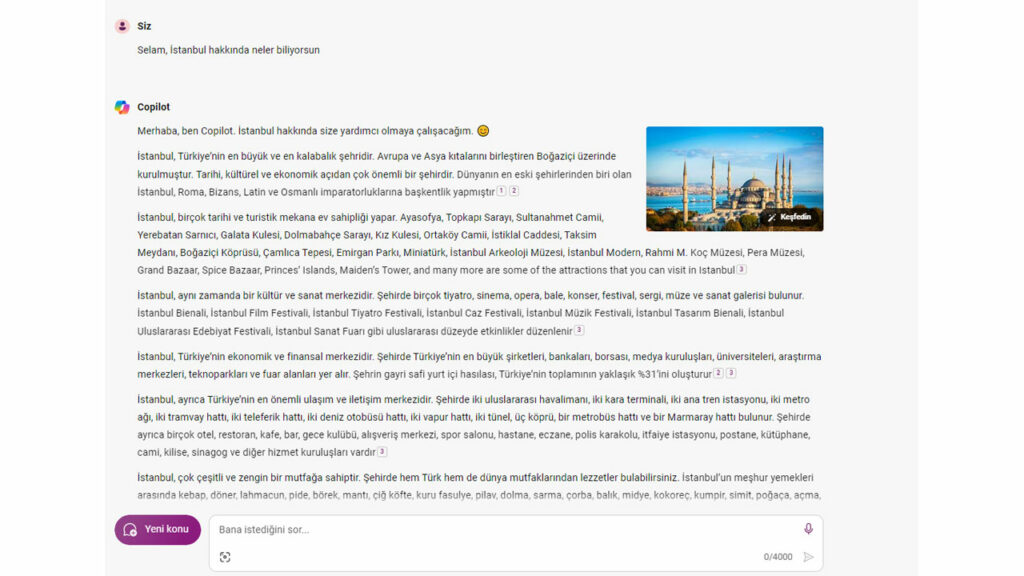
- For example, I want to create images about Istanbul:
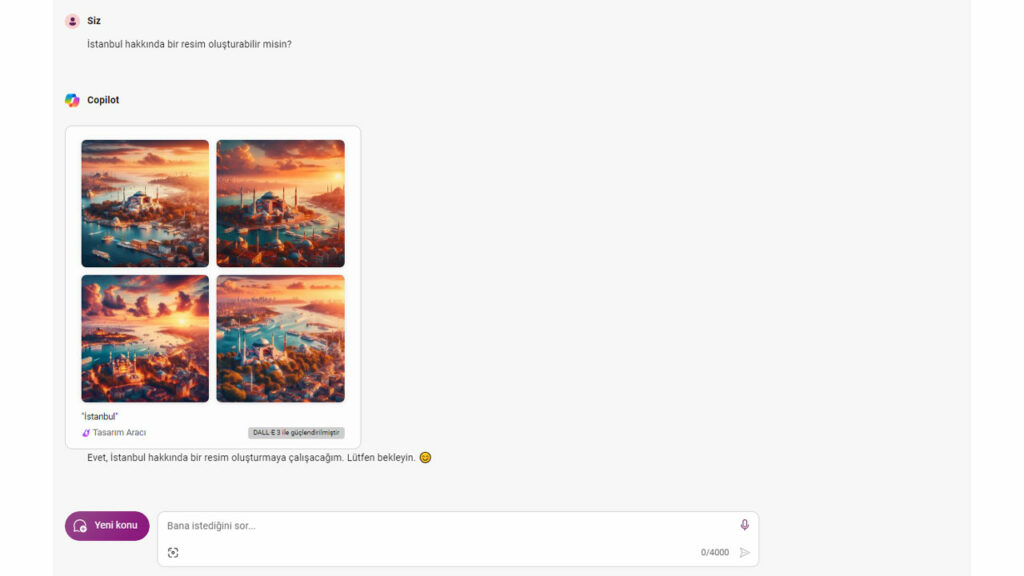
- I asked Copilot to increase its knowledge and access information. Thus, it will be able to create more detailed pictures while creating the image. Now I want it to create photos about Istanbul.