If you’re looking to free up some space on your Android device, deleting apps you no longer use is a quick and easy way to do so. This process will remove the app from your device, freeing up the space it was taking up. Keep in mind that some apps, particularly those that come pre-installed on your device, may not be able to be deleted. In these cases, you may be able to “disable” the app instead, which will prevent it from running and taking up space on your device. Here’s how to delete apps on your Android device…
Delete, disable & manage unused apps on Android
- Locate the app you want to delete. This can usually be done by opening the app drawer and scrolling through the list of installed apps. Alternatively, you can open the app you want to delete and tap the “overflow” menu (usually three vertical dots) in the top-right corner of the screen.
- Once you’ve located the app you want to delete, long-press on its icon or tap the “overflow” menu and select “Uninstall” or “Delete.”
- Confirm that you want to delete the app by tapping “OK” or “Delete” when prompted.
- The app will be removed from your device and you’ll be able to free up the space it was taking up.
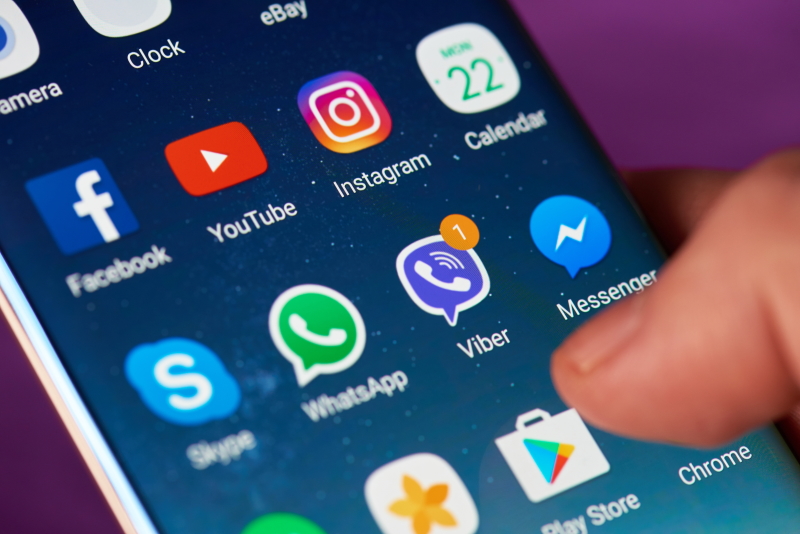
Note: Some apps, particularly those that come pre-installed on your device, may not be able to be deleted. In these cases, you may be able to “disable” the app instead, which will prevent it from running and taking up space on your device.
Deleting apps is a quick and easy way to free up space on your Android device, and can help keep your device running smoothly. Keep in mind that some apps may not be able to be deleted, but you can usually disable them instead to prevent them from running and taking up space on your device. With a little bit of housekeeping, you can keep your device running smoothly and efficiently.













