Discord, known as a social media platform especially used by gamers, has millions of users worldwide. This application stands out with its wide user base, hosting various gaming communities and enabling players to come together. However, Discord also displays the games users are currently playing on their profiles, a feature loved by many gamers but disliked by some. Fortunately, there is a way to disable this feature. So, how can you disable game activity on Discord? Here are the steps you need to follow:
How to Disable Discord Game Activity
Disabling Discord Game Activity (Step-by-Step): To disable the game activity feature on Discord, first, log in to the application. Then, click on the Settings button located in the bottom left corner, next to your profile picture. Once the Settings page opens, navigate to Event Settings > Event Privacy from the vertical menu on the left.
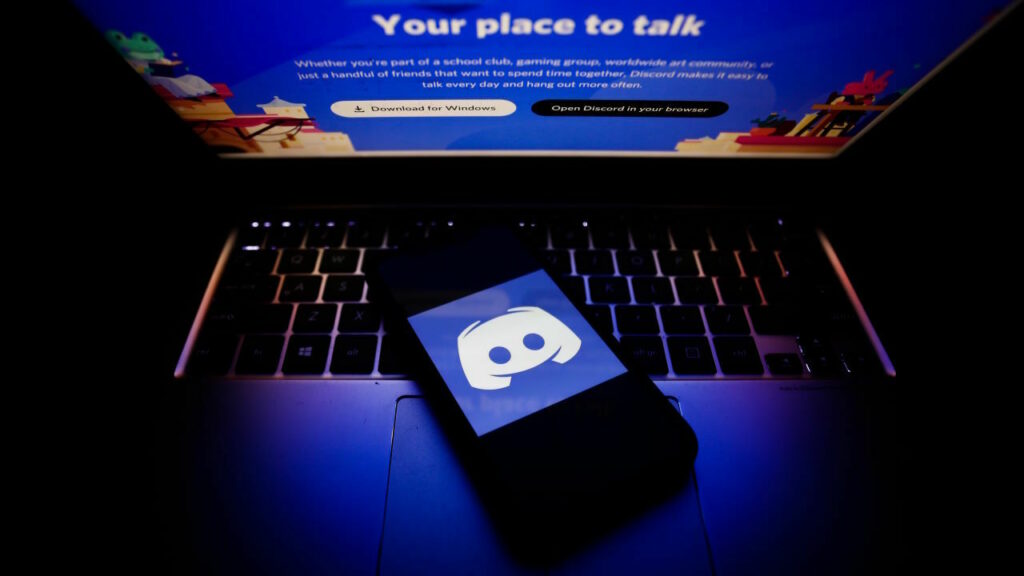
Finally, you need to toggle off the option “Display current activity as status.” Once you switch this option off, the game or music you are currently engaged with will no longer be displayed on your profile.
Follow these steps to disable it:
- Step 1: First, open the Discord application.
- Step 2: Click on the Settings button with the gear icon, located in the bottom left corner.
- Step 3: In the Settings page, go to Event Settings under the vertical menu.
- Step 4: Finally, turn off the option “Display current activity as status.
In this content, we have provided an answer to the question.














