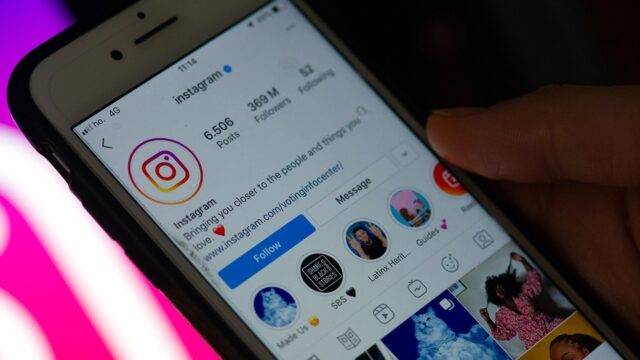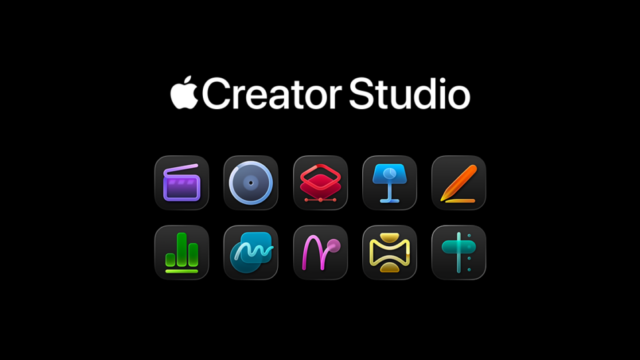Did you know that you can share your games on your Steam account with your family and friends? If your answer is no, the answer to how to do it is in our guide. You can multiply the fun by sharing the games you purchased with your family and friends. Here is our guide on “How to do Steam Family Sharing?”
Here is a step-by-step guide on “How to do Steam Family Sharing?”
First, we need to mention some rules of the Steam family sharing system. Steam allows you to share the account where your games are located. However, only one user can play the game at a time. So unfortunately, you cannot log into the game at the same time as your friend whom you share the account with. You can share the games between 5 and 10 devices at most. To enable the Steam family sharing feature, follow these steps:

- First, you need to activate Steam Guard on your account. If you haven’t completed the activation process, please do so.
- Then, open the Steam application.
- Click on the Steam logo located in the upper left corner.
- Click on the Settings option in the opened tab.
- Select Family in the Settings menu.
- Complete the accessibility settings on your account in the Family View.
- Select the games you want to share.
- Enter your recovery email address.
- Create a new password for family account access.
- Enter the code you received to the email address you registered as a recovery email.
- You can activate Family View from the button located in the upper right corner.
The Steam family feature is activated in this way. However, it’s worth mentioning that only one user can play the games at the same time. If you also share wallpaper applications, etc., the wallpapers on the application will only be visible on one user.
So, what do you think about our guide on “How to do Steam Family Sharing?” Don’t forget to write your opinions in the comments section…