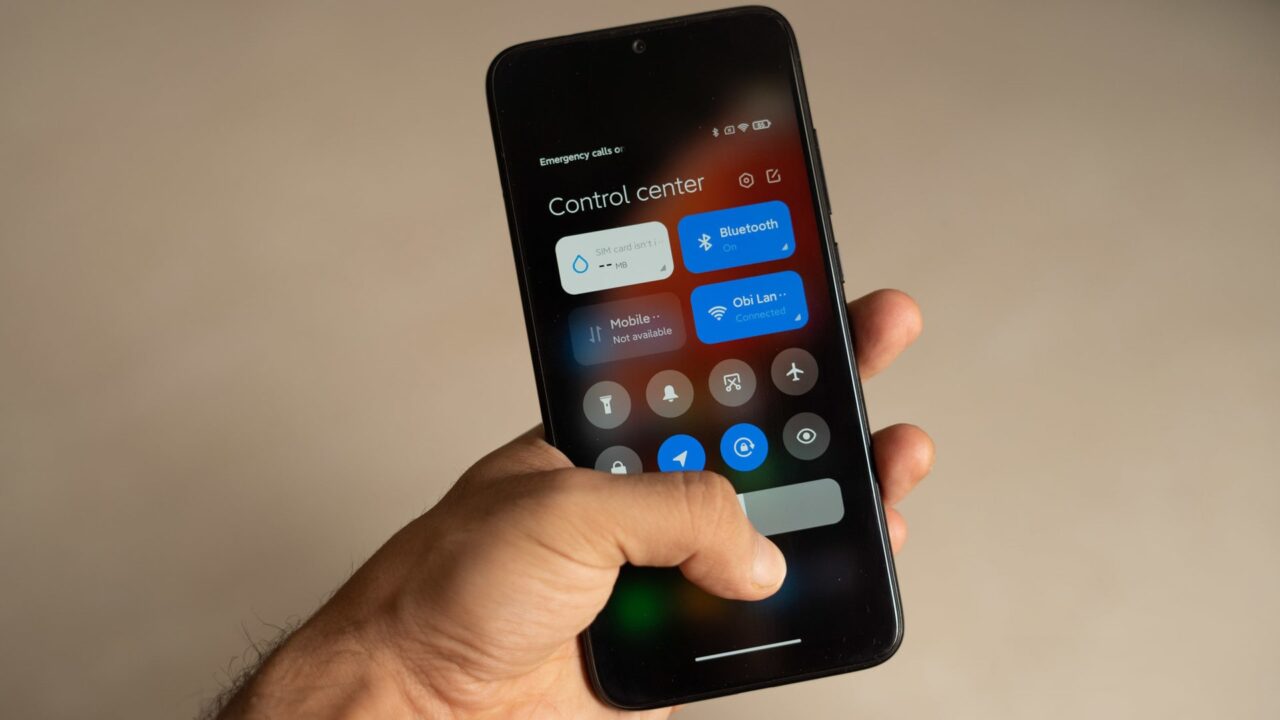We are sharing our guide on how to revert to the previous version, before the update, for Xiaomi, Redmi, and POCO smartphones using the MIUI operating system. So, how can you downgrade the MIUI version? Here are the methods for rolling back Xiaomi updates…
Downgrading MIUI version – Methods for Xiaomi rollback update!
Fastboot is a powerful tool that allows users to perform various tasks, including software updates and recovery methods. Therefore, it would be beneficial for Xiaomi, Redmi, or POCO smartphone owners to know what Fastboot ROM is.

If your device is not receiving updates, staying on an older version, or stuck in a bootloop and not turning on, you should install the Fastboot ROM to fix it. You can think of this as an advanced recovery method.
Of course, if you randomly select and install any Android or MIUI version, you may encounter significant stability issues. Therefore, you need to download a suitable Fastboot ROM for your device. To do this, you can download the MIUI Downloader from the Play Store by clicking here.
Downloading the ROM
- Open the MIUI Downloader application.
- Select your device.
- Then choose the version and click on the “Old Versions” button.
- Download one of the Fastboot options that appear here by clicking on it.
- Transfer and extract the file that ends with “.tgz” to your computer, which the device saves in its own memory.
- From this point on, you are ready for installation.
- To continue the installation, you need to open ADB/Fastboot on your computer.
Installing ADB/Fastboot drivers on PC
- You can download the latest ADB drivers by clicking here.
- Open the downloaded .zip file.
- Run the file named “15 Second ADB Installer.exe.”
- In the opened window, click the “Y” key (without the quotes) for the three different questions that can be answered with Y/N and then press Enter.
- After that, proceed through the normal application installation windows using the “Install” and “Finish” steps.
- Once the installation is complete, type “cmd” or “Command Prompt” in the Search section of the Start menu and open the corresponding application.
- At the same time, connect your phone to the PC using a USB cable and enable USB debugging.
- Type “adb shell” in the Command Prompt and press Enter.
- Approve the USB access permission on your phone.
- You can now control your phone via adb.
Next step: Mi Flash Tool
- Click here to download the latest version of Mi Flash Tool.
- Enter fastboot mode by holding the Volume Down and Power buttons together.
- Connect your phone to the PC while it is in Fastboot mode.
- Open the Mi Flash Tool application.
- Click on the “Select” button.
- Select the Fastboot ROM folder you downloaded and click “OK.”
- If you want to perform a clean installation, click on the “Clean all” option.
- If you want to update the system and keep your data, click on the “Save user data” button.
- Select the “Flash” option and start the process. The device will restart after the 5-10 minute installation.
Don’t forget to remove your accounts!
- Go to Settings.
- Tap on Passwords and Security.
- Remove security measures such as screen lock, fingerprint, and face recognition.
- Log in to your Mi Account.
- Remove the account that is currently active on the device.
- Finally, remove your Google account as well.
What do you think about our guide on downgrading the MIUI version? Don’t forget to share your thoughts in the comments!