Are you tired of dealing with bugs and other issues on your current version of Android? Are you longing for the days when an older version of the operating system worked flawlessly on your device? If so, you’re in luck! It’s possible to downgrade to an older version of Android, and in this article, we’ll show you how.
How to downgrade your phone to an older version of Android!
Before we get started, there are a few things you should keep in mind. First, downgrading to an older version of Android can be risky. It can potentially cause problems with your device, so it’s best to proceed with caution.
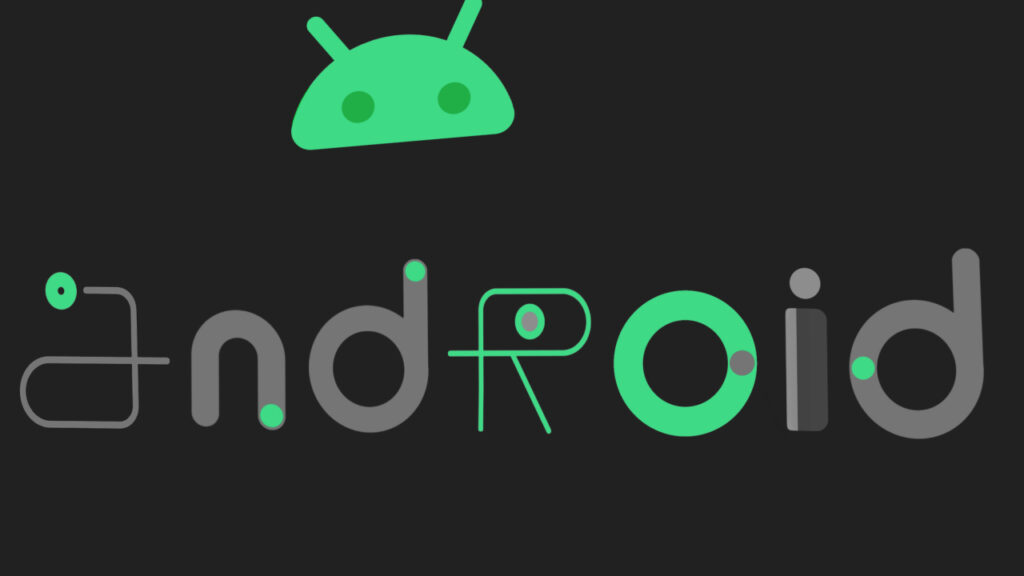
Second, not all devices are able to be downgraded. Some manufacturers lock their devices to prevent downgrading, so you may not be able to do it on your device. Finally, downgrading to an older version of Android can void your warranty, so be sure to check with the manufacturer before proceeding.
With that being said, here’s how to downgrade to an older version of Android:
- Find the right version of Android for your device. Before you can downgrade, you’ll need to find a version of Android that’s compatible with your device. You can usually find this information on the manufacturer’s website. Make sure to check the model number and other details of your device to ensure you’re downloading the correct version of Android.
- Download the older version of Android. Once you’ve found the right version of Android for your device, you’ll need to download it. You can usually find older versions of Android on the manufacturer’s website or on a third-party site like XDA Developers. Make sure to download the correct version for your device, as well as any necessary drivers and tools.
- Install the older version of Android. After you’ve downloaded the older version of Android, you’ll need to install it on your device. This can be a bit complicated, so it’s best to follow the instructions provided by the manufacturer or the website where you downloaded the older version of Android. Typically, you’ll need to put your device into “bootloader” mode and use a tool like fastboot to install the older version of Android.
- Set up your device. Once you’ve installed the older version of Android, you’ll need to set up your device just like you would a new one. This will usually involve entering your Google account information and configuring your settings.
And that’s it! Downgrading to an older version of Android isn’t difficult, but it can be a bit complicated. Just make sure you follow the instructions carefully and you should be able to enjoy your older version of Android in no time.















