When you visit a website, your browser remembers information stored in cookies and site data. Things like passwords and user settings are saved so that it is easier for you to use the site the next time you visit. Enabling cookies is often the default option in web browsers as it gives you more functionality. So if it is turned off, it is important to know how to enable cookies on Android. Here’s what to do if you use Google Chrome on your Android smartphone.
What are Cookies?
Cookies are files created by websites you visit. Cookies make your online experience easier by saving browsing information. So with cookies, sites can keep you logged in, remember your site preferences and serve you locally relevant content.
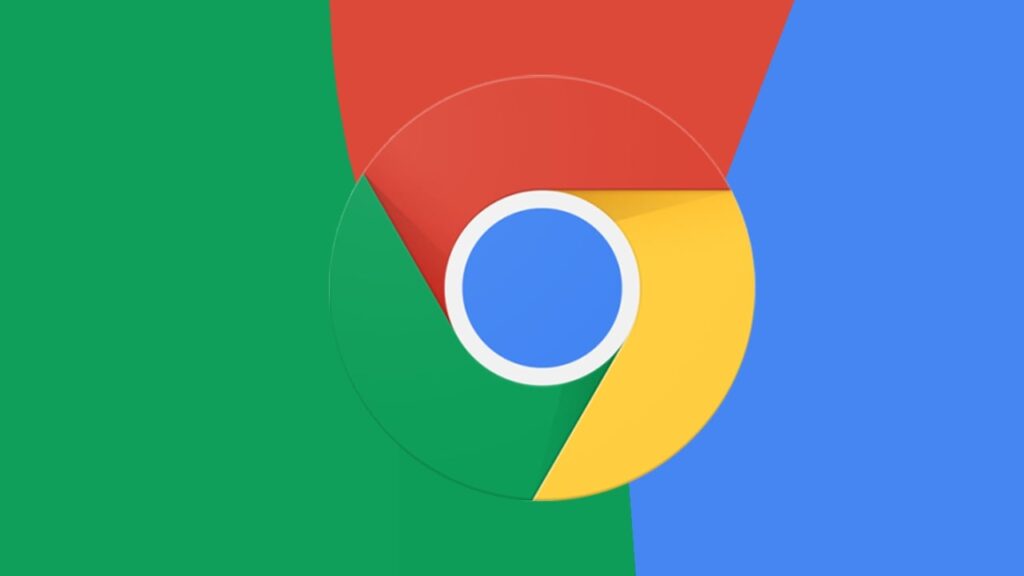
There are two types of cookies. First-party cookies are created by the site you visit. The site is shown in the address bar. Third-party cookies are created by other sites. These sites own some of the content you see on the web page you visit, such as advertisements or images.
How to enable Cookies on Android?
- Open Chrome on your Android device.
- Tap the three dots icon on the side.
- Tap Settings.
- Scroll down and tap on “Site Settings”.
- Tap on Cookies. Tap “Allow” cookies.
- You can restrict cookies to the desired level if you wish.
There are four options to choose from. If you tap Allow Cookies, the sites will work normally. If you tap Block third-party cookies in incognito, features on some may not work. Also if you tap Block third-party cookies, features on some sites may not work as well. If you tap Block all cookies, features on many sites may not work. We do not recommend blocking all cookies.
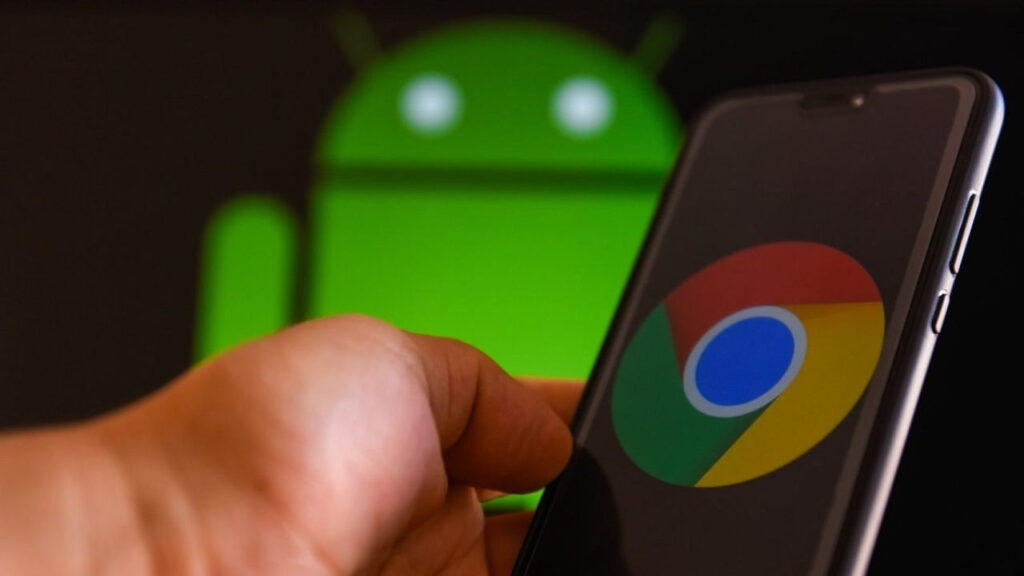
How to clear all cookies?
- Open the Chrome app on your Android phone or tablet.
- To the right of the address bar, tap More, then tap Settings.
- Tap Privacy & Security, then tap Clear browsing data.
- Select a time range, such as the last hour or All time.
- Check Cookies and site data and uncheck all other items.
- Tap Clear data and then tap Clear.
Remember that if you remove cookies, your sessions on websites will be closed and your saved preferences may be deleted.
How to block Cookies?
- Open the Chrome app on your Android phone or tablet.
- To the right of the address bar, tap More, then Settings.
- In Site Settings, tap Cookies.
- Turn cookies off.
Note: If you don’t allow sites to save cookies, most sites that require you to sign in won’t work.

How to block cookies from other sites?
- On your Android phone or tablet, open the Chrome app.
- Go to a website.
- To the right of the address bar, tap More and then Info Information and then Cookies.
- Tap Block third-party cookies
How to clear cookies from a single site?
- On your Android phone or tablet, open the Chrome app.
- Go to a website.
- To the right of the address bar, tap More and then Info Information and then Cookies.
- Next to the number of cookies in use, tap Delete.
Why Should You Enable Cookies on Android?
Cookies are often a necessary part of online browsing. They are used to help websites remember whether you have visited them before and provide relevant information about them. Cookies remember your login details for certain websites so that you are always logged in. They also help keep track of things you are considering buying online, but it can be annoying to feel like you are being tracked all the time. Cookies are often a big time saver, so it’s worthwhile to keep them enabled.













