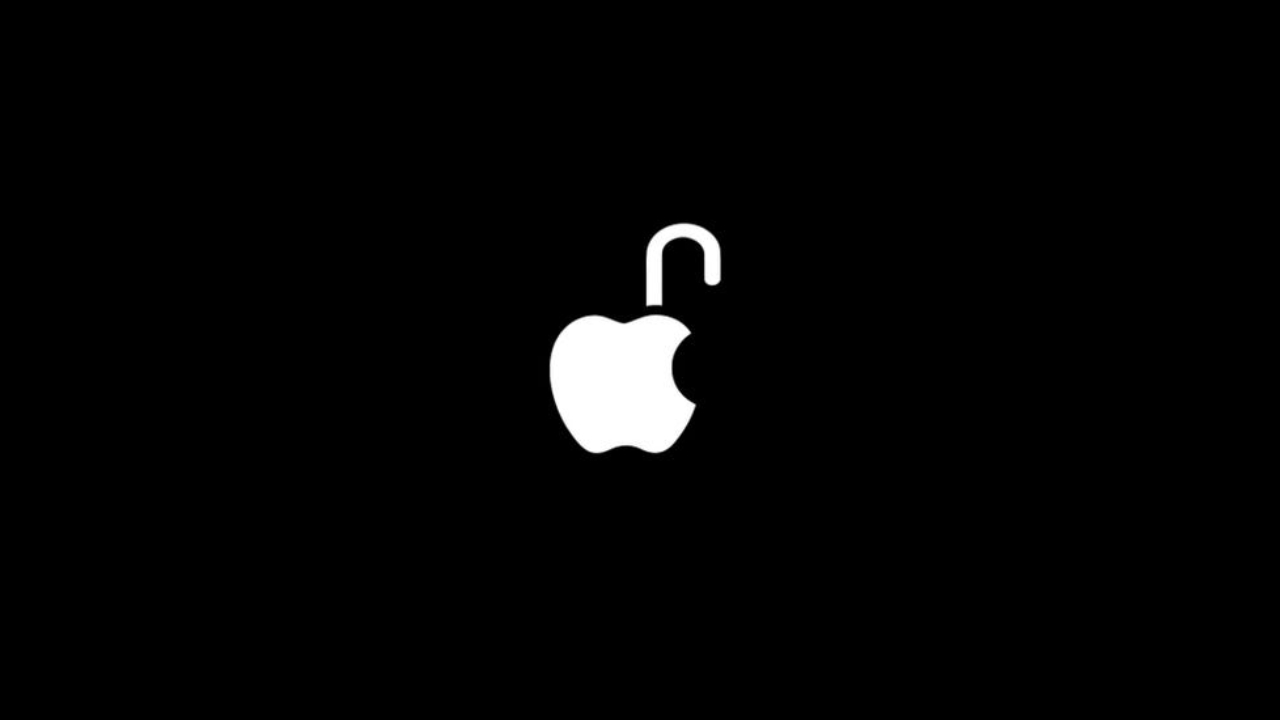Sometimes, forgetting the password for an account like your Apple ID can feel like the end of the world. Your Apple ID gives you access to your iCloud, devices, and more. So, without this account, you may miss out on a significant part of your personal and professional life.
How to Reset Apple ID Password?
If you forgot your password or your account had been compromised, you might not be able to access your device or any of Apple’s services. Resetting your Apple ID password might be just the trick to gaining access again. Here are some easy ways to change your Apple ID password.
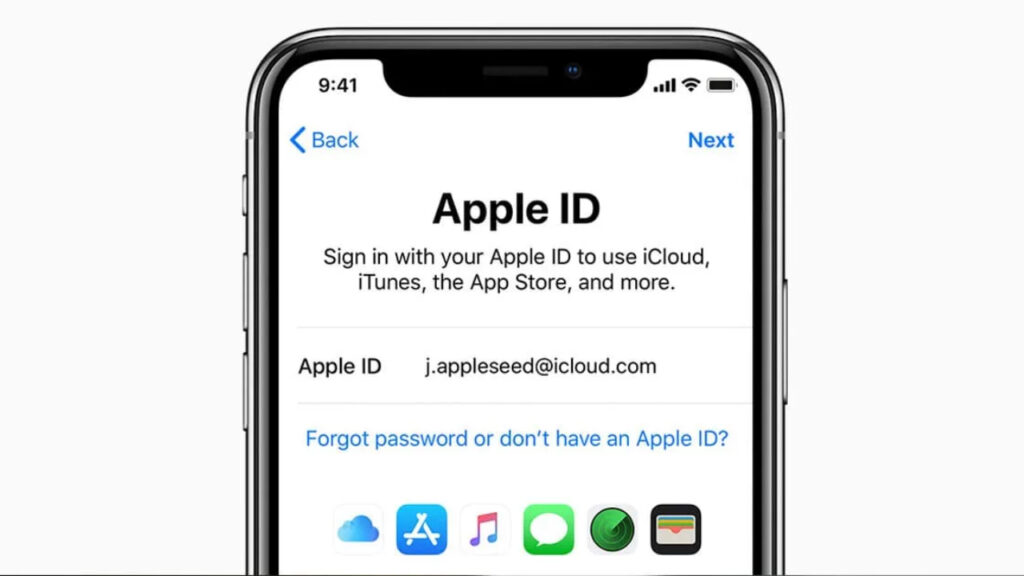
Reset your Apple ID password with an iPhone, iPad or Apple Watch
- Go to Settings.
- Tap your name
- Tap Password & Security
- Tap Change Password
Reset Your Apple ID Password on Mac
- Click on the Apple menu located in the upper left corner of the screen and press System Preferences.
- Select the Apple ID. If you’re using earlier versions of macOS, you’ll need to go to iCloud first, then Account Details instead.
- Select Password & Security (or Security for older operating systems) and then Change Password.
- If prompted, enter an administrator account password and then click OK.
- Enter your new password twice as prompted and then click Change.
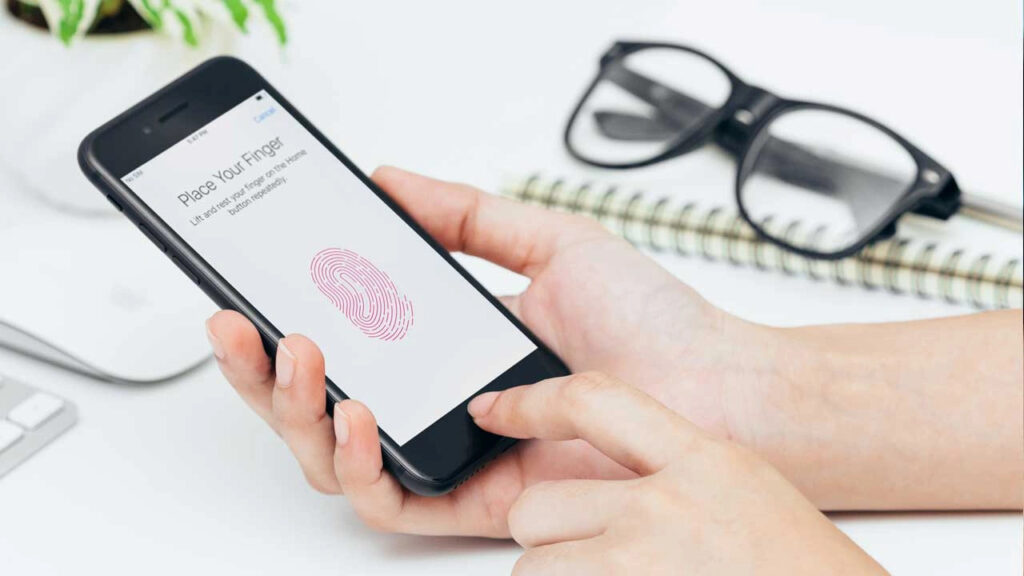
Reset your Apple ID password using the iForgot website
- Go to iForgot.apple.com and enter your Apple ID, then press Continue.
- Enter your device password as prompted and press Continue.
- Enter your desired new password twice, then press Next or Change depending on the device.
Resetting Your Apple ID Using Apple’s Account Recovery Feature
- Go to the Settings app and tap your name at the top of the screen.
- Tap Password & Security.
- Select Account Recovery.
- Select Add Recovery Contact twice.
- Enter your Apple ID password and follow the prompts to select the desired recovery contacts.
Note: After setting up these contacts, if you get locked out, simply call a trusted recovery contact from your iPhone and they will send you a code so you can log back in.
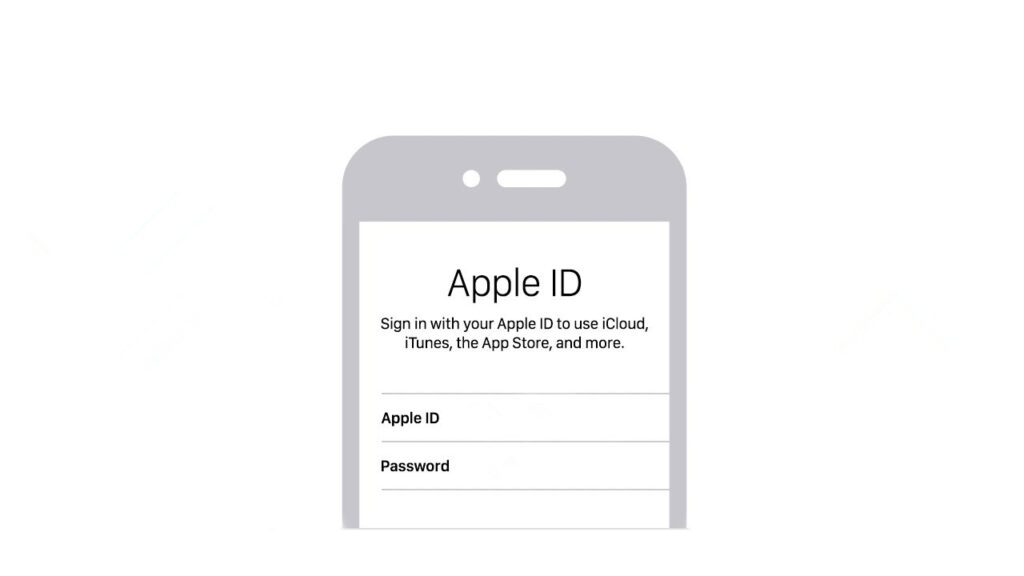
It’s important to remember that once you change your Apple ID password on one device, you’ll have to log back in on your other devices with your new password. Therefore, the first thing you should do after resetting your password should be to log in to your Apple devices. You can sign in without forgetting your Apple ID password again.