DeepSeek, the AI chatbot that created an earthquake in the AI world and immediately took leadership upon its emergence, is one of the most curious topics lately. The AI model being of Chinese origin creates concerns for some users regarding personal data security, making them hesitant to use it. On the other hand, DeepSeek’s capacity being full due to high interest and frequent access errors prevent users from trying this new AI model.
Run DeepSeek locally
It’s possible to install and run DeepSeek, an open-source AI model, on your computer. This way, the messages you send to the AI and the prompts you write stay only on your computer. They don’t go to servers abroad. Since the AI model runs locally, there are no access interruption issues. The only limit is your computer’s processing power. The more powerful your computer is, the better the performance of the loaded AI model.
Install DeepSeek on your computer
To install DeepSeek on your computer, you first need to go to https://lmstudio.ai/ and download the LM Studio application to your computer.
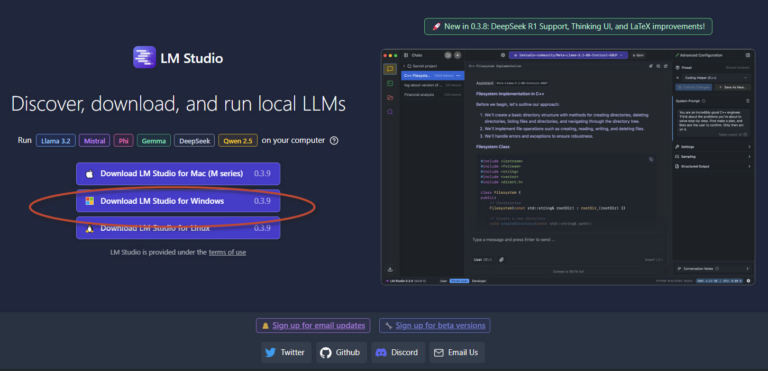
After downloading and installing LM Studio, on first launch, the program will ask which AI model you want to use. Here you can choose DeepSeek, LLama, or other AI models. Since this article is about installing DeepSeek, we’re selecting the DeepSeek R1 model as the first option.
After selecting the model, we wait for the file to download. LM Studio will download and install the relevant model to the system.
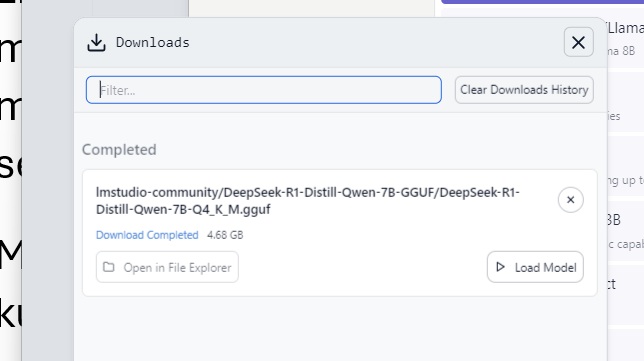
After the installation is complete, click the Load Model button to load the AI model you’ve downloaded.
Now you can start working using the AI model you’ve loaded in LM Studio. As mentioned before, the model’s performance will depend on your computer’s performance.
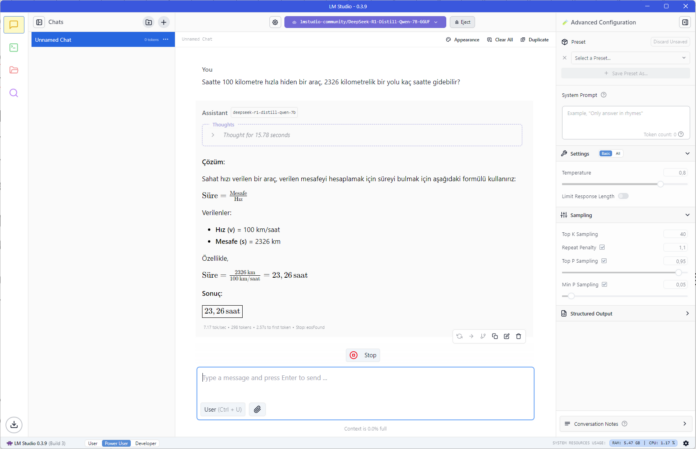
Load different AI models
LM Studio supports multiple AI models. You can download and try these models on your computer. To do this, click the settings button at the bottom right of the application, and in the window that opens, click on Model Search to see the list of different AI models you can install.
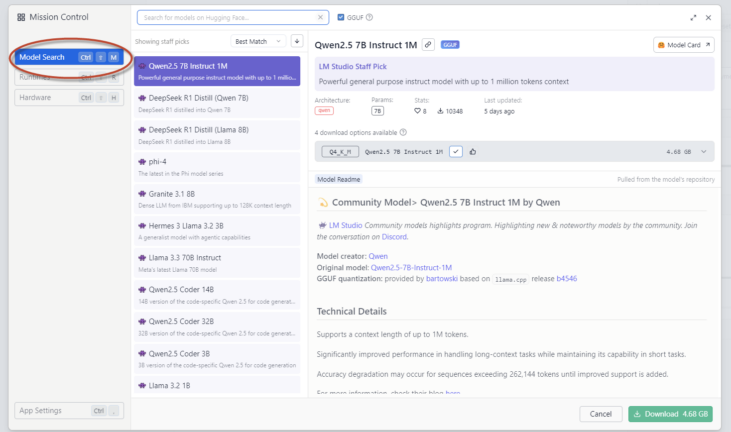
You can install any model from this list. After installation is complete, you can select the AI model you’ve installed using the model options at the top of the LM Studio application.













