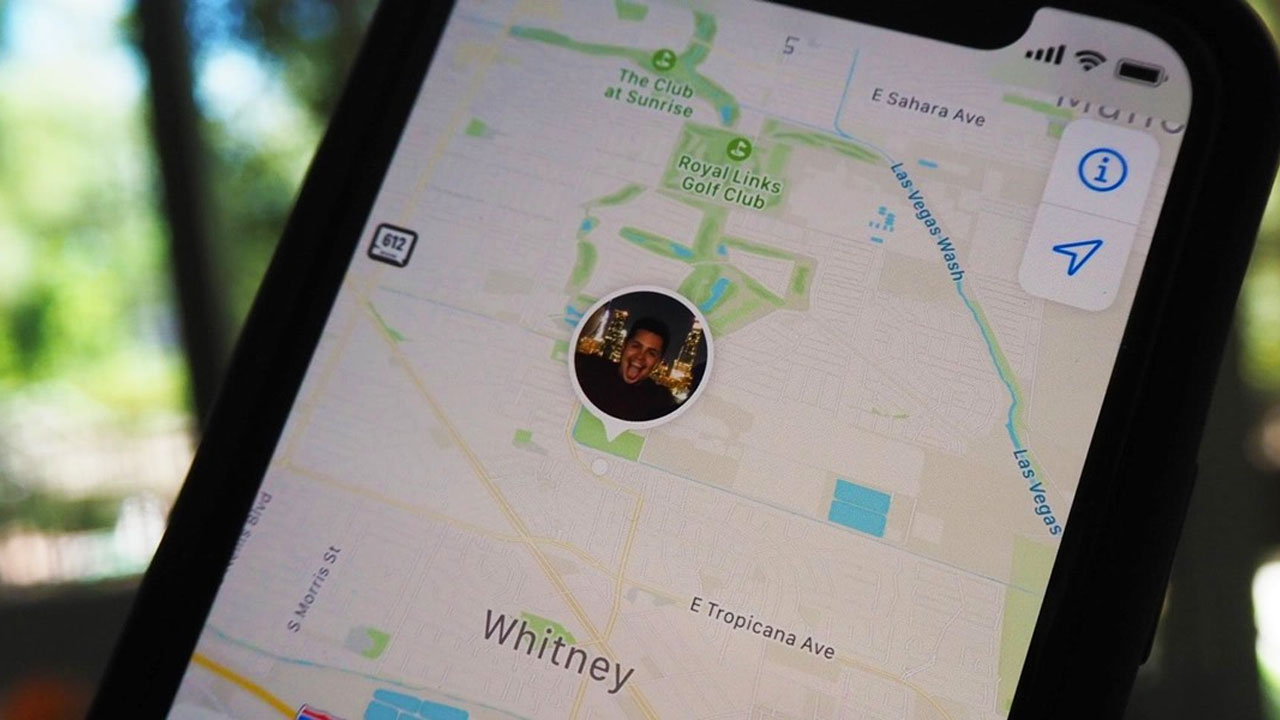Apple gives a lot of opportunities to its users, and that makes the brand one of the best manufacturers. One of these opportunities is to share your location on an iPhone. You can send your location to someone from your iPhone, or share your location even while you’re on the move. Thanks to the iPhone’s features, you can communicate with people easily. If you have an iPhone, and you don’t know how to send your location on your iPhone, there are a few ways to share your location. Here are the details about how to send your location on an iPhone.
How to send location on your iPhone
You may need to reach somewhere or share your location for your friend to reach your place, but you don’t know how to send your location on your device. While there are a few ways to share your location, there are also a few things you need to know before trying to send it. You have to make sure that you’ve enabled location services in your iPhone’s Settings. Then, you can share your location via the Messages app, Contacts, and both Apple Maps and Google Maps.

Enable location services on your iPhone
As we told above, you need to make sure that the location services are enabled before sharing your location with someone.
- Open the Settings app.
- Click “Privacy” and then select “Location Services.“
- Ensure Location Services is on by swiping the slider to the right and turning it green.
- If you also want to share your location continuously with someone for a while (rather than just sending a one-time location message) tap “Share My Location” and then ensure it’s on by swiping the slider to the right.
Share your location with a contact
If you are trying to send your location to the person who is in your contacts, you can share your location with this person using the Contacts app.
- Open the Contacts app.
- Find the person you want to share your location with and tap on the contact.
- Tap “Share My Location” and then choose how long you want your location to be visible.

How to send or share your location on Messages
- Open a conversation with the person to whom you want to send your location.
- Tap the top of the screen, which includes the icon for the person you are chatting with.
- Tap the info icon (i) and choose the kind of location sharing you want to do:
- If you want to send your current location, select “Send My Current Location.”
- If you want to share your location for a while, select “Share My Location,” and then choose how long you want your location to be visible — an hour, for the rest of the day, or forever.
- Click “Done.”
Send your location using Google Maps
If you have an iPhone and use Google Maps, you can share your location via Google Maps. Here is how to send your location on an iPhone using Google Maps.
- Open Google Maps.
- Click the blue dot that indicates your location (if you don’t see it on the screen, you can click the arrow in the lower right to put your position in the middle of the map).
- In the pop-up menu, choose “Share your location.”
- Choose how long you want to share your location. You can increase the time to as long as three days, or you can select “Until you turn this off.“
- Click “Select People.”
- Choose the persons in your contact list whom you want to include. You can tap the downward pointing arrow to choose an email address or phone number to contact them with.
- When you’re done making selections, click “Share” in the upper right corner.
Apple Maps
- Open Apple Maps.
- Click the blue dot that indicates your location (if you don’t see it on the screen, you can tap the arrow in the upper right to put your position in the middle of the map).
- In the pop-up menu, select “Share My Location.”
- Choose the app you want to use to share your location, and then use that app to choose the person you want to share with.