We can say that Google Chrome’s slow opening problem is a problem faced by many users. Waiting for pages to load after launching the browser can cause a waste of time. However, by changing certain settings and disabling unnecessary features, you can significantly increase the opening speed of Chrome.
How to speed up the Google Chrome browser?
When the web page preloading feature is enabled, Chrome preloads the pages that the user is most likely to visit, reducing the boot time. When the ‘Preload pages’ option in the Performance tab of the Settings menu is activated, the browser pre-prepares relevant pages based on user behaviour. When extended preloading mode is selected, Chrome preloads more pages for a faster browsing experience.
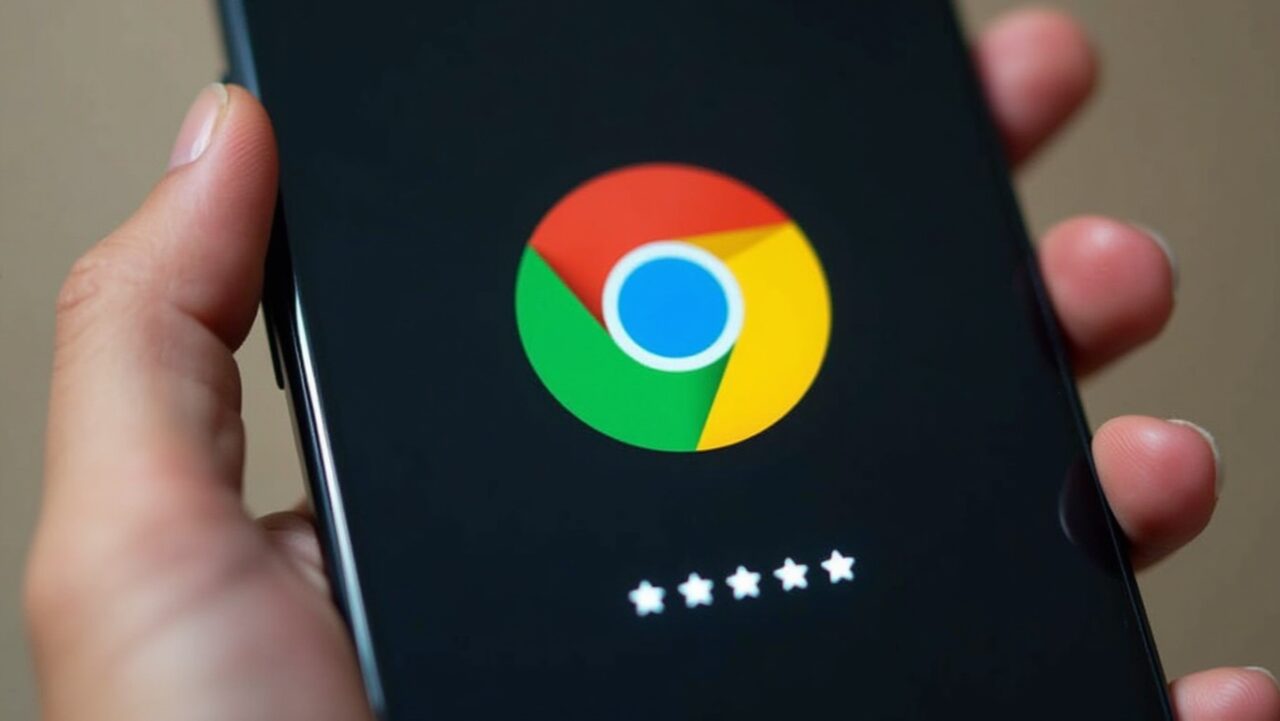
Changing the browser’s startup settings can also speed up boot time. By enabling Chrome to automatically load certain pages every time it starts, users can reduce the time it takes to manually open tabs. To do this, you can go to the ‘On Startup’ tab in the Settings menu, select the ‘Open a specific page or set of pages’ option, and then add frequently used sites here.
The energy-saving mode limits background processes and slows down CPU-intensive tasks to extend battery life, especially for laptop users. However, if performance is a priority, this feature can be disabled to make the browser run faster. Switching off the Energy Saver option in the Performance tab results in a noticeable improvement in boot time.
Enabling GPU rasterisation allows Chrome to delegate image processing tasks to the graphics processing unit (GPU) instead of the CPU. This allows the browser to render pages faster and reduces the loading time of visual elements. By accessing Chrome’s experimental settings and enabling the GPU rasterisation option at ‘chrome://flags/’, the browser’s startup and operating speed increases.
The plugins installed in Chrome are also among the important factors affecting the boot time. Every time the browser is opened, it allocates resources to launch all plugins, which can cause delays. Disabling or removing unnecessary plugins allows Chrome to open faster.
Automatic proxy detection can cause delays, especially for users using private DNS services. Chrome automatically tries to determine the network configuration every time it starts, which increases the loading time of pages. To switch off this setting, it is enough to go to the operating system’s network settings and disable the ‘Auto-detect settings’ option in the Proxy tab.
These changes made to optimise the opening time of Google Chrome make the browser run faster and more efficiently. So what do you think about this issue? You can share your opinions with us in the comments section below.














