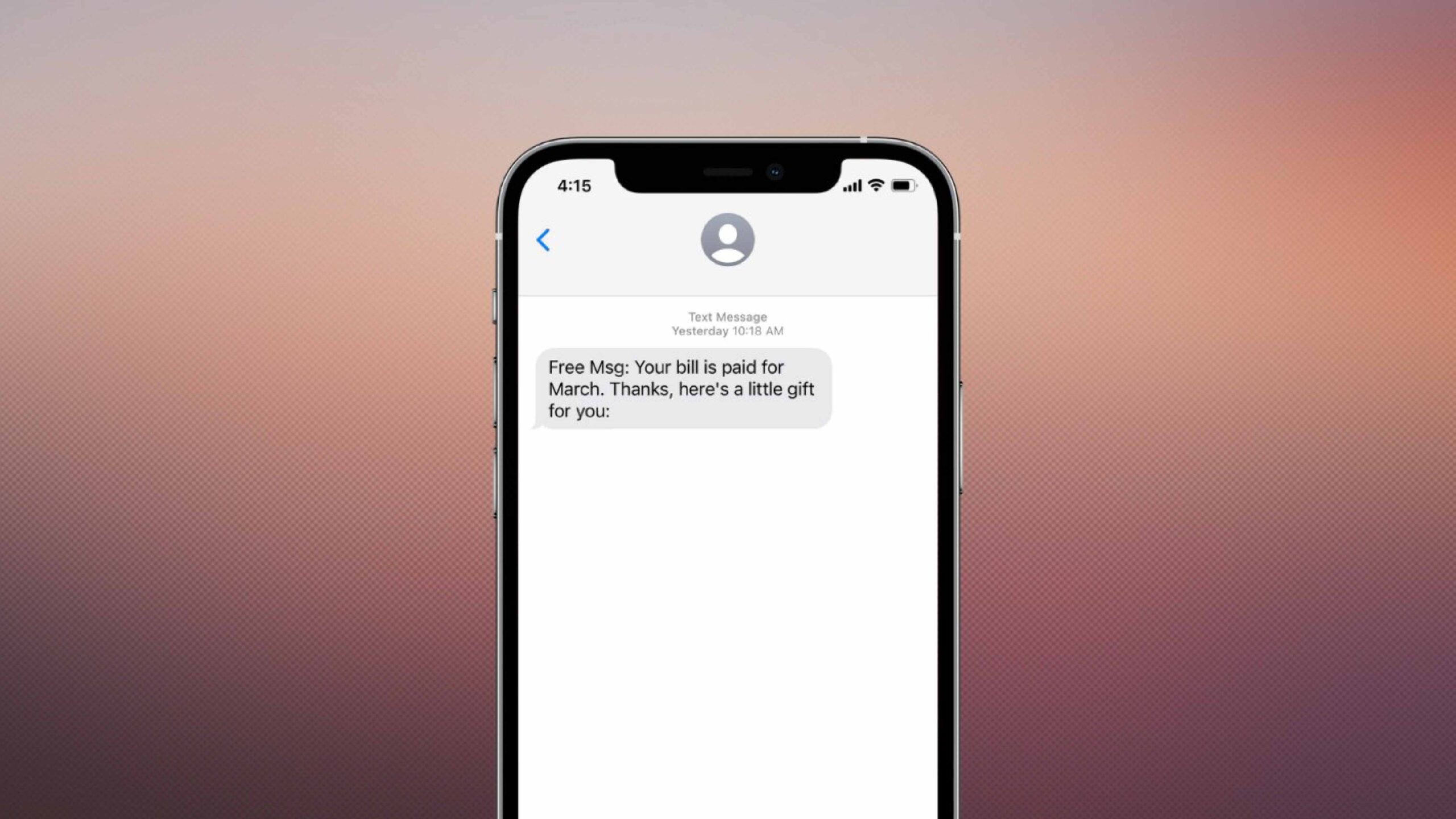Spam e-mail messages are often caused by data leaks and theft of your phone number through the sale of personal data. Receiving spam messages may seem like just an annoyance, it’s important to remember that it’s a huge security hazard.
It goes almost without saying that you should take your data and information security seriously, and never tap on any links in suspect messages or provide any data that they request. So, how to stop spam texts on iPhone?
Methods to stop spam texts on iPhone
How can we get rid of these annoying and also security-threatening spam messages? Unfortunately, blocking the sender number is not an exact solution. Because of the number from which the spam messages come is blocked, the same spam message may continue to come from another number.
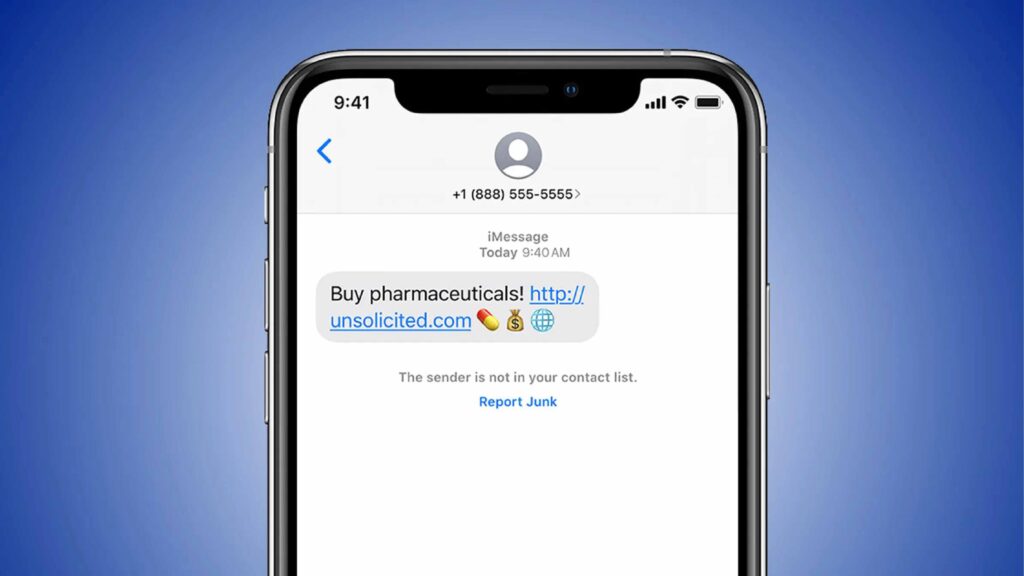
Apple offers a couple of ways to block and filter unwanted messages plaguing in your iPhone, whether it’s from an unknown sender or users already sending suspicious messages. By filtering messages, you won’t receive an iMessage notification when it comes in, and won’t be able to open any links in the text until you approve the message.
Stop with the “Message Filtering” method
- Open the Settings app, and head to “Messages.”
- Scroll down and turn on “Filter Unknown Senders.”
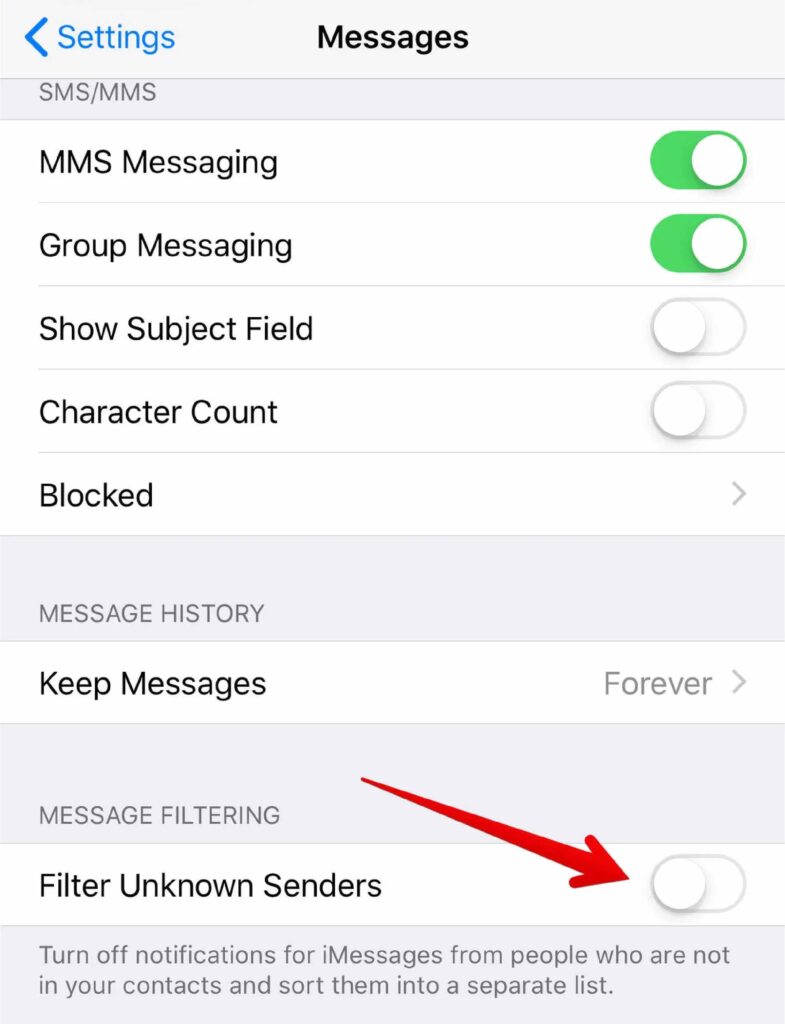
That’s it. Once “Filter Unknown Senders” is enabled, it becomes very important to add all legitimate senders to your address book. Any message from a number not in your contacts will transfer in the Unknown Senders tab. If you are expecting a text from someone you know, be sure to enter them into your address book. Otherwise, you will have to scan this list to see if there’s anything new you need to pay attention to.
Block specific senders
- Tap on the spam message from the sender you want to block.
- Next, tap on the phone number at the top of the message.
- Tap “Info.”
- At the bottom of the list of options, tap “Block this caller.”
- Then tap “Block Contact.”
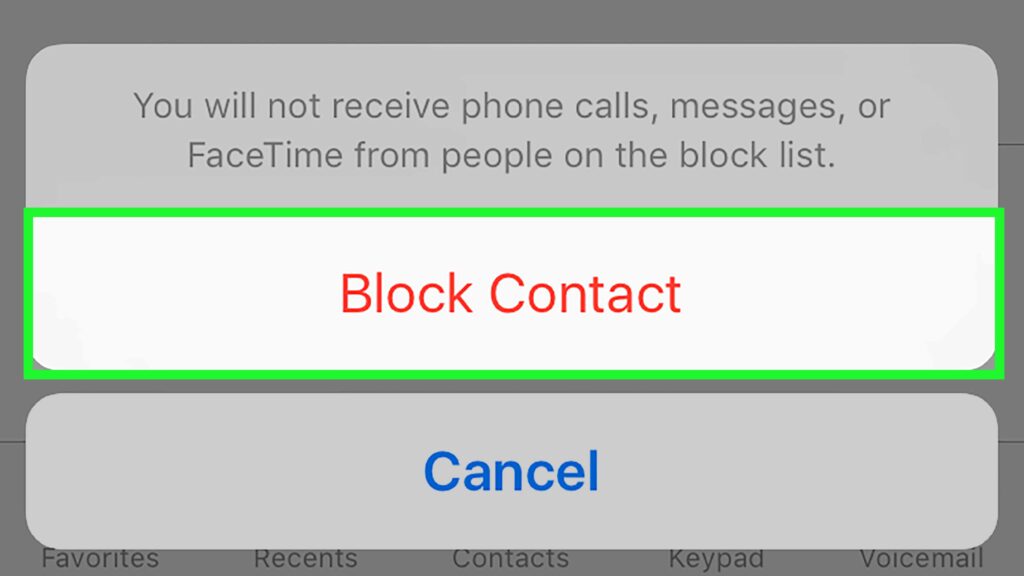
While this method is not a surefire way to block all unwanted messages, it will stop spam from coming from the blocked number.
The applications
Some apps can help you blocking spam messages. Some of the apps you can use on the iOS side are:
- SMS Spam Stopper: The app attempts to block spam that matches the SMS signatures of the 5.000 spam SMS messages in its database. You can also tweak the app to block texts from any number, not in your contacts. You are even able to set up allowed words, blocked words, and phone numbers to further control and filter blocked out likely spam messages.
- RoboKiller: The app looks at each message to analyze the phone number, message content, and attachments to determine if the text is legitimate or not. On your iPhone, go to Settings > Messages > Unknown and Spam. In the section for SMS Filtering, turn on the switch for RoboKiller. If a message is deemed to be spam, RoboKiller moves it to the SMS Junk folder in the Messages application where you can review it.
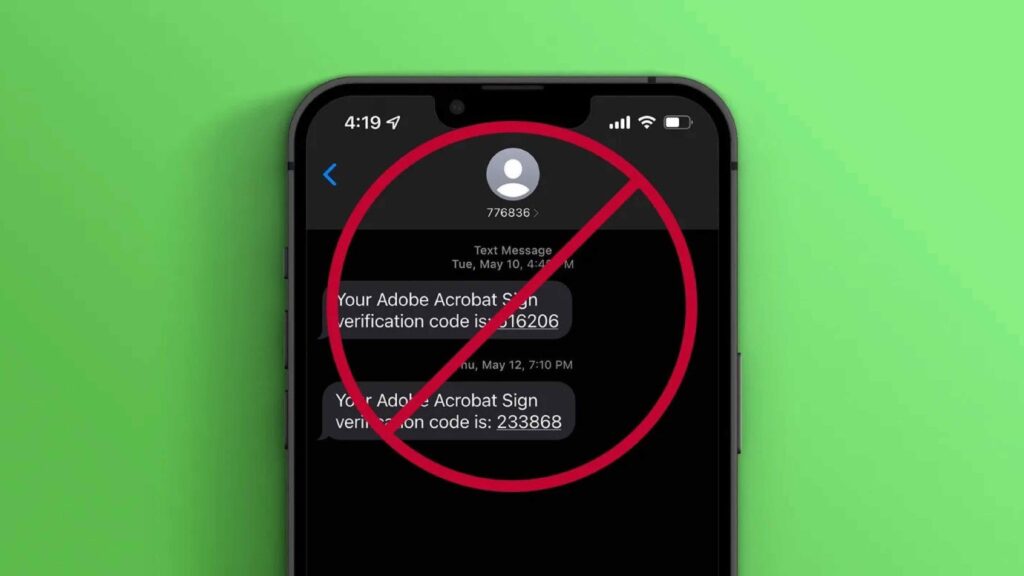
Report the spam messages to Apple
Apple says about iMessage spam:
With iMessage, a message you receive from someone who isn’t saved in your contacts might be identified as possible spam or junk. You can report these messages to Apple.
In the message, tap Report Junk, then tap Delete and Report Junk.
The sender’s information and the message are sent to Apple, and the message is permanently deleted from your device.
Note: Reporting junk or spam doesn’t prevent the sender from sending messages, but you can block the number to stop receiving them.