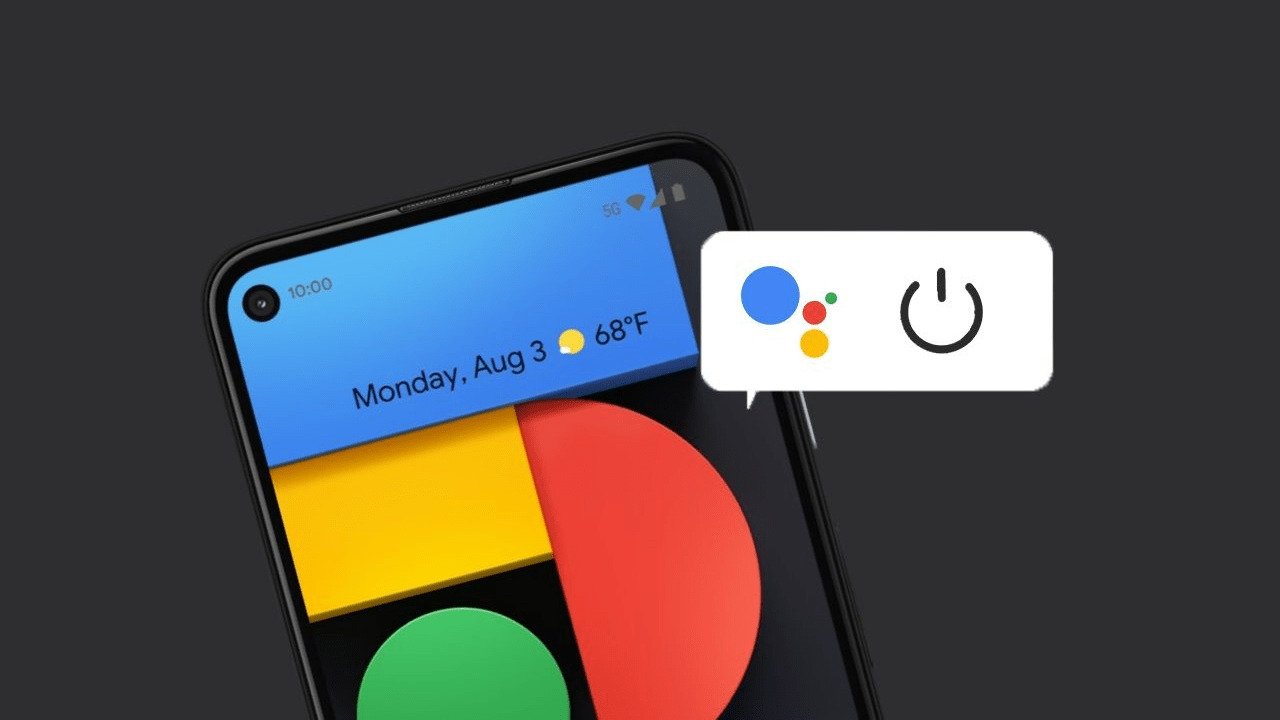Google Assistant is a virtual assistant that is built into many Android devices and is also available as a standalone app for iOS devices. It allows you to quickly and easily access information, control your device, and perform tasks using just your voice. However, if you don’t want to use it, you can easily turn it off. Here’s how…
How to turn off Google Assistant
- If you are using an Android device, open the Google app on your device and tap on the “More” button in the bottom-right corner of the screen. This will open the menu for the app.
- In the menu, tap on the “Settings” option. This will open the Settings page for the Google app.
- On the Settings page, tap on the “Google Assistant” option. This will open the settings for Google Assistant.
- On the Google Assistant settings page, tap on the toggle switch next to the “Google Assistant” option. This will turn off the assistant.
- If you want to turn off the assistant on your device completely, you will also need to turn off the “Access with Voice Match” option. To do this, scroll down to the “Assistant devices” section and tap on the device you want to turn off the assistant on.
- On the device settings page, tap on the toggle switch next to the “Access with Voice Match” option. This will turn off the assistant on your device.
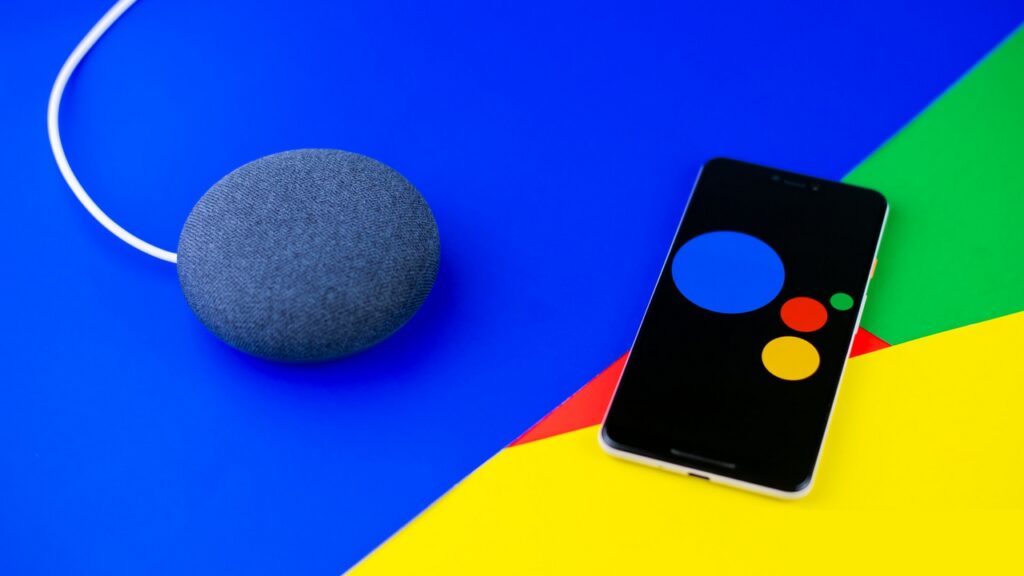
That’s all there is to it! By following these steps, you can easily turn off it on your Android device.
If you are using an iOS device, the process is slightly different. To turn off Assistant on iOS, you will need to open the Google Assistant app and tap on the profile icon in the top-right corner of the screen. From there, tap on the “Settings” option and then tap on the toggle switch next to the “Google Assistant” option to turn it off.