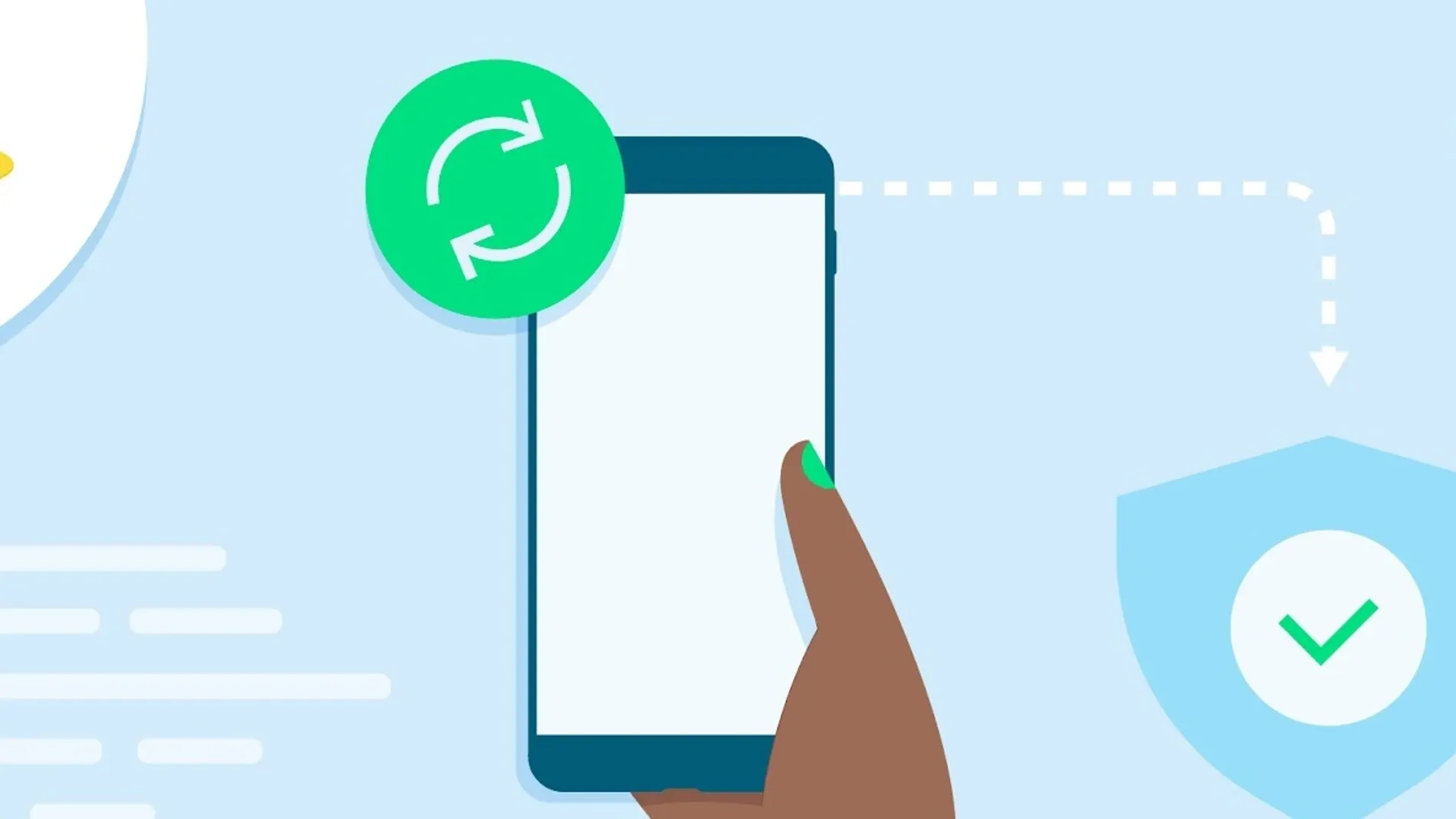In today’s fast-paced technological environment, having up-to-date apps on your Android phone is more crucial than ever. Keeping your apps current not only enhances their performance but also provides vital security patches that safeguard your data. In this article, we’ll explore two primary methods for updating apps on an Android device—manual and automatic—as well as delve into the importance of keeping your apps updated.
Why is Updating Apps Important?
Before we discuss how to update apps, it’s essential to understand why it’s critical in the first place. The most obvious reason is enhanced performance; developers constantly refine their apps to fix bugs and add new features. These updates often result in a smoother, faster user experience.
However, performance improvements aren’t the only benefit. Updating your apps also offers:
- Security Patches: Cyber threats are constantly evolving, and old apps can be a gateway for malware and viruses. New updates typically include patches that fortify your app’s security measures.
- New Features: App developers often roll out updates with new features that make the app more functional, entertaining, or efficient.
- Compatibility: As Android operating systems update, apps need to be updated to ensure compatibility with the new system changes.
How to Manually Update Apps on Android
If you prefer to have control over each update, manual updating is for you. Here’s how to go about it:
- Open Google Play Store: Locate the Google Play Store on your Android device and open it.
- Go to ‘My apps & games’: Tap on the hamburger menu (three horizontal lines) on the top-left corner, and select ‘My apps & games’.
- Check for Updates: In the “Updates” tab, you will see a list of apps with available updates.
- Update Apps: To update individual apps, tap the “Update” button next to the app name. To update all apps at once, tap “Update All.”
How to Automatically Update Apps on Android
If you don’t want to bother with manual updates, you can set your device to update apps automatically.
- Open Google Play Store: Just like with manual updating, the first step is to open the Google Play Store.
- Navigate to Settings: Tap on the hamburger menu and select “Settings.”
- Tap on ‘Auto-update apps’: In the settings, find and select the ‘Auto-update apps’ option.
- Choose Update Preference: You will have the option to update apps at any time or only over Wi-Fi to save data.
Some Points to Consider
- Data Usage: Keep in mind that updating apps can consume a significant amount of data. If you are on a limited data plan, choose the ‘Over Wi-Fi only’ option.
- Battery Life: The updating process can also use up battery life, so you may want to update apps when your device is plugged in.
- Storage Space: Ensure you have enough storage space on your device before updating, especially for large apps.
In conclusion, updating your Android apps is a straightforward process that plays a critical role in the performance and security of your device. With options for both manual and automatic updates, keeping your apps current has never been easier. So take a few moments to update your apps and enjoy the benefits they bring to your digital life.