Apple is constantly working on developing the iOS operating system for iPhones. While the company releases a major version every year, it also provides several updates throughout the year. These updates bring new features and bug fixes to the phone. Therefore, it’s essential to install the latest versions. So, how do you update iOS on iPhone? Here’s a step-by-step guide:
How to Update iOS on iPhone?
Before upgrading your iPhone to the latest iOS version, there are a few things you should know. First, it’s advisable to plug your device into a charger because the update process can drain the battery significantly. However, if your battery level is already high, charging might not be necessary. It’s recommended to have at least 30% battery remaining.

Additionally, ensure that you have enough storage space for the update. If there’s insufficient space, you can delete unnecessary photos or videos from your gallery or uninstall unused apps.
Lastly, make sure you’re connected to a Wi-Fi network before downloading the update. Some updates can be several gigabytes in size, and downloading them over cellular data can consume a significant portion of your data allowance. With that said, let’s move on to the answer to the question “How to update iPhone?”
To update the iOS version, first, open the Settings app on your iPhone. Then, navigate to General > Software Update. Here, if there’s a new update available, you can start the download and proceed with the installation afterward.
Here are the steps to update iOS on iPhone:
- Open the Settings app on your iPhone.
- Go to General.
- Tap on Software Update.
- If a new update is available, tap on “Download and Install” to start the download.
- Once the update is downloaded, tap on “Install Now” to begin the installation process.
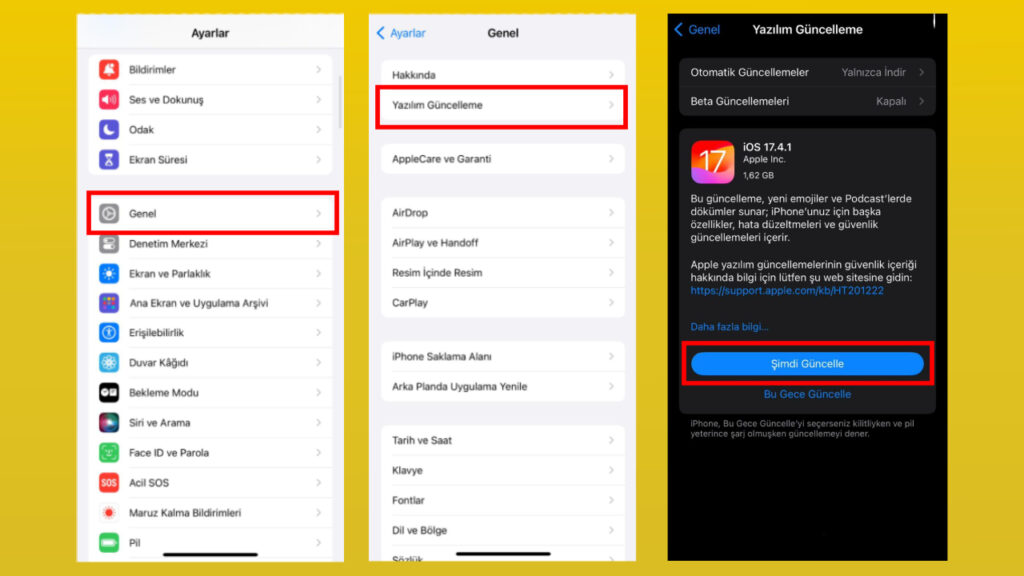
If you encounter any issues after installing the new update, you may consider reverting to the previous version. You can learn how to do this by clicking here to access our related content.














