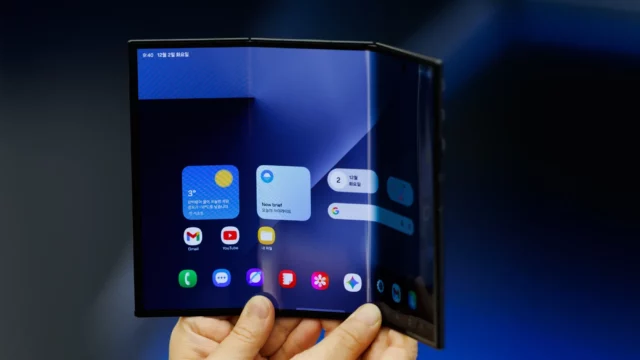A few weeks ago, Google launched its latest Pixel devices and announced a lot of new features, including Chromebook Plus at the “Made by Google” event. While the company introduced the Chromebook Plus category with unique features, people who use older Chromebook models were waiting for an announcement to use these features on their devices. Now, you can use the latest features, and here is how to activate Chromebook Plus features on your older Chromebooks…
Chromebook Plus features are eligible for several devices
Although the company was expected to make the new features limited to new models featuring Chromebook Plus, Google confirmed that already-existing Chromebooks are eligible to receive these features. When you download the new beta update, you will use several new features, including Magic Eraser in Google Photos, dynamic wallpapers, and more. Let’s check the list of eligible devices…

List of eligible devices
- Acer Chromebook Spin 514 (CP514-3H, CP514-3HH, CP514-3WH)
- Acer Chromebook Spin 714 (CP714-1WN)
- Acer Chromebook Spin 714 (CP714-2W, CP714-2WN)
- Acer Chromebook 516 GE (CBG516-1H)
- Acer Chromebook Vero 514 (CBV514-1H, CBV514-1HT)
- ASUS Chromebook CM34 Flip (CM3401)
- ASUS Chromebook Flip CX5 (CX5601)
- Dell Latitude 5430 Chromebook
- Dell Latitude 5430 2-in-1 Chromebook
- Framework Laptop Chromebook Edition
- HP Chromebook 15.6 15a-nb0xxx (xxx: 001~999)
- HP Chromebook x360 14 inch (14c-cd0xxx) (xxx: 001~999)
- HP Dragonfly Pro Chromebook
- HP Elite Dragonfly Chromebook
- HP Elite c640 14 inch G3 Chromebook
- HP Elite c645 G2 Chromebook
- Lenovo Flex 5i Chromebook 14” (IP Flex 5 Chrome 14IAU7)
- Lenovo IdeaPad Flex 5i Chromebook (14″, 7) (IP Flex 5 Chrome 14IAU7)
- Lenovo IdeaPad Gaming Chromebook 16″
- Lenovo Slim 3i Chromebook 14″
- Lenovo IdeaPad Slim 3i Chromebook (14″, 8)
- Lenovo ThinkPad C14 Chromebook
- Lenovo 5i Chromebook 16″
- Lenovo IdeaPad 5i Chromebook (16″, 7)
- Lenovo 14e Chromebook Gen 3
Most Chromebooks currently run on ChromeOS 117, but the new features are expected to come with ChromeOS 118. To get them, you can follow these easy steps: Go to the Settings app, click on About ChromeOS, choose Additional Details, then tap the Change channel button, and finally, select Beta.

Once your Chromebook has completed the download and restart, you’ll see the new Chromebook Plus startup screen. After logging in, a notification may pop up, informing you that you’ve been upgraded to Chromebook Plus.
What do you think about Google’s new features? Don’t forget to share your opinions below.