Today, with the introduction of artificial intelligence assistants such as Siri, Alexa and Google Gemini, talking to devices has become commonplace. However, many users do not know that they can use the voice typing feature wherever a keyboard is required.
How to turn on voice typing on the phone?
Voice typing offers an important alternative when you are busy with shopping bags, holding on to something on public transport or when the touch keyboard is difficult to use due to a broken screen. Both Android and iOS operating systems support this function natively.
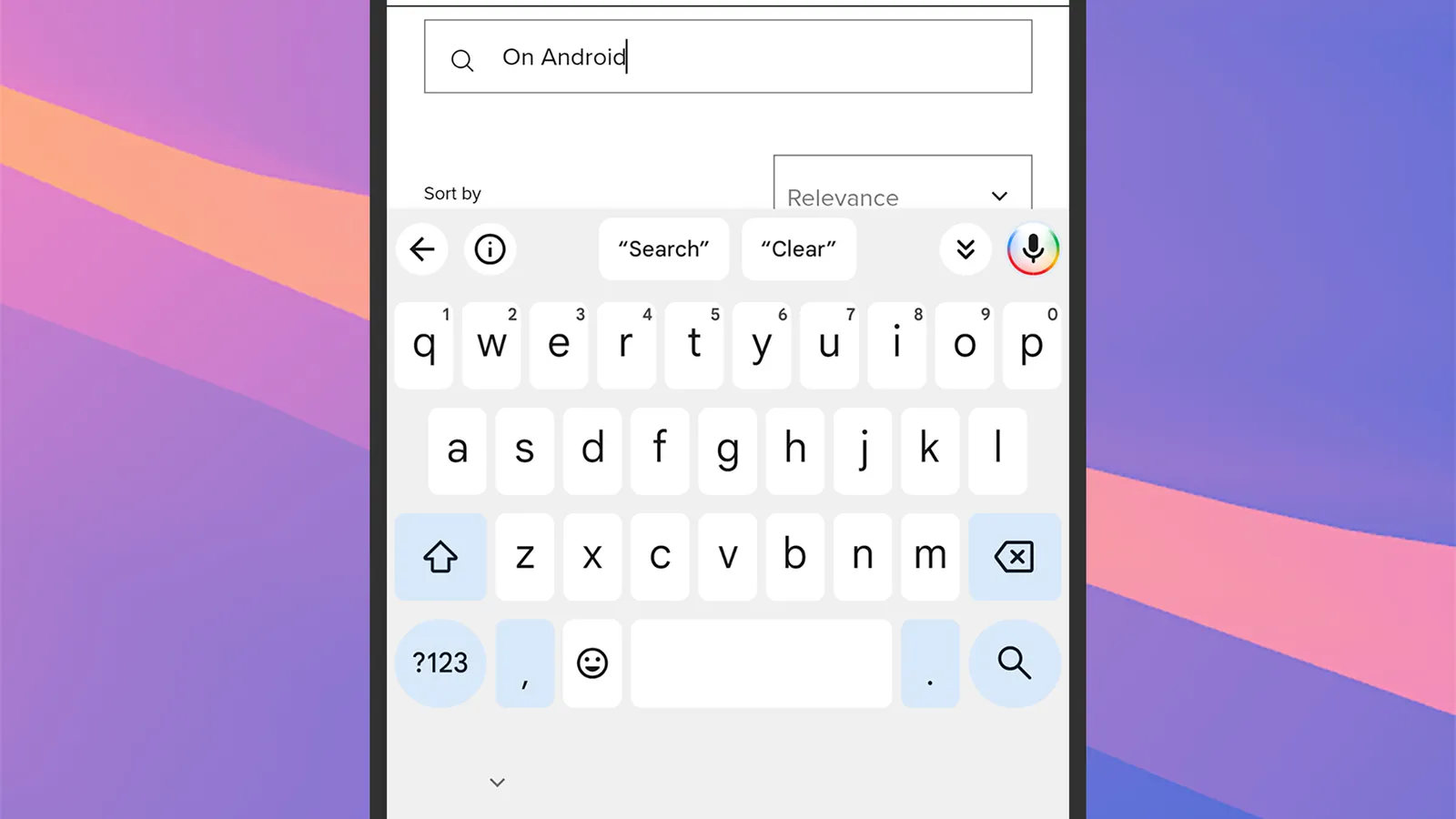
The default keyboard on Android devices, especially Pixel models and many other phones, is Gboard. When the keyboard appears on the screen, voice typing is activated by tapping the microphone icon at the top right.
When more screen space is desired, the keyboard can be hidden by tapping the down arrow icon to the left of the microphone icon. When the user starts speaking, commands that change depending on the application used are activated.
The last word can be deleted with the “delete” command, and the entire text box can be cleared with the expression “clear all”. The “next” and “previous” commands can be used to switch between form fields. Emojis can also be entered by voice along with their names.
For example, the phrase “thumbs up emoji” adds the relevant symbol to the text. When the text is complete, the process can be completed using commands such as “send” or “search” depending on the application. You can get help for voice commands that can be used by tapping the “i” icon on the toolbar on Gboard.
It is also possible to activate voice typing continuously in all applications by double-tapping the microphone icon. If the feature is not working, you can check whether the feature is active by going to System > Keyboard > On-screen keyboard > Gboard > Voice Typing from Android Settings. This menu also includes additional options such as offline use and automatic punctuation.
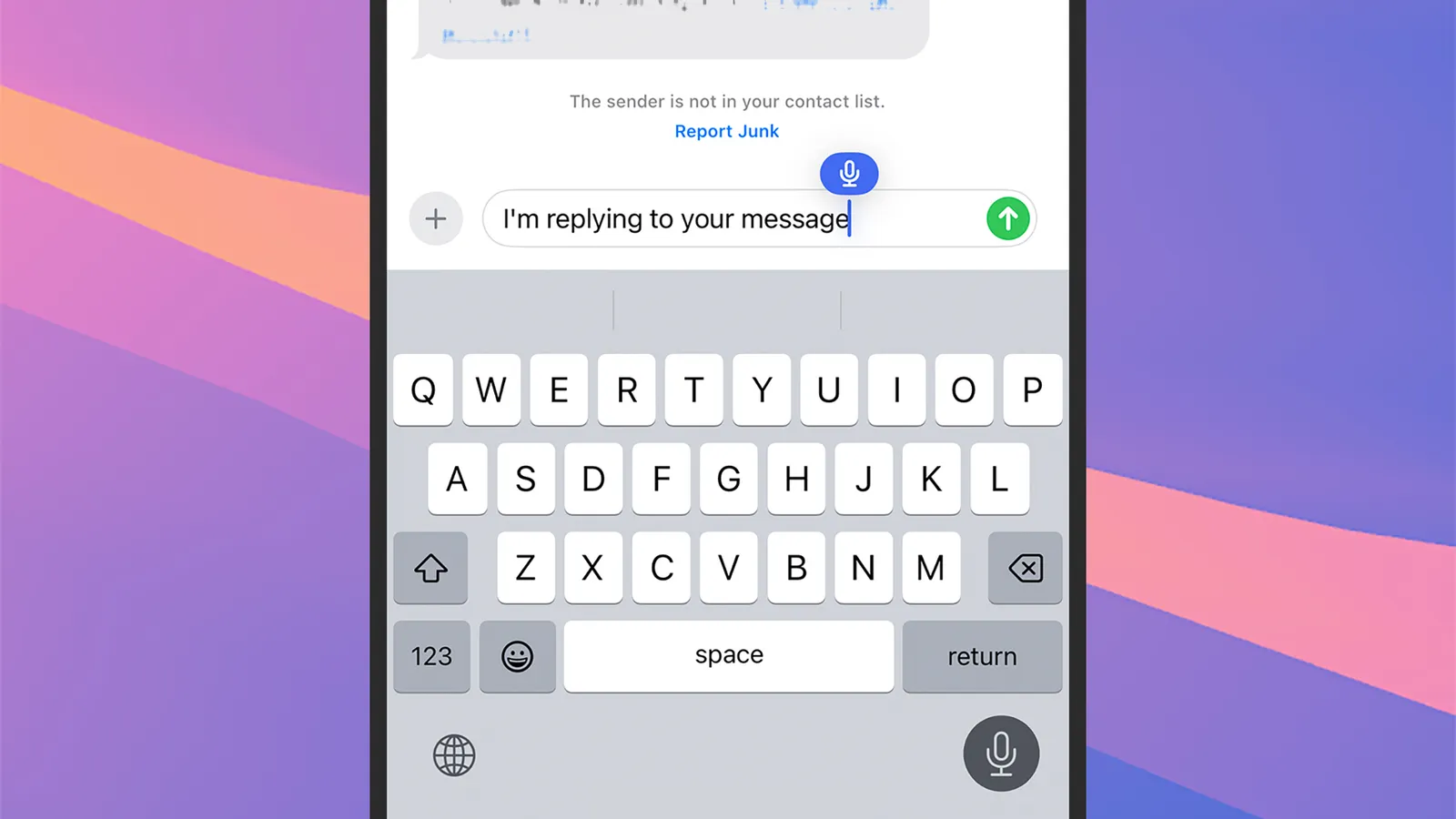
Samsung Keyboard comes installed by default on Samsung Galaxy devices. In this case, the microphone icon is usually located in the lower left corner of the screen. To check whether voice typing is on, follow the steps Settings > General Management > Samsung Keyboard > Voice Input.
iPhone users can also benefit from the voice typing feature with a similar method. Apple’s own keyboard comes installed by default, but users can also install alternative keyboards such as Gboard if they wish.
When the keyboard screen opens, you can start talking by tapping the microphone icon in the lower right corner. Emojis and punctuation marks can be added by saying their names. For example, text can be edited with commands such as “heart emoji” or “exclamation mark”.
New lines and paragraphs can be created for long texts with the “new line” and “new paragraph” commands. Last operations can be undone or reapplied with commands such as “undo” and “redo”. More advanced text editing commands include expressions such as “select sentence” and “delete paragraph”.
On the iOS side, voice sending commands such as “send” or “search” do not work in every application as in Android. Usually, after the dictation is terminated by tapping the microphone icon again, the sending or searching process must be done manually.
If the voice typing feature does not work, you need to make sure that the “Enable Dictation” option is turned on by entering the General > Keyboard menu in iPhone Settings. This menu also includes additional options such as automatic punctuation.













