With the introduction of iOS 17 and iPadOS 17, Apple has unveiled a new trick up Siri’s sleeve. The virtual assistant can now transform web articles into a listening experience akin to an audiobook. This innovative feature works even when your device is locked. If you are curious about how to harness this function on your iPhone or iPad, continue reading.
Siri’s audiobook-like reading feature in iOS 17
Those of you who find reading lengthy web articles on a small screen tedious, there’s a breath of fresh air. With iOS 17, Siri takes over the reading task, allowing you to just sit back and soak in the content aurally.
The Siri audiobook experience in action
There are specific conditions to be fulfilled for activating Siri’s Audiobook-like feature. Primarily, this service is solely available on Apple’s own browser, Safari. Regrettably, Siri will not support reading aloud in third-party browsers.
Furthermore, the chosen webpage should be compatible with Reader View, a feature of Safari. This view removes distracting elements like images and ads, leaving you with clean, readable text. Most contemporary websites and news articles support this feature.
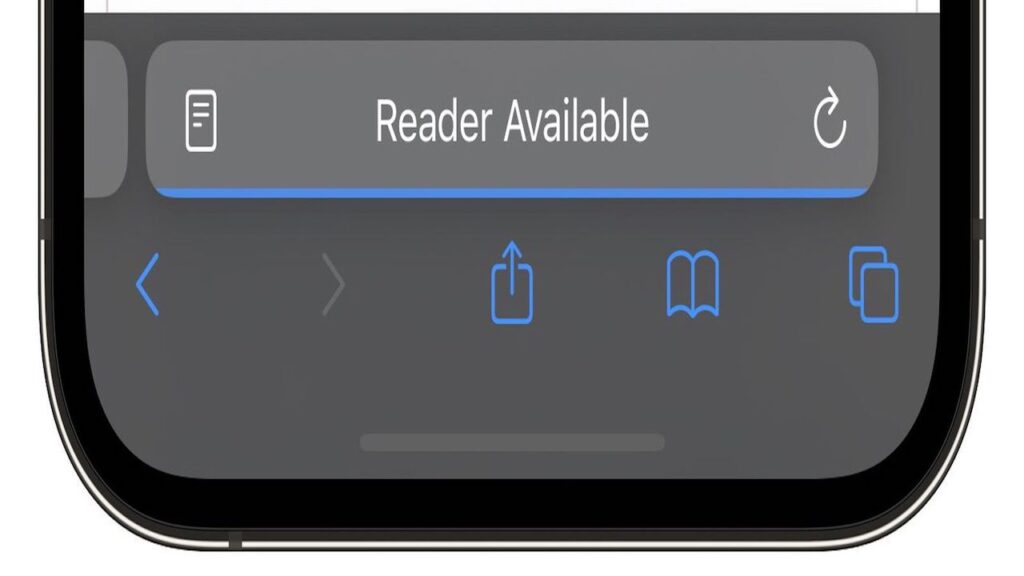
Identifying reader-compatible webpages
Identifying Reader View compatible pages is quite straightforward. When a webpage is loading, “Reader Available” is briefly displayed, accompanied by a document icon in the address bar. Later, a tap on the aA icon shows the ‘Show Reader‘ option indicating compatibility.
For articles part of a feed, like on MacRumors.com, you need to navigate to the specific article first. Once you’re on the article page, here are two ways to get Siri started:
Method 1 – Voice Command
Activate Siri by holding your iPhone’s side button (or top button on iPad), then say, “Read this to me.” This can also be done hands-free by saying, “Siri, read this to me.” With iOS 17, there’s no need for a “Hey” prefix anymore.
On command, Siri begins to read the article. A media player panel appears at the top of the screen for controls including rewind, fast-forward, volume adjustment, and AirPlay support.
Method 2 – Manual Activation
Alternatively, you can tap the Aa icon in the address bar and select ‘Listen to Page’ from the pop-up menu. Siri starts reading immediately.
In this method, unless your device is locked while Siri is reading, the media control panel won’t be visible. You can halt Siri by tapping the ‘Pause Listening’ option replacing the ‘Listen to Page’ option.
Resuming the reading
Pausing Siri presents a ‘Resume Listening’ option. This option is persistent, allowing you to return and resume listening even after navigating away from the page.
In summary, iOS 17 offers the convenience of turning any article into an audiobook using Siri. It’s perfect for multitasking, as Siri can read to you even with your device locked.
It’s your turn!
Dear readers, what are your thoughts on this new feature? We’d love to hear your views and experiences. Please share your comments below!













