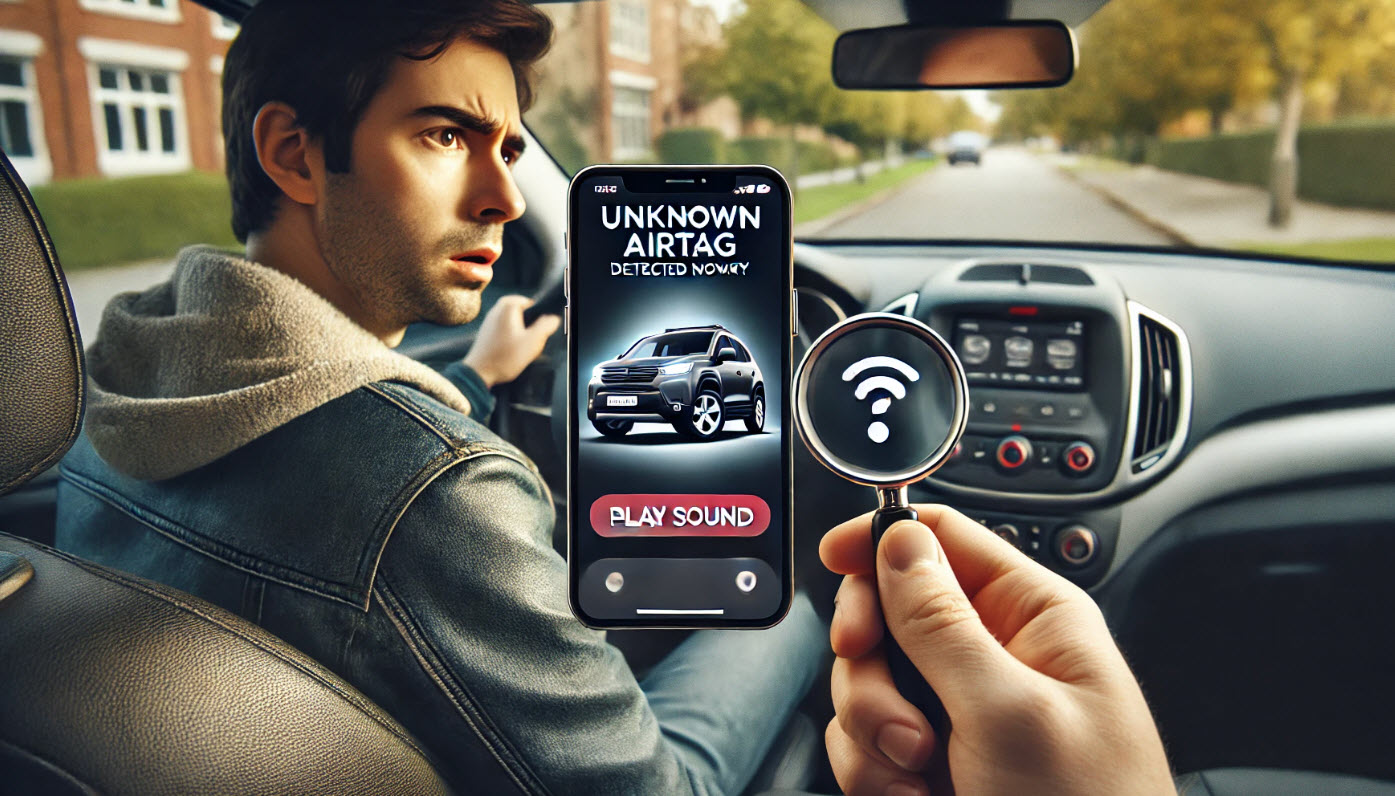In a world where convenience and security are continually evolving, Apple AirTags have revolutionized the way we keep track of our belongings. However, these tiny devices can also be misused for covert surveillance, raising significant privacy concerns. Here’s a comprehensive guide on how to find and disable an AirTag hidden in your car.
The Dual Nature of Apple AirTags
Apple AirTags are small tracking devices designed to help you locate misplaced items like keys and wallets. But they can also be weaponized for unauthorized tracking. A rogue AirTag, if hidden in your belongings or vehicle, can monitor your movements without your knowledge.
Enabling AirTag Alerts on Your Apple Device
If you suspect an unknown AirTag might be tracking you, the first step is to enable unwanted tracking alerts on your Apple device. Follow these steps:
- Location Services: Go to Settings > Privacy & Security > Location Services, and toggle Location Services on.
- Find My iPhone: Scroll down to System Services and toggle Find My iPhone on.
- Significant Locations: Toggle on Significant Locations to receive notifications when you arrive at frequent destinations, such as home.
- Bluetooth: Under Settings > Bluetooth, toggle Bluetooth on.
- Notifications: Navigate to Settings > Notifications > Find My, and toggle Allow Notifications on.
Ensure your device is not in Airplane Mode, as this will block tracking notifications.

For Android Users
Android users can use the Tracker Detect app to scan for devices on Apple’s Find My network. This app helps detect any unfamiliar AirTags that might be traveling with you.
Finding an AirTag in Your Car
If alerts are enabled, you can receive a notification if an unknown AirTag is detected nearby. Tap the alert and follow these steps:
- Play Sound: Tap Continue > Play Sound to trigger an audio tone from the AirTag. If you don’t hear it, the device might be well-hidden.
- Automatic Beeping: AirTags beep after three days of being separated from their owner. If you hear this unexpectedly, search your surroundings.
- Find Nearby: For iPhone 11 or later, use the Find Nearby function. Tap Continue > Find Nearby and follow the directions to locate the AirTag precisely.
If these methods fail, conduct a manual search. Check your pockets, bags, car compartments, under floor mats, and seat pockets. AirTags are designed to be discreet and can be easily concealed.
Disabling an Unknown AirTag
Once you locate a hidden AirTag, you can disable it to stop tracking. Here’s how:
- Identify the Owner: Hold your iPhone (or any NFC-capable smartphone) over the white side of the AirTag. Tap the notification that appears to access a website with the tag’s serial number and the owner’s phone number. Take a screenshot for future reference.
- Disable the AirTag: Open the Find My app > Items > Items Detected With You. Select the AirTag, tap Instructions to Disable, and follow the prompts.
In cases of suspected malicious intent, consider contacting local law enforcement and filing a report.
By following these steps, you can protect your privacy and ensure that no unwanted AirTags are tracking your movements. Stay vigilant and secure your personal space against unauthorized tracking.