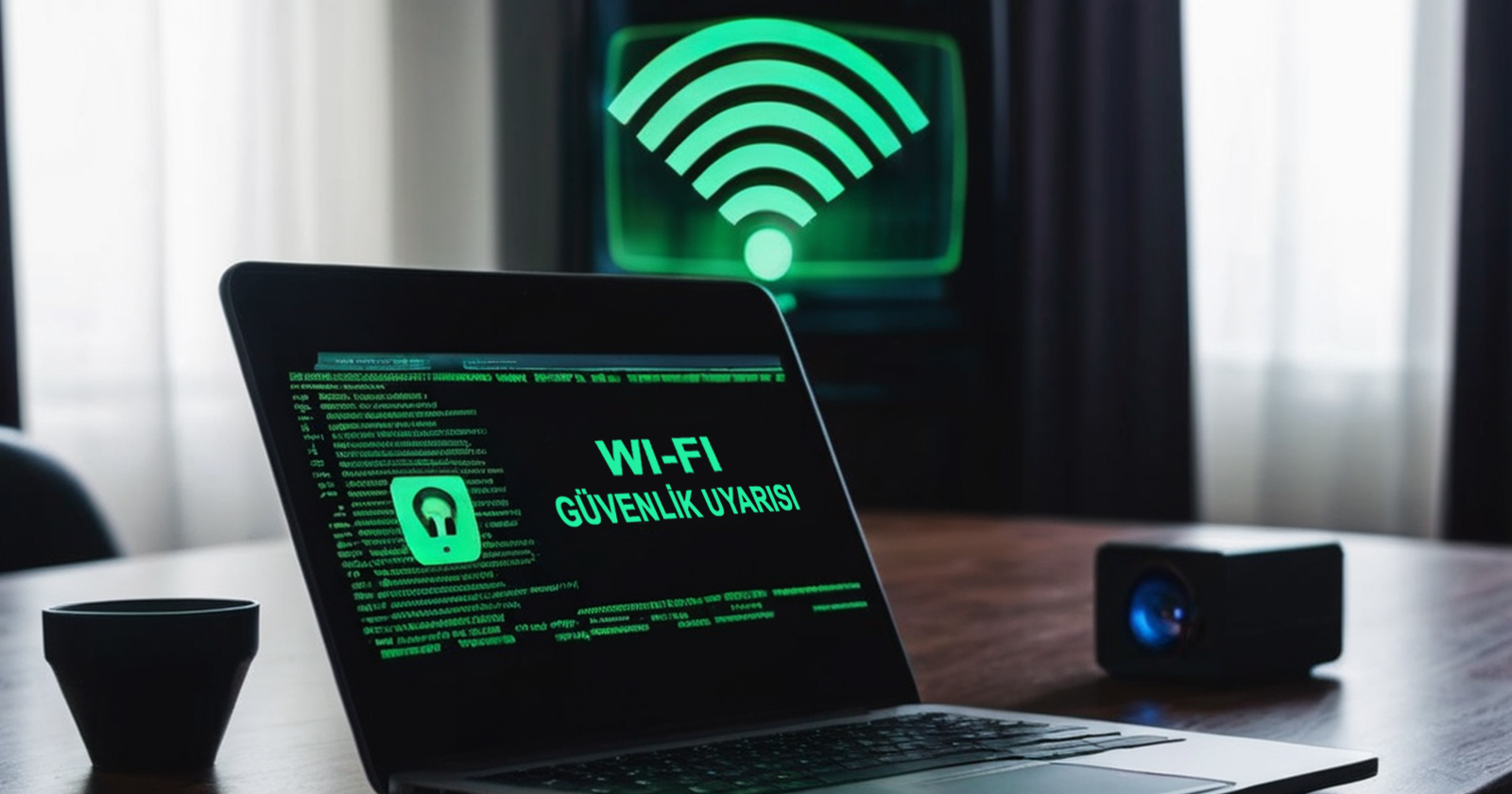Are you sure about the security of your connection? Today’s most popular devices may be vulnerable to significant security flaws that can lead to identity theft, data leaks, and other dangers. Researchers have discovered two different Wi-Fi security vulnerabilities: one affecting entry into networks, and the other posing a threat while traversing the network.
What do Wi-Fi safety vulnerabilities lead to?
The first vulnerability allows an attacker to join a protected Wi-Fi network and target other devices with malicious software. The second vulnerability concerns Android’s handling of wireless network connections, giving attackers the opportunity to create fake copies of legitimate networks.

However, exploiting these vulnerabilities isn’t easy. Attackers need to know the target’s Wi-Fi settings (SSID), fail to authenticate certificates, and physically be close.
CVE-2023-52161 is said to affect any network where a Linux device is used as a wireless access point. Patches have been released for most Linux and ChromeOS devices, but there’s no fix yet for Android. Therefore, Android users need to manually adjust settings to reduce security risks.
To prevent attacks, it’s necessary to manually configure the CA certificate of saved enterprise networks. This process allows users to authenticate the certificates of saved enterprise networks, reducing the risk of connecting to malicious networks. It adds an additional layer of defense against connecting to potentially harmful networks, enhancing the security of personal data and communication.
How to manually configure the CA certificate?You can manually configure the CA certificate on Android phones by following these steps: Open the Settings app. Find and select “Network & Internet” or a similar option.

Find and tap on “Wi-Fi.”Find the Wi-Fi network you’re connected to, long press on it, or tap the “settings” icon in the top right corner (some devices may show an option like “Edit network”).
On the network settings page, find and tap on “Advanced” or “Advanced options.
“You’ll see an option like “Authentication certificate.” Find it and tap on it. You’ll see an option like “CA certificate” or “Security certificate.” Find it and tap on it. Choose to select or add a certificate. If there’s an existing certificate, you can select it by tapping on it. If you want to add a new certificate, find and select the certificate using your phone’s file manager.
After selecting or adding the certificate, tap on a button like “Save” or “OK” to complete the process.Save the settings and exit from Wi-Fi settings.
After completing these steps, your Android device will use the specified CA certificate to connect to Wi-Fi networks, enhancing the security of your networks as a precaution against the security vulnerability.
What are your thoughts on this matter? You can write your opinions in the comments section below.