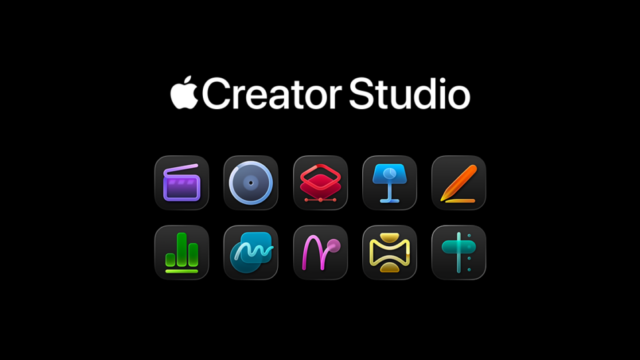Setting up a new TV can be both exciting and a bit daunting. To ensure you get the best performance and avoid common pitfalls, follow this comprehensive guide and setup your new TV!
1. Unbox and Inspect Your TV
- Careful Unboxing: Place the TV box in an open area, carefully remove the packaging, and ensure all accessories (remote, stand components, cables) are present.
- Inspect for Damage: Examine the screen and body for any signs of damage that might have occurred during shipping.
2. Choose the Optimal Location
- Avoid Direct Sunlight: Position the TV away from direct sunlight to prevent glare and potential damage.
- Maintain Appropriate Viewing Distance: For optimal viewing, sit at a distance of 1.5 to 2.5 times the screen size. For example, with a 55-inch TV, sit approximately 6.5 to 11 feet away.
- Consider Mounting Height: Ensure the center of the screen is at or slightly below eye level when seated to reduce neck strain.
3. Secure the TV
- Assemble the Stand or Wall Mount: Follow the manufacturer’s instructions to attach the stand or wall mount securely.
- Ensure Stability: If using a stand, place the TV on a stable, flat surface. For wall mounts, ensure it’s anchored into studs or solid wall materials to support the TV’s weight.
4. Connect External Devices
- Identify HDMI Ports: Locate the HDMI ports on your TV; these are typically used for devices like cable boxes, gaming consoles, and Blu-ray players.
- Use Quality Cables: Utilize high-speed HDMI cables to ensure optimal audio and video quality.
- Organize Cables: Use cable organizers or ties to keep cords tidy and prevent tangling.
5. Power Up and Initial Setup
- Plug In: Connect the TV to a power outlet using the supplied power cord.
- Turn On the TV: Use the remote or the power button on the TV to turn it on.
- Follow On-Screen Prompts: Select your language, region, and connect to your Wi-Fi network by entering the password when prompted.
6. Update Firmware
- Check for Updates: Navigate to the settings menu and look for system or software updates.
- Install Updates: If updates are available, download and install them to ensure your TV has the latest features and security patches.
7. Configure Picture Settings
- Select Picture Mode: Choose a picture mode that suits your viewing preference. ‘Movie’ or ‘Filmmaker’ modes often provide the most accurate colors.
- Adjust Brightness and Contrast: Modify these settings to achieve a balanced and comfortable viewing experience.
- Disable Unwanted Features: Turn off features like motion smoothing or eco modes if they detract from picture quality.
8. Set Up Audio Preferences
- Internal Speakers: Adjust the TV’s sound settings, such as equalizer and surround sound options, to enhance audio quality.
- External Audio Devices: If using a soundbar or home theater system, connect it via HDMI ARC or optical audio cables and configure the TV’s audio output settings accordingly.
9. Install and Organize Apps
- Access App Store: Use your TV’s app store to download popular streaming services like Netflix, Hulu, or Disney+.
- Log In to Accounts: Enter your credentials for each app to access your personalized content.
- Organize App Layout: Arrange the apps on your home screen for easy access based on your viewing habits.
10. Calibrate and Test
- Run Picture Tests: Many TVs offer built-in tools to test and calibrate picture quality.
- Test Connected Devices: Ensure all external devices are functioning correctly with the TV.
- Check for Software Updates: Regularly check for and install software updates to keep your TV running smoothly.
By following these steps, you’ll set up your new TV for an optimal viewing experience, avoiding common mistakes and ensuring longevity and performance.