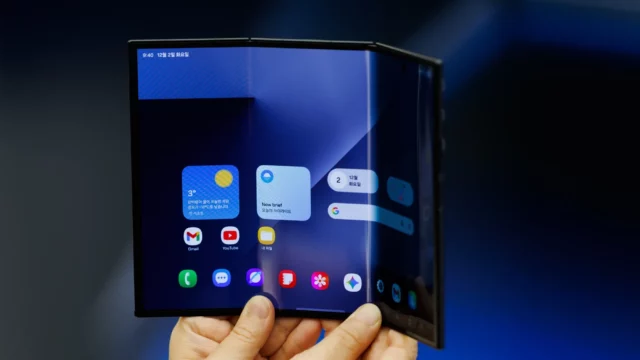Is your Android smartphone feeling sluggish? A simple tweak can make it snappier. Disabling system animations can enhance performance, especially on older devices. Here’s how to do it.
Disable Android animations for instant performance boost
Animations provide visual transitions when opening apps or switching screens. While they enhance aesthetics, they can slow down performance. Turning them off reduces the load on your device’s processor, leading to quicker responses.
Step-by-Step Guide to Disabling Animations
- Enable Developer Options
- Access Settings: Open the Settings app on your Android device.
- Navigate to About Phone: Scroll down and tap on “About Phone” or “About Device.”
- Find Build Number: Locate the “Build Number” entry.
- Activate Developer Mode: Tap the “Build Number” seven times. You might need to enter your device’s PIN or password. A notification will confirm that Developer Options are enabled.
- Adjust Animation Settings
- Open Developer Options: Return to the main Settings menu. Scroll down to find “Developer Options” and tap on it.
- Locate Animation Settings: Within Developer Options, scroll to the “Drawing” or “Animations” section.
- Modify Animation Scales:
- Window Animation Scale: Controls the speed of window opening and closing animations.
- Transition Animation Scale: Manages the speed of transitions between screens.
- Animator Duration Scale: Determines the duration of all animations on the device.
- Set to Off or 0.5x: Tap on each of these settings and select “Animation off” to disable them entirely. Alternatively, choose “0.5x” to speed them up without complete removal.
Benefits of Disabling Animations
- Enhanced Performance: Reducing or eliminating animations can make your device feel faster and more responsive.
- Extended Battery Life: With fewer animations, the processor does less work, potentially conserving battery power.
- User Experience: Disabling animations may make transitions feel abrupt. If you prefer some visual feedback, setting animations to “0.5x” can offer a balance between speed and aesthetics.
- Reversibility: You can re-enable animations anytime by returning to the Developer Options and adjusting the settings.
Additional Tips for Maintaining Performance
- Clear App Cache: Regularly clear cached data to free up storage and improve speed.
- Uninstall Unused Apps: Remove apps you no longer use to prevent them from consuming resources.
- Keep Software Updated: Ensure your device runs the latest software updates for optimal performance and security.
By following these steps, you can give your Android device a noticeable performance boost. Disabling or reducing animations is a straightforward way to enhance speed, especially on older smartphones. Experiment with these settings to find the perfect balance between performance and visual appeal.