WhatsApp, with millions of users from all around the world, continues to receive new features. It has recently been announced that the message migration feature has been added to the application. Here’s what you need to know about WhatsApp Message Migration…
WhatsApp introduces Message Migration feature!
When WhatsApp users wanted to transfer their messages from one phone to another, they only had one option. That was to back up all the chats to Google Drive/iCloud and restore them on the new device. This could sometimes be a hassle. However, the new feature introduced in WhatsApp seems to make it easier.
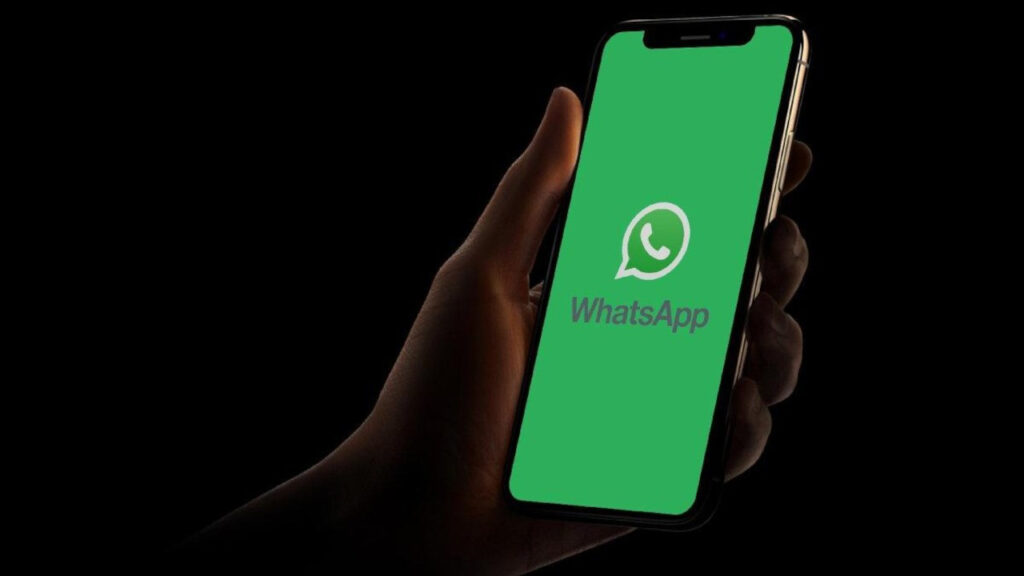
Mark Zuckerberg, the CEO of Meta, announced through the announcement channel on Instagram that WhatsApp has received a new message migration feature. This feature, which is QR code-based, eliminates the need for cloud-based migration.
According to the information shared by Mark Zuckerberg, with this feature, messages can be transferred by scanning QR codes between devices using the same operating system. In other words, it can be transferred from Android to Android, or from iOS to iOS.
While this new feature is more convenient than cloud-based migration, it also has no transfer limit. For example, services like iCloud or Google Drive offer a maximum data transfer limit of only 5 GB, whereas with this new feature, you can perform the migration process without any limitations.
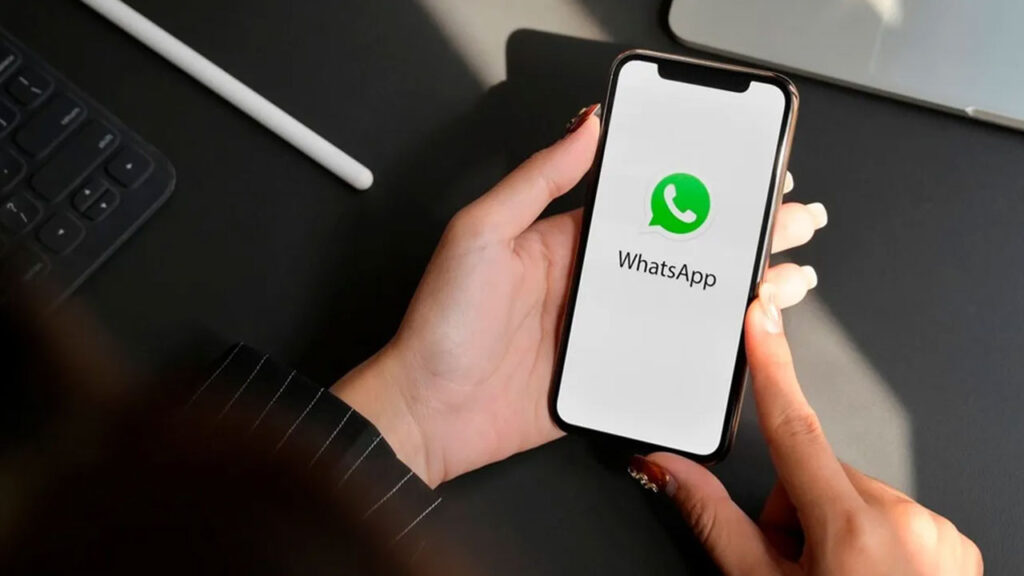
The Message Migration feature has been made available to everyone. However, some WhatsApp users have reported that they still cannot access the feature. Therefore, it is worth mentioning that it may take some time for it to be available to everyone.
How to use WhatsApp’s Message Migration feature?
- Step: Install the WhatsApp application on the second phone where you want to transfer the chats.
- Step: Sign up with the same phone number.
- Step: Go to the Settings section in WhatsApp on your old phone.
- Step: Enter the Chats section.
- Step: Click on the option to transfer chats.
- Step: Click on the Start button.
- Step: Scan the QR code generated on your old phone from your new phone.
- Step: Follow the instructions and wait for the transfer process to complete. That’s it!
What do you think about this topic? How do you find the WhatsApp Message Migration feature? You can share your opinions with us in the Comments section below.














