YouTube has launched its collaborative live-streaming feature. The feature is called Go Live Together. Go Live Together will first be used on Android and iOS, that is, on mobile. YouTube now allows two people to live stream together on iOS and Android apps. Here are the details about Go Live Together:
Go Live Together is currently open to creators with 50 or more subscribers
On this subject, the company itself states the following: “Eligible creators can invite a guest to live stream with them. Using a mobile phone to go live, your live stream feed will show up above your guest’s. You can schedule a live stream with a guest from your computer (via Live Control Room) and then go live from your mobile phone. Or you can go live immediately from your mobile phone.” The feature is currently open to creators with 50 or more subscribers, but anyone can be a guest on a live stream. Co-streams make a lot of sense in many situations, but it looks like it will be a much-used facility once it’s available on desktop.
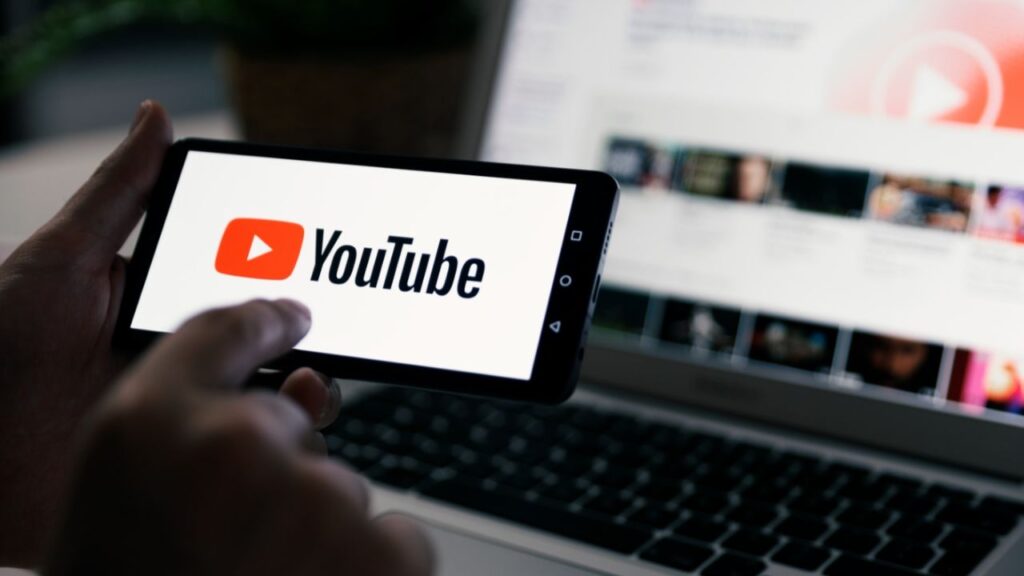
The company had previously come to the agenda with the YouTube Shorts-based monetization that emerged with the TikTok effect. As of February 1, the company made Shorts a part of the YouTube Partner Program. Making a statement on this issue, the company stated the following:
“To continue monetizing YouTube, the new YouTube Partner Program terms must be accepted by July 10, 2023. Partners must accept the new terms to start earning Shorts ad revenue on February 1, 2023 (or the date they accept the new terms).” As noted in Google’s statement, those who want to monetize Shorts must agree to the new YouTube Partner Program terms. The company also announced today that daily views of Shorts videos had reached 50 billion.
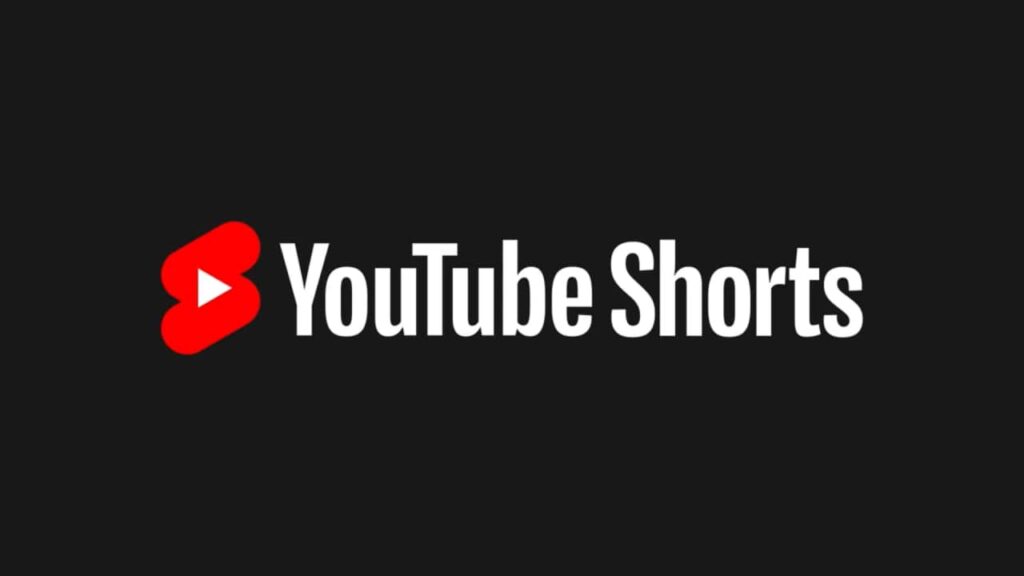
How to Go Live Together with a guest
- From your phone, open the YouTube app.
- From the bottom, tap Create, then Go Live Together.
- Enter stream details, including the title, description, monetization settings, thumbnails and visibility settings.
- Tap Done.
- From “Invite a co-streamer,” choose an option to invite your guest:
- Copy link: Copy the link and send it to your guest in a message, email or text message is preferred.
- Send invite link to co-streamer:
- Your guest will click the link and be sent to the waiting room.
- When you’re ready, tap Go Live.
- When your co-streamer joins the waiting room, you’ll see a prompt. Select Add and then Go live to start your live stream.














