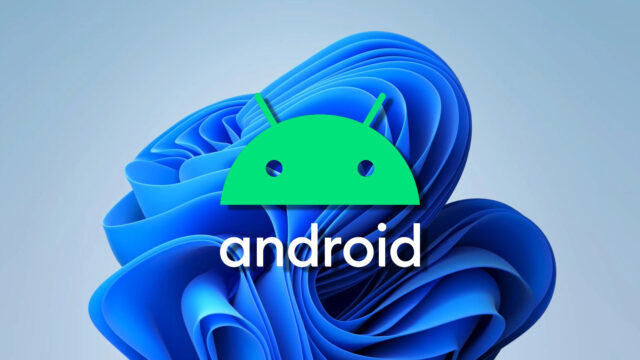Windows 11 has many, many settings and some of them are not accessible for mere humans. Because these settings are buried deep in the Control Panel and some of them are only accessible by Administrators, it’s not easy to locate and change these settings. But, you can create an icon on desktop, which will enable God Mode Windows 11 and give you a listing of practically all Windows 11 settings by a single click. Here’s how:
How to enable God Mode in Windows 11
Just follow these steps and create an icon on your Windows desktop that will take you to God Mode settings:
- Right-click an empty area of the desktop, select New – Folder and create a new folder on your desktop.
- Select the folder, press F2 and Name the folder GodMode.{ED7BA470-8E54-465E-825C-99712043E01C}.
- When you change the name to GodMode.{ED7BA470-8E54-465E-825C-99712043E01C}, the folder icon will automatically change into a Control Panel icon.
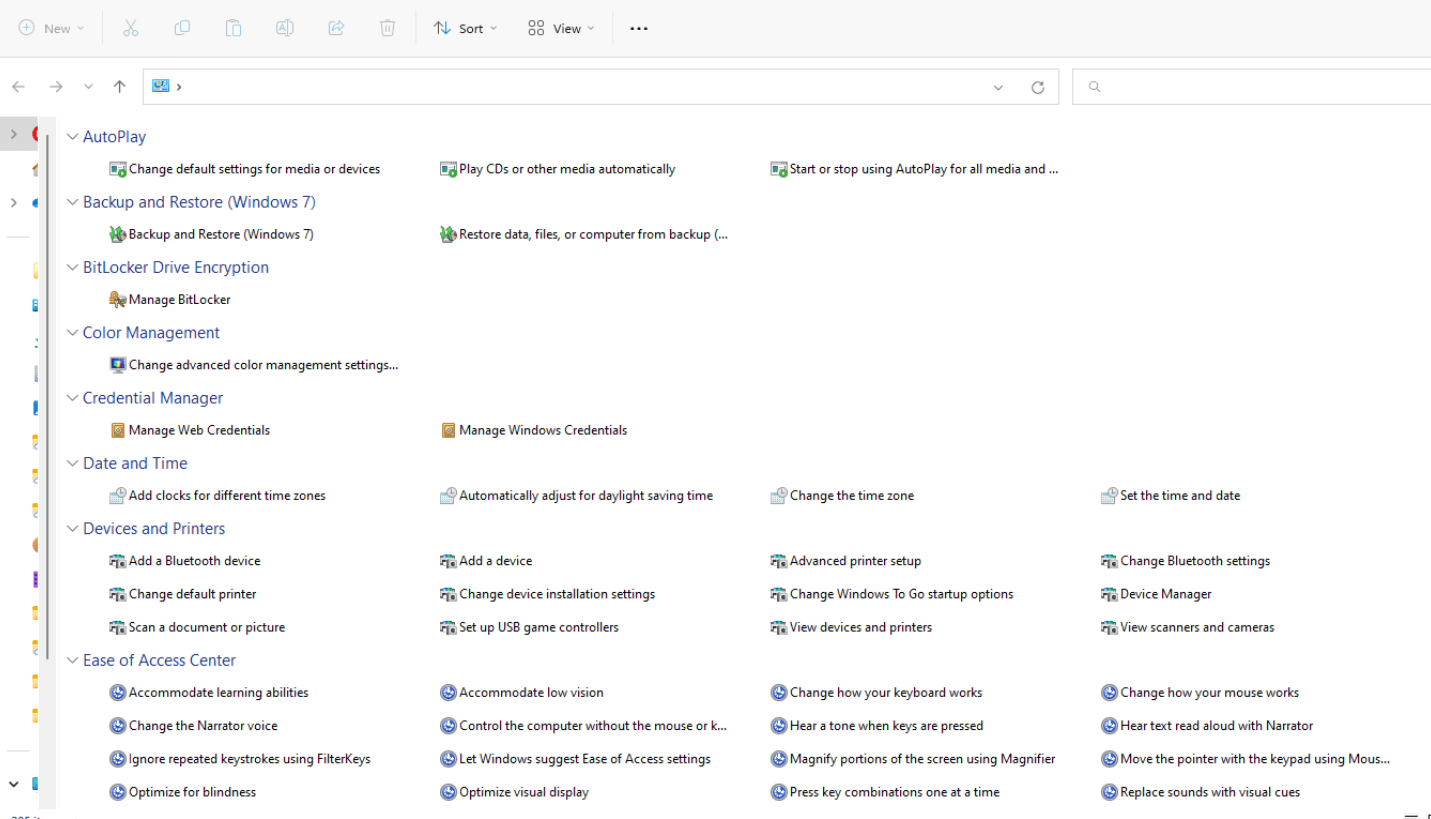
That’s all. You have enabled the God Mode on Windows 11. You can now open the folder to access all the settings inside. You’ll find all Windows 11 settings, even which are not visible to naked eye.
Is your Windows 11 up to date?
Here’s a rewrite of the previous response, avoiding passive voice:
Windows 11 Version 23H2, also known as the “Windows 11 2023 Update,” brought some notable changes and improvements. Here are some of the key highlights:
Focus on Productivity and Efficiency:
- Improved Search: The search function became faster and more accurate. It now suggests files and apps based on your recent activity and preferences.
- Snap Layouts: They improved snap layouts, offering more options for organizing windows on your screen, which gives you more flexibility for multitasking.
- Taskbar Optimization: They made some refinements to the taskbar, including better file sharing capabilities and an improved notification area.
- Redesigned Widgets: They redesigned the widgets panel for better usability and to showcase more relevant information.
Enhanced Gaming Experience:
- Game Mode: They improved the Game Mode for better performance during gaming sessions.
- DirectStorage: They added DirectStorage, which allows for faster loading times in compatible games.
Security and Accessibility:
- Improved Security: Windows 11 23H2 included enhancements to security features, such as better malware detection and protection.
- Accessibility Features: They added several features to improve accessibility for users with disabilities, including improved screen reader functionality and text-to-speech options.
Other Notable Changes:
- Improved File Explorer: They redesigned the File Explorer with a new design and features like improved file sharing.
- Updated Settings App: They reorganized and made the Settings app easier to navigate.
- New Features for Developers: They added features for developers, including improved support for web technologies and new tools for building apps.