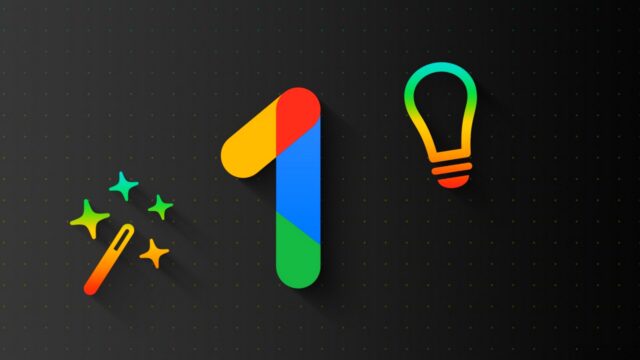FIFA 23, the latest instalment of the popular football video game franchise, has brought much excitement to fans worldwide. However, some players have experienced frustrating crashing issues on their PC. If you’re among those affected, don’t worry, you’re not alone. There are several troubleshooting methods that you can utilize to get your game back up and running. This comprehensive guide will provide you with detailed steps on how to resolve these issues.
How to fix FIFA 23 crashing issues on PC
Restart Your Computer
Before delving into more complex solutions, a simple restart of your computer can often do the trick. This process helps clear out any temporary software glitches that may be causing FIFA 23 to crash.

Run Origin as an Administrator
Some games may encounter issues if they don’t have the necessary permissions to operate effectively. Running Origin, the platform that hosts FIFA 23, with administrator privileges ensures that all processes have sufficient permissions, potentially preventing crashing issues.
To run Origin as an administrator:
- Open the Start Menu and search for Origin.
- Right-click on the Origin icon and choose the “Run as administrator” option from the drop-down menu.
- Confirm by clicking “Yes” on the User Account Control dialog box.
Delete the Local Settings File
FIFA 23 stores a local file containing your in-game settings and preferences. Corruption or damage to this file can lead to game crashes. Deleting this file can solve the issue, and a new file will be automatically created when you launch the game.
To delete your settings file:
- Open a File Explorer window.
- Navigate to C:\Users[your username]\Documents\FIFA23\settings
- Find the Settings2022 file and delete it.
Note: You’ll need to redo your settings afterward.
Close GeForce Experience (for Nvidia users)
Nvidia users have reported that the GeForce Experience program, which controls how their graphics card is utilized, has been known to cause issues with FIFA 23. Closing this application might resolve the crashing issues.
To close GeForce Experience:
- Open the Task Manager by pressing Ctrl+Shift+Esc.
- Click on the “Details” tab.
- Locate the “GeForceExperience.exe” process, select it, and click on the “End task” button.
Reinstall Graphics Drivers
Outdated or damaged graphics drivers can lead to game crashes. Reinstalling your drivers using a program like Display Driver Uninstaller (DDU) can help resolve these issues.
To reinstall your graphics drivers:
- Download and install Display Driver Uninstaller (DDU).
- Launch DDU and click on the “Clean and restart” button. This action will uninstall your graphics drivers and restart your computer.
- After restarting, visit your graphics card manufacturer’s website and download the latest drivers.
- Install the downloaded drivers and restart your computer again.
Verify Game Files
A corrupted game file can cause FIFA 23 to crash. You can use Origin’s built-in feature to verify the integrity of your game files. This process scans and replaces any corrupted files with fresh ones from Origin’s servers.
To verify game files:
- Open Origin and go to “My Game Library”.
- Right-click on FIFA 23 and select “Repair Game”.
Set FIFA 23 to High Priority
Setting the FIFA 23 process to High Priority in the Task Manager ensures that your computer allocates more resources to the game, potentially solving the problem.
To set FIFA 23 to high priority:
- Launch FIFA 23.
- Open the Task Manager and click on the “Details” tab.
- Locate “FIFA23.exe”, right-click on it, hover over “Set priority”, and click “High”.
Disable Background Applications
Running too many background applications can put a strain on your computer’s resources and lead to game crashes. Try disabling any unnecessary applications before launching FIFA 23.
Update Your Operating System
Outdated operating systems can also cause game crashes. Make sure that your operating system is up to date with the latest security patches and updates.
(source)