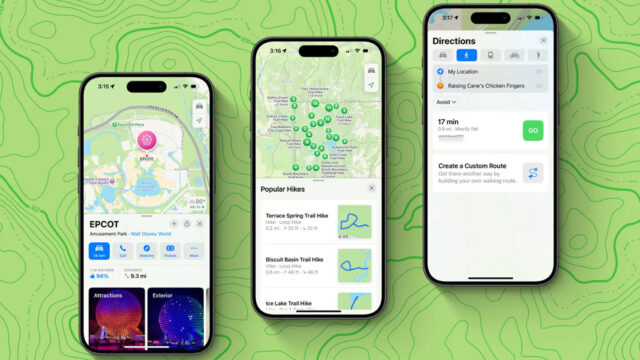Enhancing your experience with Google Maps Navigation can be achieved by optimizing your device’s location accuracy. Accurate location data ensures precise directions and a smoother navigation experience. Follow these steps to improve location accuracy on your Android device:
1. Enable High-Accuracy Mode:
High-accuracy mode utilizes GPS, Wi-Fi, Bluetooth, and mobile networks to determine your location with the highest precision.
- Steps to Enable:
- Open your device’s Settings.
- Navigate to Location.
- Ensure that Location is toggled On.
- Tap on Mode or Location Mode.
- Select High accuracy.
2. Calibrate Your Compass:
Calibrating your device’s compass can enhance the accuracy of your location and the direction you’re facing.
- Steps to Calibrate:
- Open the Google Maps app.
- Move your device in a figure-eight motion until the compass is calibrated.
- A message will confirm when the calibration is complete.
3. Update Google Maps:
Keeping the Google Maps app updated ensures you have the latest features and improvements, which can enhance location accuracy.
- Steps to Update:
- Open the Google Play Store.
- Tap on your profile icon and select Manage apps & device.
- Find Google Maps and tap Update if available.
4. Check Your Internet Connection:
A stable internet connection is crucial for accurate location tracking.
- Tips:
- Ensure you’re connected to a reliable Wi-Fi network or have a strong mobile data signal.
- Avoid using Google Maps in areas with poor connectivity.
5. Restart Your Device:
Sometimes, simply restarting your device can resolve location accuracy issues.
- Steps to Restart:
- Press and hold the Power button.
- Tap Restart.
By following these steps, you can enhance the accuracy of Google Maps Navigation on your Android device, leading to more reliable directions and a better overall experience.