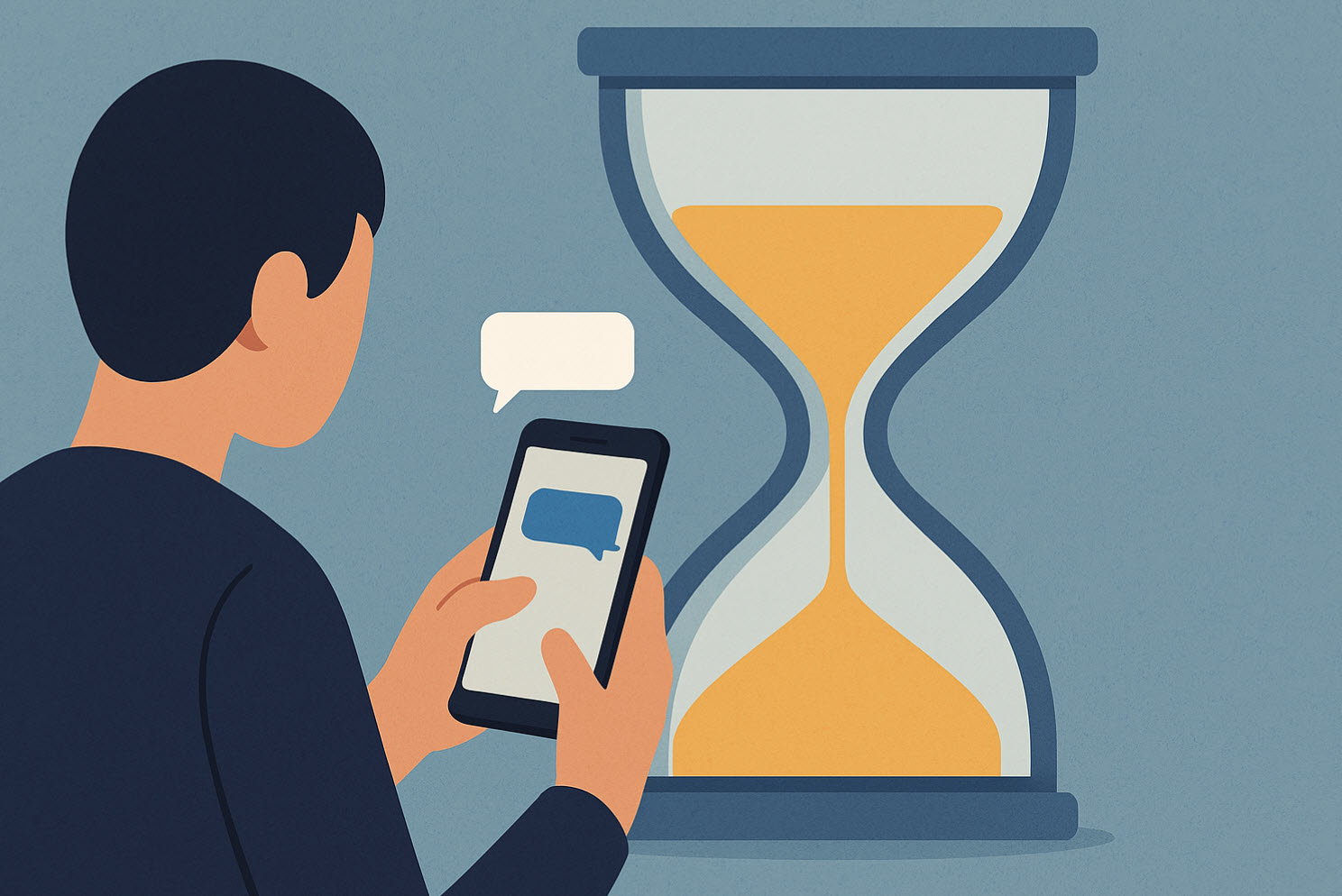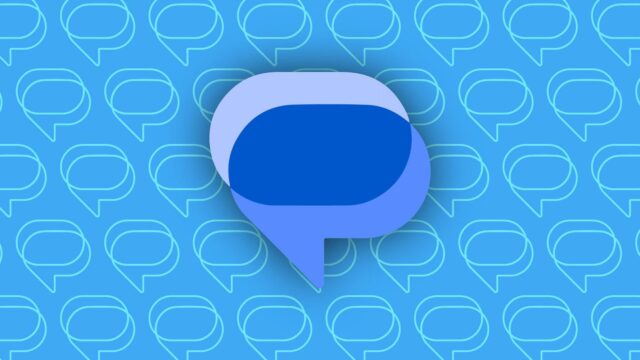Have you ever wanted to send a birthday wish right at midnight but forgot? Or remind a colleague at 8 AM without waking up early? Scheduling text messages is the ultimate time-saving hack for modern communication. Whether you’re an Android loyalist or an iPhone enthusiast, this guide will teach you how to schedule texts like a pro.
Android Users: Use Google Messages or Samsung Messages
Step 1: Open the Google Messages app.
If it’s not your default messaging app, make it one from your phone’s settings.
Step 2: Start a new chat or open an existing conversation.
Type your message but don’t hit send just yet.
Step 3: Press and hold the send button (a small arrow).
A “Schedule send” option will appear on your screen.
Step 4: Choose a preset time or tap “Pick date and time.”
Set the exact date and time you want the message to go out.
Step 5: Tap “Save” or “Send at scheduled time.”
Google Messages will now handle the delivery for you.
Samsung Users:
Follow the same basic steps using Samsung’s default Messages app.
After typing your message, tap the “+” icon and select “Schedule message.”
Choose the date and time, and hit “Send.”
iPhone Users: Schedule text messages
Apple doesn’t allow direct message scheduling in the Messages app yet. But don’t worry—you can still do it.
Step 1: Open the Shortcuts app.
Tap the “Automation” tab at the bottom.
Step 2: Tap “Create Personal Automation.”
Choose “Time of Day” and set when you want the message to send.
Step 3: Tap “Next,” then “Add Action.”
Search for “Send Message” and select it.
Step 4: Enter your message and recipient.
Confirm everything, and tap “Next” again.
Step 5: Disable “Ask Before Running” and confirm.
Your iPhone will now automatically send the message at the scheduled time.
No more late replies or forgotten texts. You now hold the power to schedule your communication. Whether it’s for personal wishes or professional reminders, this trick boosts your productivity and peace of mind.