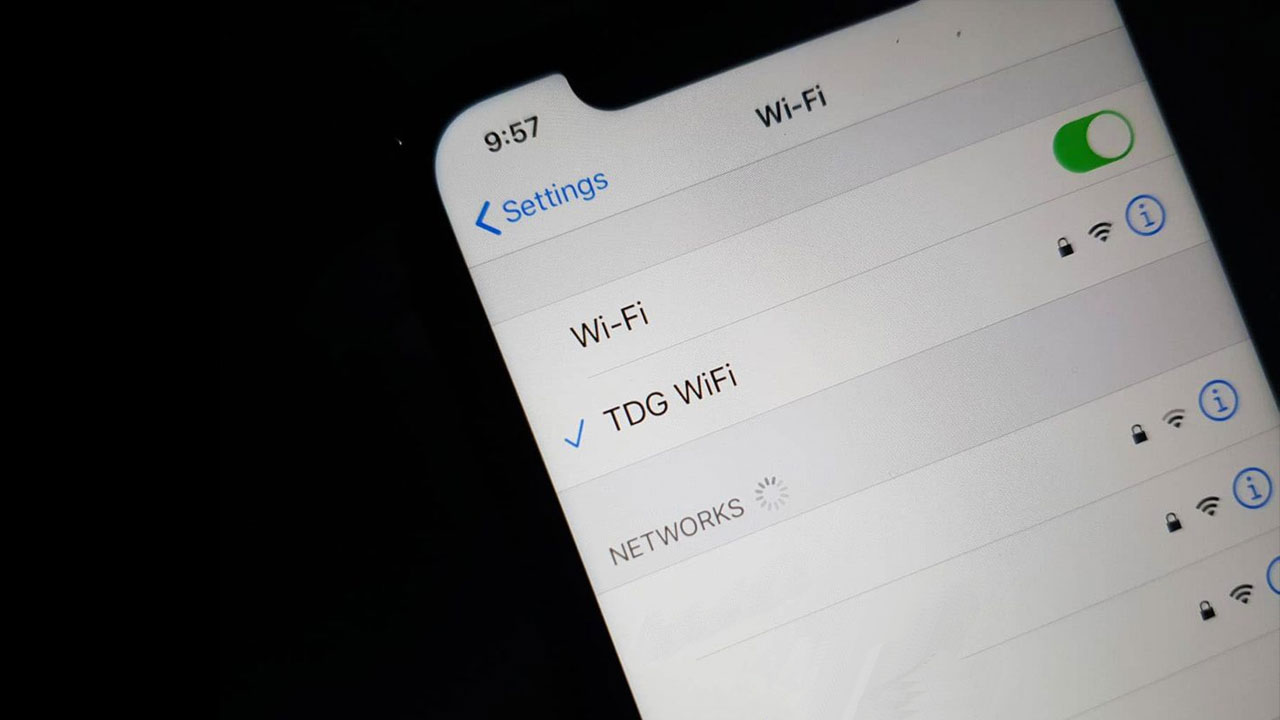Apple created a large and significant ecosystem in the technology market. With its phones, computers, and software, you can access anything you are looking for. Additionally, the devices come with a lot of features and functions that make your work easier. For example, you can share your Wi-Fi password on your iPhone without reading the password to any person. While this feature is also available on Android devices, you can share your network password easier on iPhone. If you don’t know how to do it, here is how to share a Wi-Fi password on iPhone.
What to do before sharing Wi-Fi password on an iPhone
If you have an iPhone, and trying to share your network password with someone, you have to make sure about a few things before you begin. Apple explains,
- Make sure both devices have the latest version of iOS or iPadOS, or macOS High Sierra or later.
- On both devices, turn on Wi-Fi and Bluetooth. If either device has Personal Hotspot on, turn it off.
- Sign in to iCloud with your Apple ID. Then make sure the email address you’re using for your Apple ID is saved in the other person’s Contacts. And make sure you have their email address saved in your Contacts.
- Keep the other person’s device nearby, within Bluetooth and Wi-Fi range.

How to share a Wi-Fi password from iPhone to iPhone
If the device you’re trying to send the password to is an iPhone, it could be the easiest way to share your Wi-Fi password. However, you should know that you should save the email addresses on both devices to share a Wi-Fi password between iPhones. You can follow these ways to share your network password from iPhone to iPhone.
- Make sure that both devices are close together, within Wi-Fi and Bluetooth range,
- Connect the device that is sharing the password,
- Then, open Wi-Fi settings on the device that is receiving the network password,
- You should see a pop-up on the sharing device that asks if you want to share the password with the other device,
- Click Share Password.
From iPhone to Mac
It is also the same to share your network password from iPhone to Mac. You have to make sure that the Apple ID of each device must be saved in the other. To add a contact on a Mac, Go to Finder > Applications > Contacts. Tap on the Plus sign, and click New Contact in the drop-down. Then, you can add all the necessary info.
- Connect your iPhone to Wi-Fi network,
- On the Mac, open your Network Preferences from the toolbar, or by opening System Preferences,
- Select the Wi-Fi network you want to connect,
- You should see a pop-up windows that asks for the password,
- Then, you can confirm the process by tapping the Share Password button on your iPhone.

From iPhone to Android
It is not easy to share your Wi-Fi password from iPhone to Android, like from iPhone to iPhone. Since Apple doesn’t allow you to share your network password with other operating systems easily. You can just do this process by installing any QR code generator from App Store.
- When you open the app, find the option to create a Wi-Fi code,
- Then, enter your Wi-Fi password and SSID (network name,)
- Then, create the QR code with your Wi-Fi information,
- To share the password, open the camera on the Android device, and scan the QR code.
- When you see the notification about the Wi-Fi password, tap the message to connect.
If you still can’t share your Wi-Fi password, you can follow Apple’s advice,
- If you can’t see the setup animation, restart both devices and try again.
- If you still can’t share your Wi-Fi password, have the other person enter the password manually.