The graphics card is an essential component of the system that enables us to receive visual output from computers. While it is typically an external device in desktop systems, it comes integrated within the processor in laptops. So, how can you learn about your graphics card? How can you check your graphics card?
Which graphics card am I using? Methods to learn about your graphics card
In today’s world, almost all corporate companies carry out their operations through computers. Government institutions also transfer all their written documents and data to the virtual environment. Additionally, with the advancement of technology, numerous new job fields have emerged.

Of course, we use computers not only for work but also for gaming. However, both the applications used for work and the games have minimum and recommended system requirements. Therefore, before installing a particular software or game, we need to determine whether our system can support it.
The system requirements inform us whether our computer has sufficient performance to run an application or game. Among the components most frequently checked in this regard are the graphics units. So, how can you learn about your graphics card? How can you check your graphics card?
How to check your graphics card?
- Click on the Start menu.
- Type ‘dxdiag’ and press Enter.
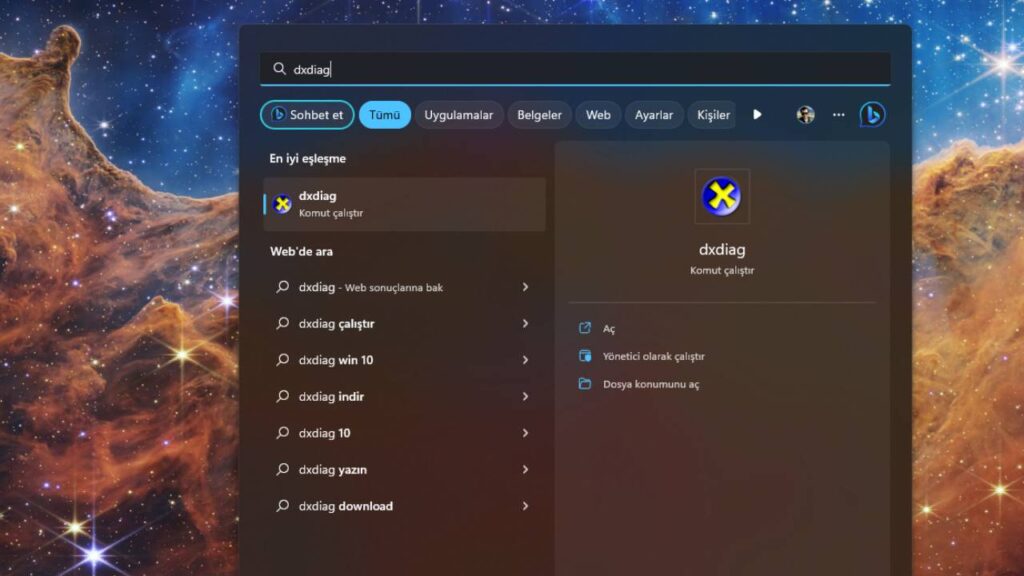
- Click on the second tab.
- Here, you can view all the information about your graphics card.
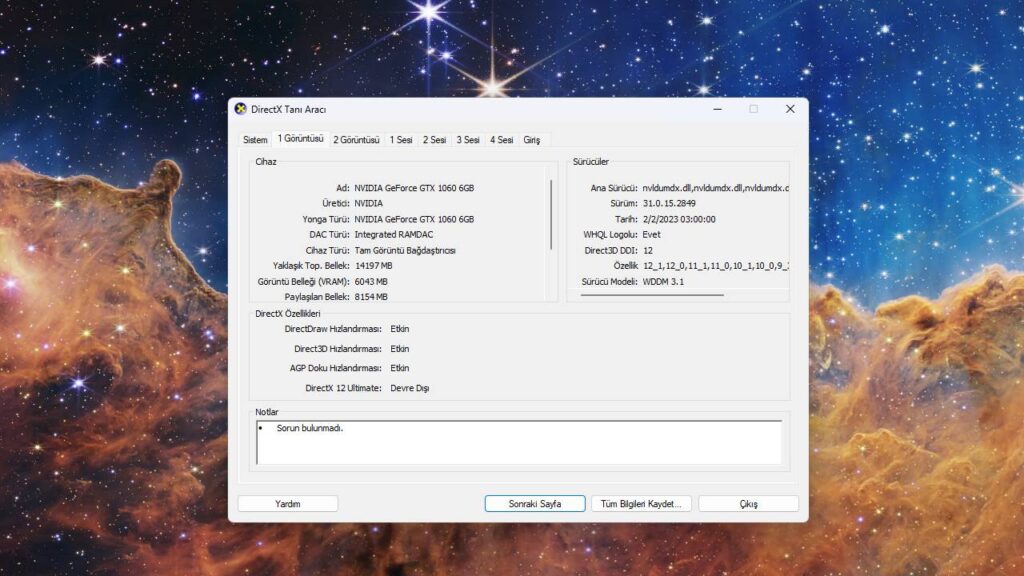
Learning about the graphics card using Windows System Settings
- Open the Start menu.
- Open Settings.
- Click on System.
- Select Display in the System Settings menu.
- Click on Advanced Display Settings.
- Here, you can see which graphics card is present in your PC and its specifications.
Learning about the graphics card using System Information
- Open the Start menu.
- Go to the Search Bar.
- In Windows 10, you can directly go to the Desktop Search Bar.
- Type ‘System Information’ and click on the result.
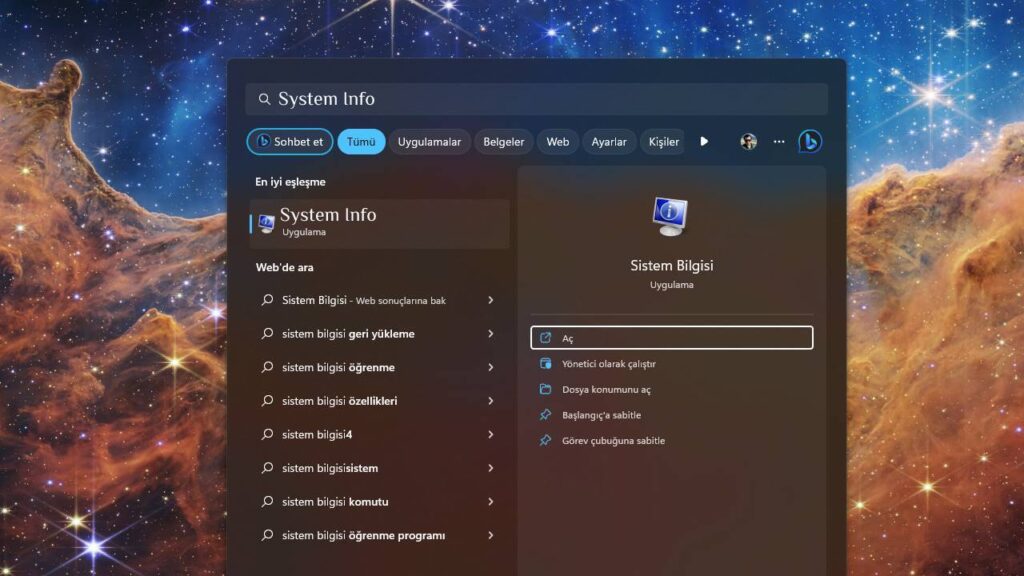
- Click on the + icon next to the Components option on the top left.
- Click on Display.
- Here, you can see which graphics card is present in your computer.
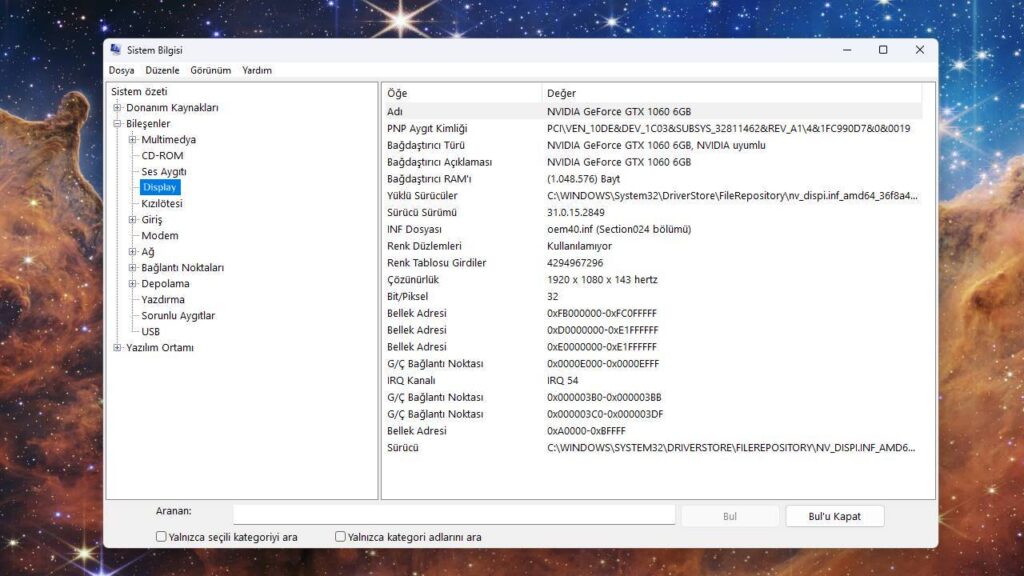
What are your thoughts on this topic? Don’t forget to share your opinions in the comments!














