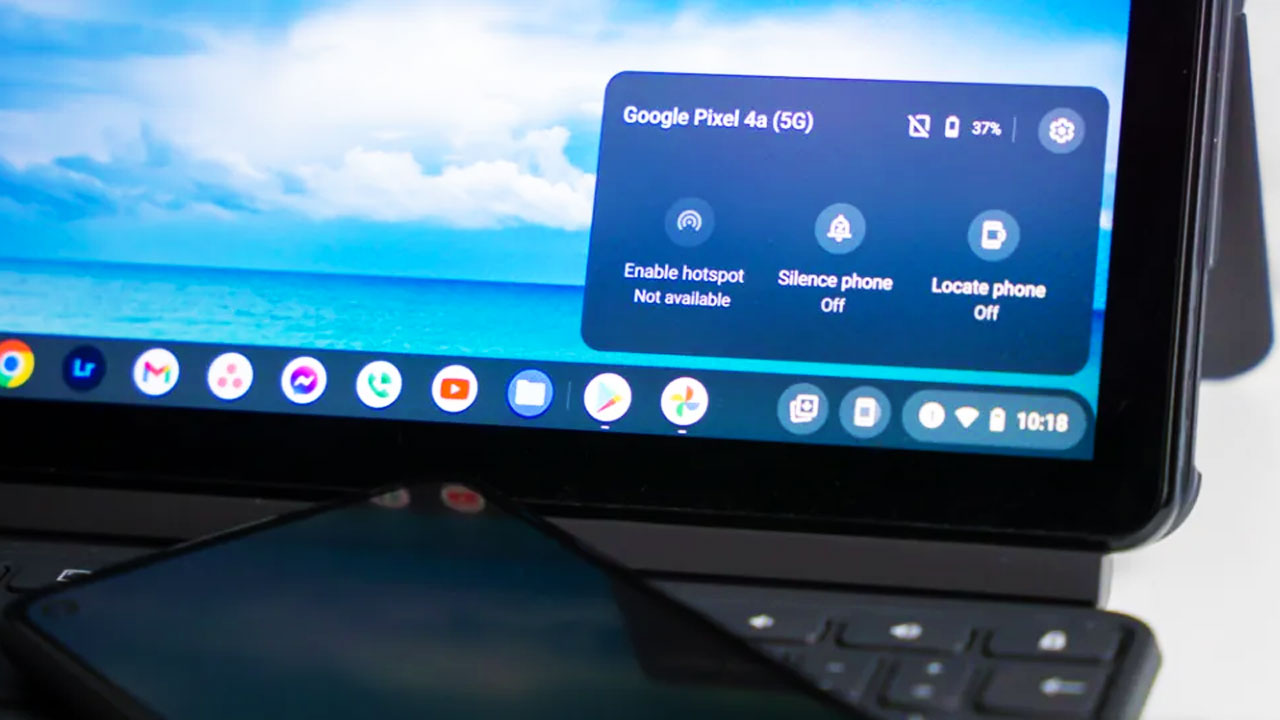With the developing technology, companies have started to build new ecosystems for their devices. The most popular one is Apple’s ecosystem as we know it. Tech companies gather their all devices in a connectivity thanks to the new improvements. While there is a huge ecosystem on the Apple side, Google is also expanding its Android ecosystem with new features to make it better. Here are the details about Google’s Phone Hub and how to use it.
What is Google’s Phone Hub?
Thanks to the Phone Hub, you can connect your Chromebooks to your Android phones. Phone Hub allows you to enable hotspot, manage your notifications, find your phone, and more. Additionally, the application allows you to log in to your Chromebook via Smart Lock without a pin or a password. You can also share Wi-Fi networks from your phone with your Chromebook.

How to enable it?
- Open the Settings app on your Chromebook.
- Go to the Connected devices section.
- Next to Android Phone, click the Set up button.
- Select the Android device you want to connect to and click the Accept & continue button.
- Enter your Google account password.
- Select the Done button, and your phone and Chromebook are connected.
How to change your Phone Hub settings?
- Launch the Settings app on your Chromebook.
- Tap Connected Devices on the left
- Tap the arrow next to the name of your phone
- In the list of options, toggle Phone Hub to turn the Phone Hub on or off.
- Underneath the Phone Hub switch, there are three additional features to toggle:
Recent Chrome tabs: Enabling this feature shows your recent Chrome tabs from your phone on your Chromebook.
Recent photos: This feature displays your recent photos on your phone on your Chromebook.
Notifications: Enabling this feature displays notifications from your phone in the notifications section on your Chromebook.

Disconnect your Android phone from your Chromebook
- Open the Settings app on your Chromebook.
- Go to the Connected devices section.
- Tap the arrow to the right of the name of your phone.
- At the bottom, tap the Disconnect button in the Forget phone section.
- Select the Disconnect button in the dialog box that pops up.