Epic Games has been successful in attracting new users by offering free games in recent years. However, some individuals choose not to use the platform due to various issues. One of these issues is the low download speed. In this content, we will discuss a method you can try to increase the download speed in the Epic Games Launcher and alternative actions you can take.
Boosting Epic Games Download Speed!
Epic Games provides a solution to address this issue, which negatively affects user experience. The platform discussed this in a blog post, indicating that the method we will explain is in compliance with Epic Games’ rules.
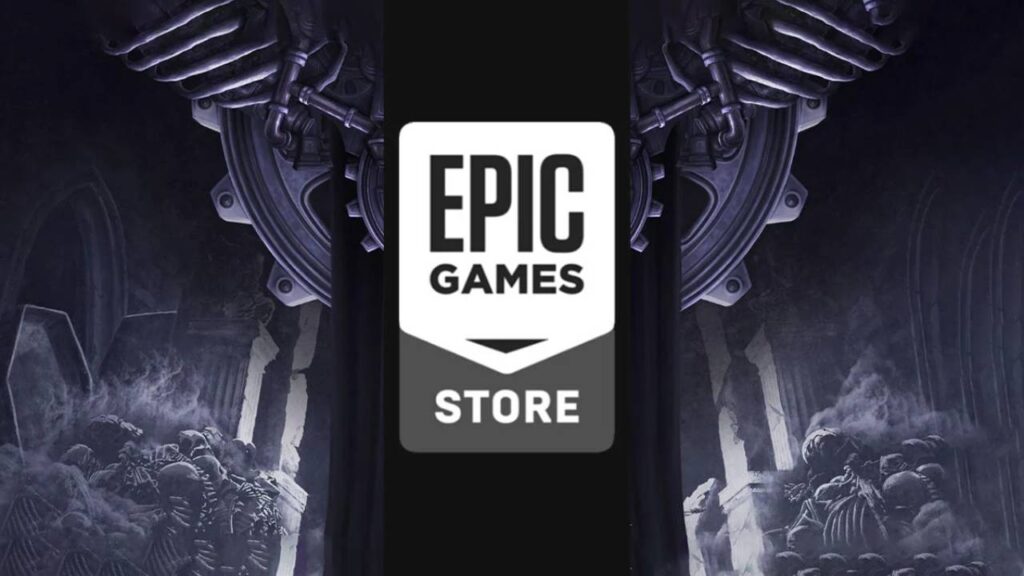
In this method, which many users may not be aware of, we will make a change in the configuration file of the Epic Games Launcher. Don’t worry, this will not cause any performance changes in the application. Now, let’s move on to the steps you need to take.
To increase Epic Games download speed, follow these steps:
- First, type “Run” in the search bar and open the first application that appears.
- Type “%localappdata%” and click the OK button.
- In the opened File Explorer, find and enter the folder named “EpicGamesLauncher“.
- Follow the path Saved > Config > Windows.
- Open the file named “Engine.ini” with Notepad.
- Add the following codes to the file:
[HTTP]
HttpTimeout=10
HttpConnectionTimeout=10
HttpReceiveTimeout=10
HttpSendTimeout=10
[Portal.BuildPatch]
ChunkDownloads=3
ChunkRetries=20
RetryTime=0.5Finally, save the file and exit Notepad. These codes make some changes in Epic Games’ download settings. For example, the ChunkDownloads value determines how many chunks can be downloaded simultaneously. As you may know, Epic Games Launcher downloads large game files in chunks.

Other ways to increase download speed
Other methods to increase the download speed of Epic Games Launcher include:
- Try using a wired connection instead of Wi-Fi. Wired connections generally provide higher speeds.
- Close any other applications that may be using internet bandwidth during the download process. This can reduce network traffic and increase your download speed.
- If you are using a VPN, disable it during the download process. VPNs can impact your download speed.
- Connect to different DNS servers like Google Public DNS or OpenDNS.
What are your thoughts on this matter? Did the method we described work for you? Feel free to share your opinions in the Comments section below.














